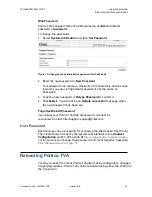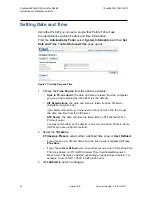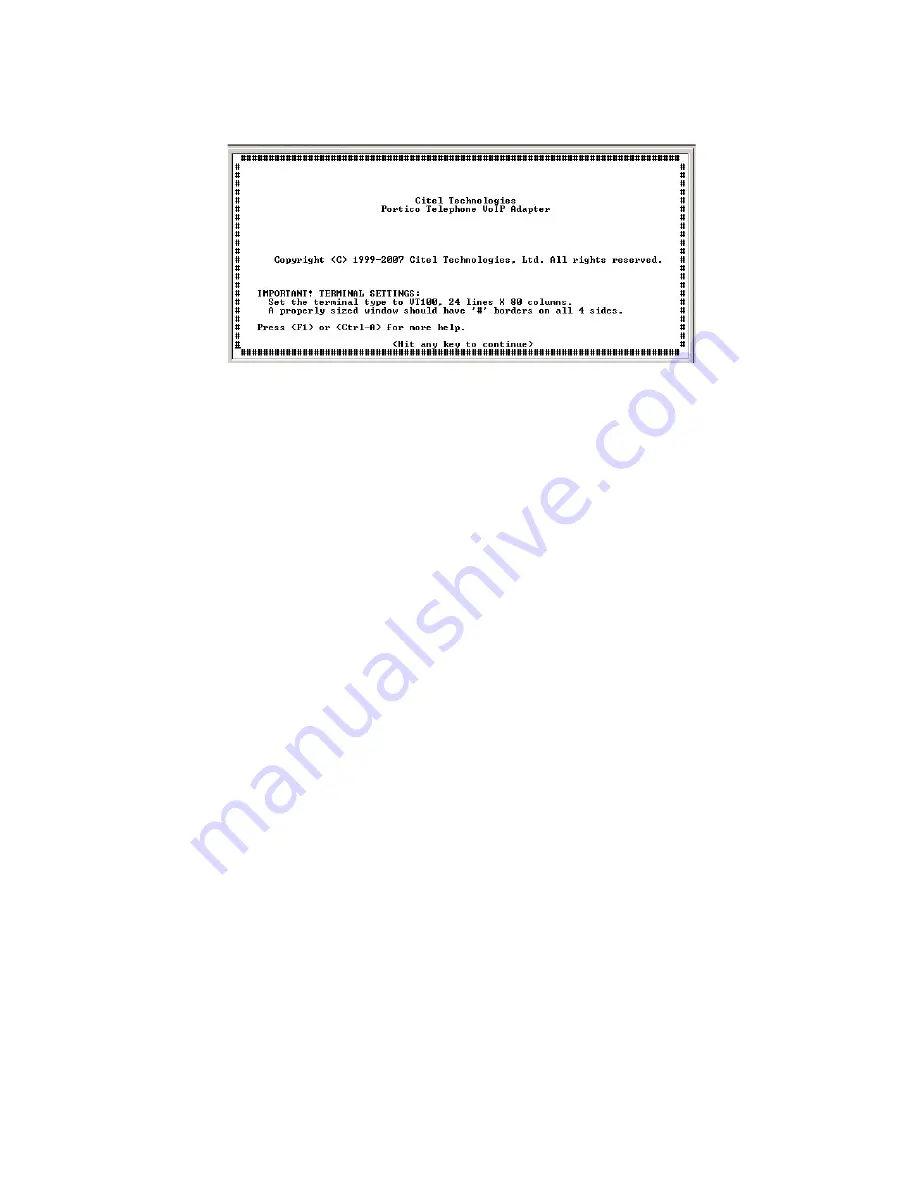
16 Version:
BB
Document Number: G-SIP3D-RUC
C
ONNECTING TO
P
ORTICO
TVA
I
NSTALLATION AND
C
ONFIGURATION
G
UIDE
12
AND
24 P
ORT
P
ORTICO
TVA
The screen size is correctly set when the Welcome screen is displayed with the #
border, as shown in
Figure
7
.
Figure 7: Portico TVA Console MI – Welcome Screen
Using your mouse, click, hold and drag the corner of the screen until you can
see the
#
border, then release your mouse button.
Hints for Making a Successful Connection
Check your cable is a straight-through cable, as supplied with Portico
TVA.
Exit and then restart HyperTerminal.
Connect using a different COM port on your computer.
Reboot your computer and then restart HyperTerminal.
The Portico TVA Console password is not set by default.
We strongly recommend that you set a password for security reasons.
See “About Passwords” on page 24
for instructions.
Make a note of the password and pass it to the system administrator.
Telnet connection
You can connect to Portico TVA using a telnet session. You must know the
IP address of Portico TVA.
Using the Console MI
The Welcome screen is displayed automatically when you connect to
Portico TVA using a serial cable. You must make sure that your terminal
window is sized so that you can see the border of
#
symbols around the
contents.
From the Welcome screen, press any key to enter the console menu
system. Menu options are selected using the arrow keys: use the up
and down keys to move within a menu or list of options, use the left and
right keys to return to a higher level menu or to access sub-menus.