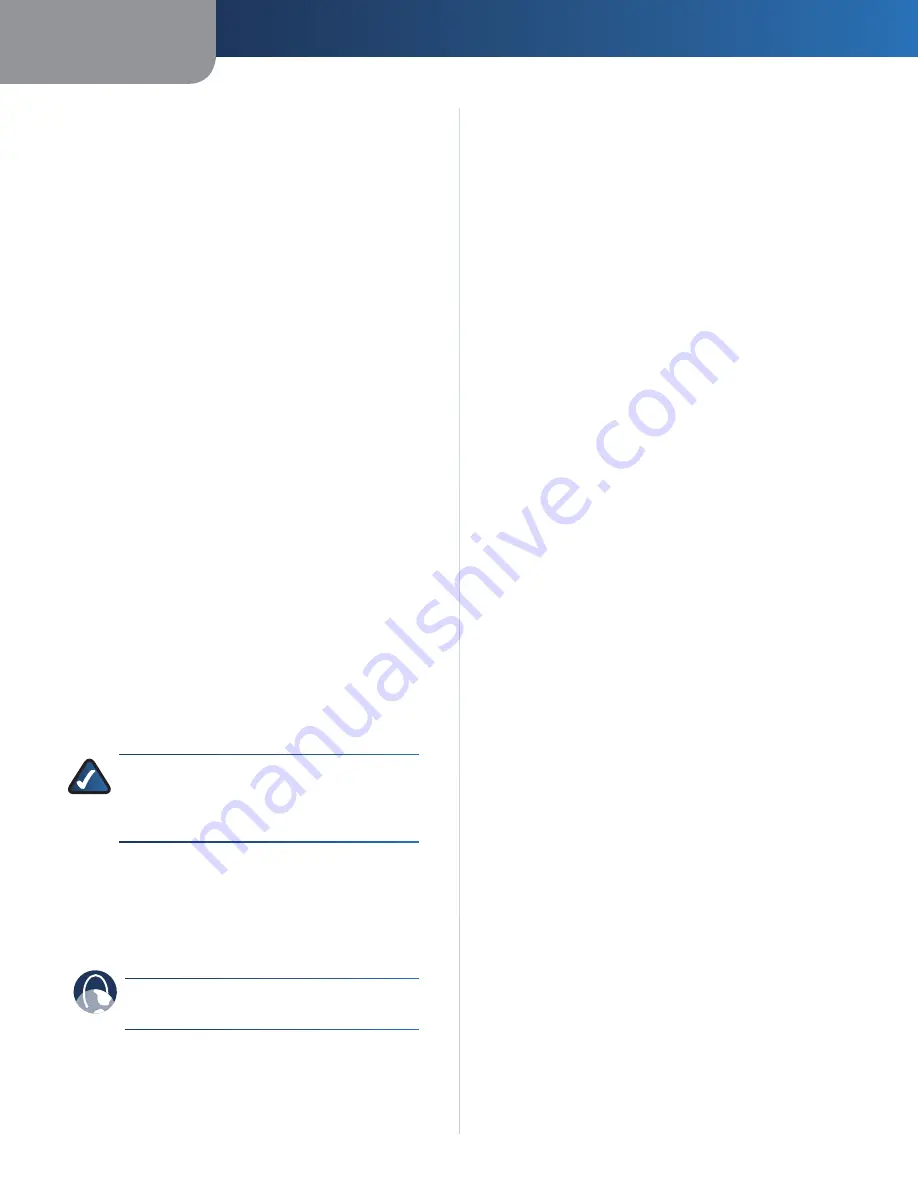
AppendixA
Troubleshooting
3
Wreless-G Broadband Router wth 2 Phone Ports
When you double-click the web browser, you are
prompted for a username and password. If you want to
get rid of the prompt, follow these instructions.
Launch the web browser and perform the following steps
(these steps are specific to Internet Explorer but are similar
for other browsers):
Select
Tools
>
Internet Optons
.
Click the
Connectons
tab.
Select
Never dal a connecton
.
Click
OK
.
The Router does not have a coaxial port for the cable
connection.
The Router does not replace your modem. You still need
your cable modem in order to use the Router. Connect your
cable connection to the cable modem, insert the setup
CD into your computer, and then follow the on-screen
instructions.
The computer cannot connect wirelessly to the network.
Make sure the wireless network name or SSID is the same
on both the computer and the Router. If you have enabled
wireless security, then make sure the same security
method and key are used by both the computer and the
Router.
You need to modify the settings on the Router.
To access the web-based utility, follow these instructions:
Launch the web browser on your computer, and enter
the Router’s default IP address,
192.1.1.1
, in the
Address
field. Then press
Enter
.
NOTE:
If you place the Router behind a primary
router with the IP address of 192.168.15.1, then
the Router will automatically assume a new
default IP address,
192.1.1.1
.
A login screen appears. The first time you open the
web-based utility, use the default user name and
password,
admn
. (You can set a new password from
the Administration tab’s
Management
screen.) Then
click
OK
.
Click the appropriate tab to change the settings.
WEB:
If your questions are not addressed here,
refer to the Linksys website,
www.lnksys.com
.
1.
2.
3.
4.
1.
2.
3.



























