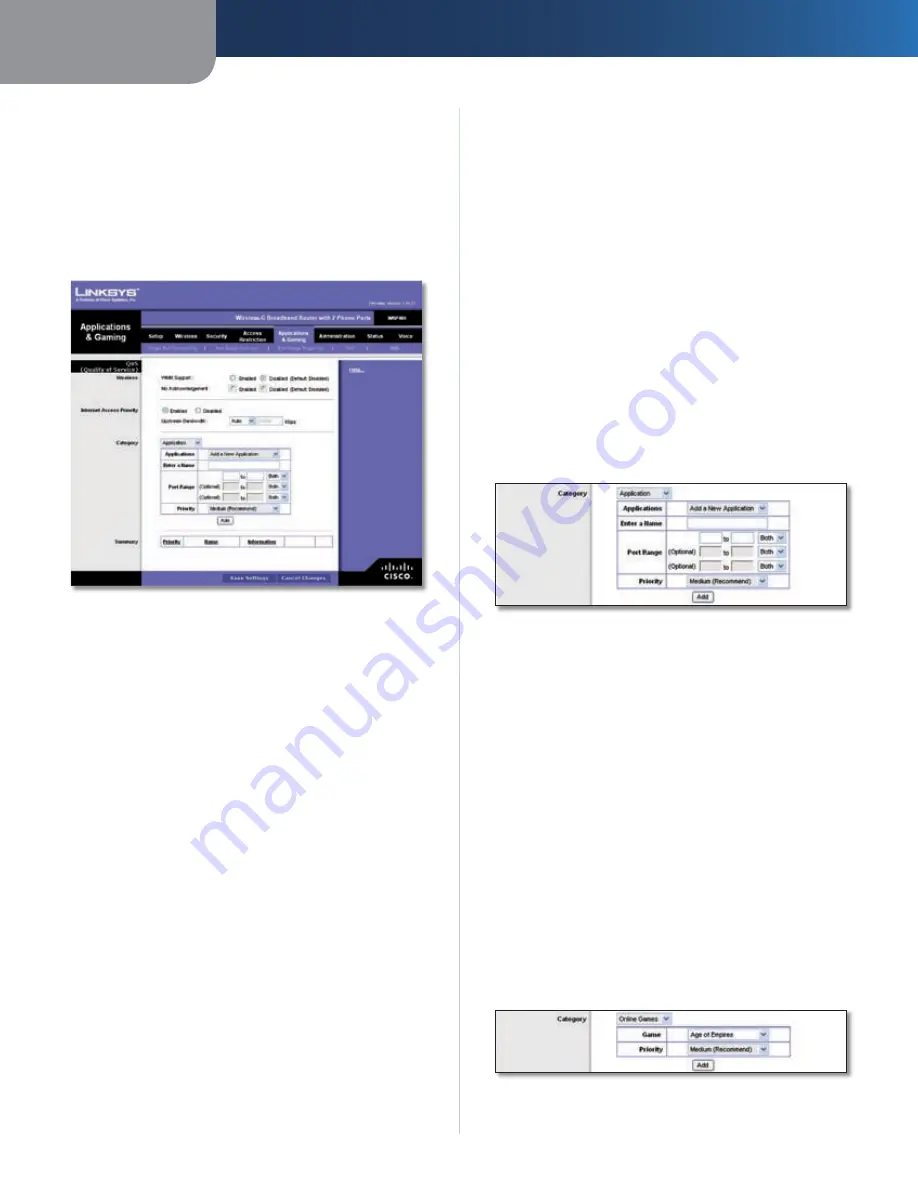
Chapter3
Advanced Configuration
23
Wreless-G Broadband Router wth 2 Phone Ports
Click
Save Settngs
to apply your changes, or click
Cancel
Changes
to cancel your changes.
Applications and Gaming > QoS
Quality of Service (QoS) ensures better service to
high-priority types of network traffic, which may
involve demanding, real-time applications, such as
videoconferencing.
Applications and Gaming > QoS
QoS (Quality of Service)
Wireless
WMM Support
If you have other devices that support
Wi-Fi Multimedia (WMM) on your network, select
Enabled
.
Otherwise, keep the default,
Dsabled
.
No Acknowledgement
If you want to disable the Router’s
Acknowledgement feature, so the Router will not re-send
data if an error occurs, then select
Enabled
. Otherwise,
keep the default,
Dsabled
.
Internet Access Priority
In this section, you can set the bandwidth priority for a
variety of applications and devices. There are four levels
priority: High, Medium, Normal, or Low. When you set
priority, do not set all applications to High, because this will
defeat the purpose of allocating the available bandwidth.
If you want to select below normal bandwidth, select Low.
Depending on the application, a few attempts may be
needed to set the appropriate bandwidth priority.
Enabled/Dsabled
To use the QoS policies you have set,
keep the default,
Enabled
. Otherwise, select
Dsabled
.
Upstream Bandwdth
To allow the Router to control the
maximum bandwidth for upstream data transmissions,
keep the default,
Auto
. To manually set the maximum,
select
Manual
, and enter the appropriate number in the
field provided.
Category
There are four categories available. Select one of the
following:
Applcaton
,
Onlne Games
,
MAC Address
,
or
Ethernet Port
. Proceed to the instructions for your
selection.
Application
Applcatons
Select the appropriate application. If you
select Add a New Application, follow the Add a New
Application instructions.
Prorty
Select the appropriate priority:
Hgh
,
Medum
,
Normal
, or
Low
.
Click
Add
to save your changes. Your new entry will appear
in the Summary list.
Add a New Application
QoS > Add a New Application
Enter a Name
Enter any name to indicate the name of
the entry.
Port Range
Enter the port range that the application will
be using. For example, if you want to allocate bandwidth
for FTP, you can enter 21-21. If you need services for an
application that uses from 1000 to 1250, you enter 1000-
1250 as your settings. You can have up to three ranges
to define for this bandwidth allocation. Port numbers
can range from 1 to 65535. Check your application’s
documentation for details on the service ports used.
Select the protocol
TCP
,
UDP
, or
Both
.
Prorty
Select the appropriate priority:
Hgh
,
Medum
(Recommend)
,
Normal
, or
Low
.
Click
Add
to save your changes. Your new entry will appear
in the Summary list.
Online Games
QoS > Online Games






























