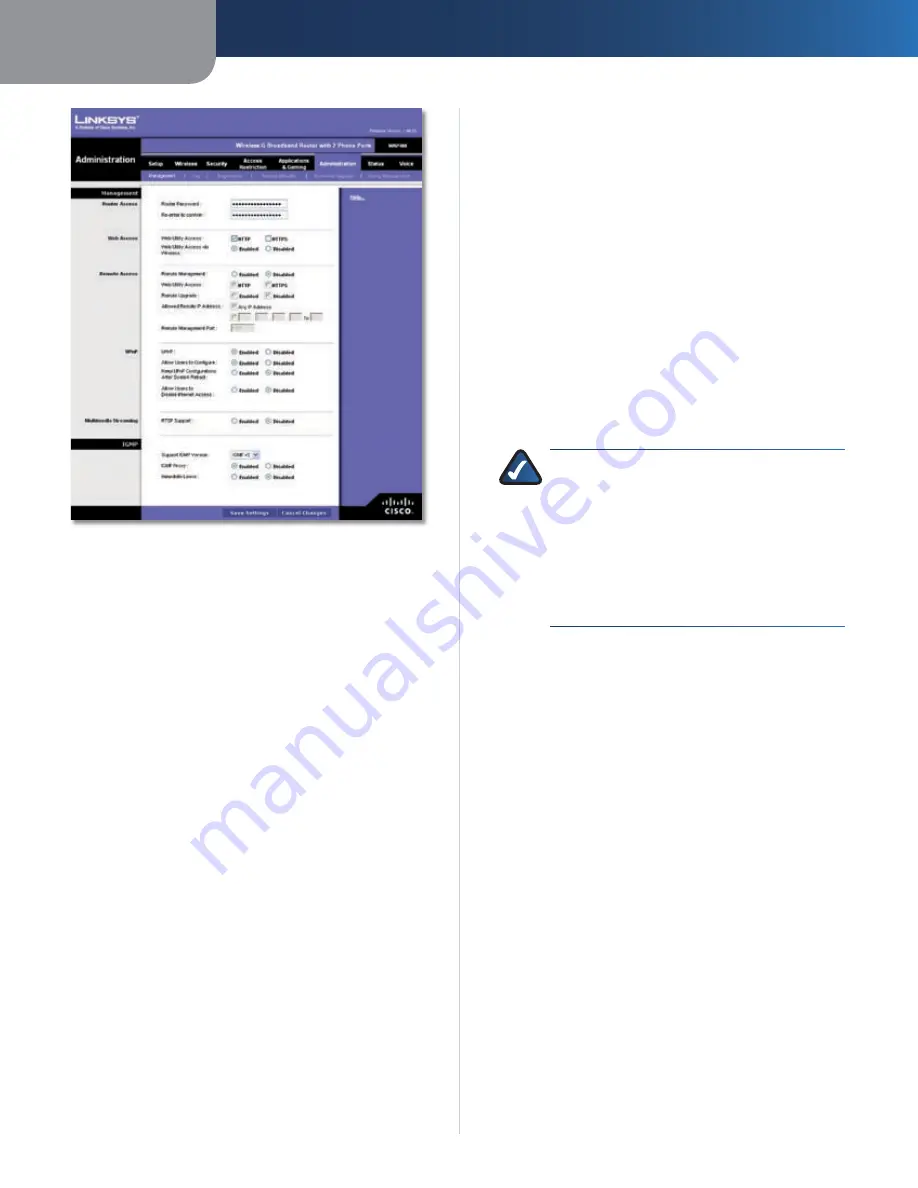
Chapter3
Advanced Configuration
2
Wreless-G Broadband Router wth 2 Phone Ports
Administration > Management
Management
Router Access
To ensure the Router’s security, you will be asked for your
password when you access the Router’s web-based utility.
The default is
admn
.
Router Password
Enter a new password for the Router.
Re-enter to confrm
Enter the password again to
confirm.
Web Access
Web Utlty Access
HTTP (HyperText Transport Protocol)
is the communications protocol used to connect to servers
on the World Wide Web. HTTPS uses SSL (Secured Socket
Layer) to encrypt data transmitted for higher security.
Select
HTTP
or
HTTPS
.
HTTP
is the default.
Web Utlty Access va Wreless
If you are using the
Router in a public domain where you are giving wireless
access to your guests, you can disable wireless access to
the Router’s web-based utility. You will only be able to
access the utility via a wired connection if you disable
the setting. Keep the default,
Enabled
, to allow wireless
access to the utility, or select
Dsabled
to block wireless
access to the utility.
Remote Access
Remote Management
To permit remote access of the
Router, from outside the local network, select
Enabled
.
Otherwise, keep the default,
Dsabled
.
Web Utlty Access
HTTP (HyperText Transport Protocol)
is the communications protocol used to connect to servers
on the World Wide Web. HTTPS uses SSL (Secured Socket
Layer) to encrypt data transmitted for higher security.
Select
HTTP
or
HTTPS
.
HTTP
is the default.
Remote Upgrade
If you want to be able to upgrade the
Router remotely, from outside the local network, select
Enabled
. (You must have the Remote Management
feature enabled as well.) Otherwise, keep the default,
Dsabled
.
Allowed Remote IP Address
If you want to be able to
access the Router from any external IP address, select
Any
IP Address
. If you want to specify an external IP address or
range of IP addresses, then select the second option and
complete the fields provided.
Remote Management Port
Enter the port number that
will be open to outside access.
NOTE:
When you are in a remote location
and wish to manage the Router, enter
http://<Internet_IP_address>:port
or
https://<Internet_IP_address>:por t
,
depending on whether you use HTTP or HTTPS.
Enter the Router’s specific Internet IP address in
place of <Internet_IP_address>, and enter the
Remote Management Port number in place of
the word port.
UPnP
Universal Plug and Play (UPnP) allows Windows XP and Vista
to automatically configure the Router for various Internet
applications, such as gaming and videoconferencing.
UPnP
If you want to use UPnP, keep the default,
Enabled
.
Otherwise, select
Dsabled
.
Allow Users to Confgure
Keep the default,
Enabled
,
if you want to be able to make manual changes to the
Router while using the UPnP feature. Otherwise, select
Dsabled
.
Keep UPnP Confguratons After System Reboot
If
you enable the Allow Users to Configure option, then this
option will be available. Select
Enabled
, if you want to
keep UPnP configuration settings after the Router reboots.
Otherwise, keep the default,
Dsabled
.
Allow Users to Dsable Internet Access
Select
Enabled
,
if you want to be able to prohibit any and all Internet
connections. Otherwise, keep the default,
Dsabled
.
Multimedia Streaming
RTSP Support
If you are experience issues with video-
on-demand applications, select
Enabled
to improve
multimedia transmissions. Using this option, the Router
will establish channels with the Real Time Streaming






























