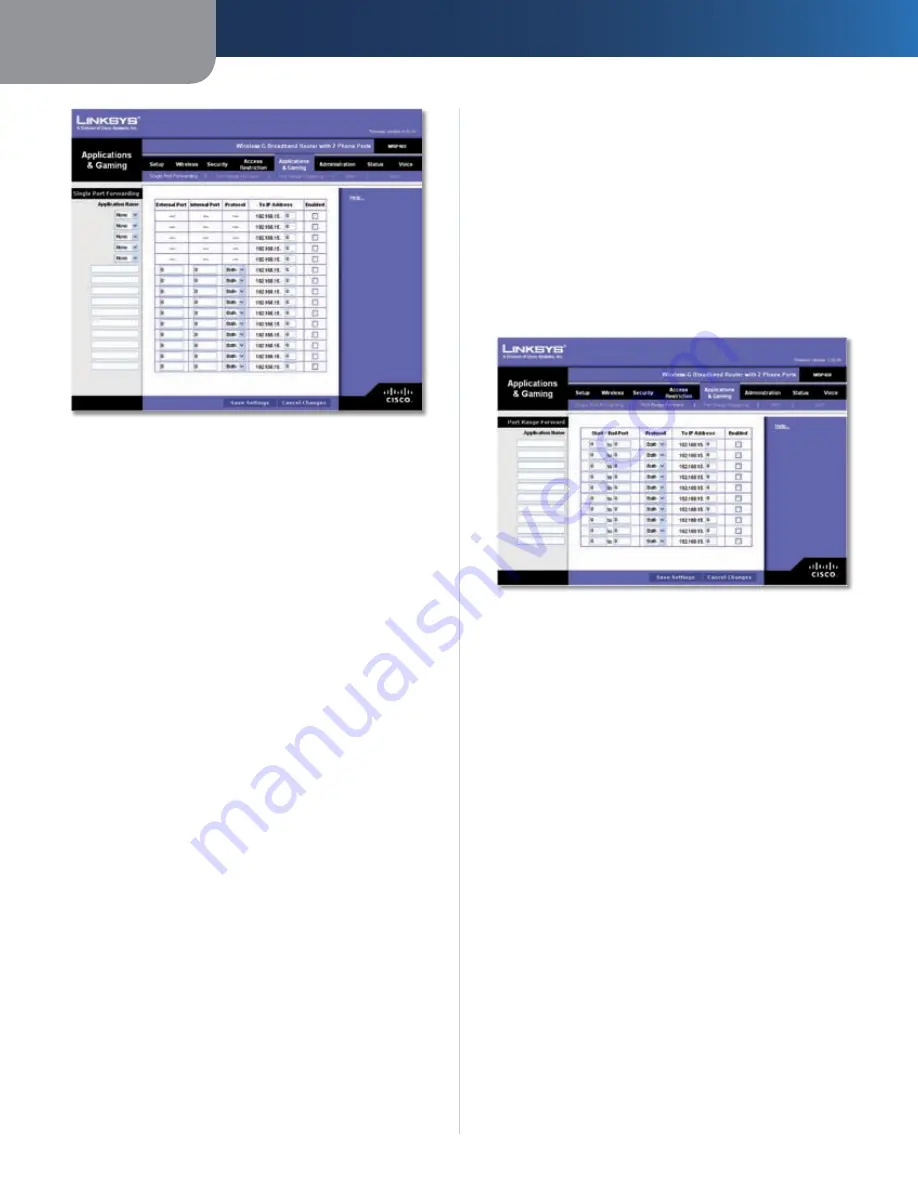
Chapter3
Advanced Configuration
21
Wreless-G Broadband Router wth 2 Phone Ports
Applications and Gaming > Single Port Forwarding
Single Port Forwarding
Common applications are available for the first five
entries. Select the appropriate application. Then enter the
IP address of the server that should receive these requests.
Select
Enabled
to activate this entry.
For additional applications, complete the following fields:
Applcaton Name
Enter the name you wish to give the
application. Each name can be up to 12 characters.
External Port
Enter the external port number used by
the server or Internet application. Check with the Internet
application documentation for more information.
Internal Port
Enter the internal port number used by
the server or Internet application. Check with the Internet
application documentation for more information.
Protocol
Select the protocol used for this application,
either
TCP
,
UDP
, or
Both
.
To IP Address
For each application, enter the IP address
of the PC that should receive the requests. If you assigned
a static IP address to the PC, then you can click
DHCP
Reservaton
on the
Basic Setup
screen to look up its static
IP address.
Enabled
For each application, select
Enabled
to enable
port forwarding.
Click
Save Settngs
to apply your changes, or click
Cancel
Changes
to cancel your changes.
Applications and Gaming > Port Range
Forward
The
Port Range Forward
screen allows you to set up public
services on your network, such as web servers, ftp servers,
e-mail servers, or other specialized Internet applications.
(Specialized Internet applications are any applications
that use Internet access to perform functions such as
videoconferencing or online gaming. Some Internet
applications may not require any forwarding.)
When users send these types of requests to your network via
the Internet, the Router will forward those requests to the
appropriate servers (computers). Before using forwarding,
you should assign static IP addresses to the designated
servers (use the DHCP Reservation feature on the
Basic Setup
screen).
If you need to forward all ports to one computer, click the
DMZ
tab.
Applications and Gaming > Port Range Forward
Port Range Forward
To forward a port, enter the information on each line for
the criteria required.
Applcaton Name
In this field, enter the name you
wish to give the application. Each name can be up to 12
characters.
Start~End Port
Enter the number or range of port(s)
used by the server or Internet applications. Check
with the Internet application documentation for more
information.
Protocol
Select the protocol used for this application,
either
TCP
,
UDP
, or
Both
.
To IP Address
For each application, enter the IP address
of the PC running the specific application. If you assigned
a static IP address to the PC, then you can click
DHCP
Reservaton
on the
Basic Setup
screen to look up its static
IP address.
Enabled
Select
Enabled
to enable port forwarding for
the applications you have defined.
Click
Save Settngs
to apply your changes, or click
Cancel
Changes
to cancel your changes.
















































