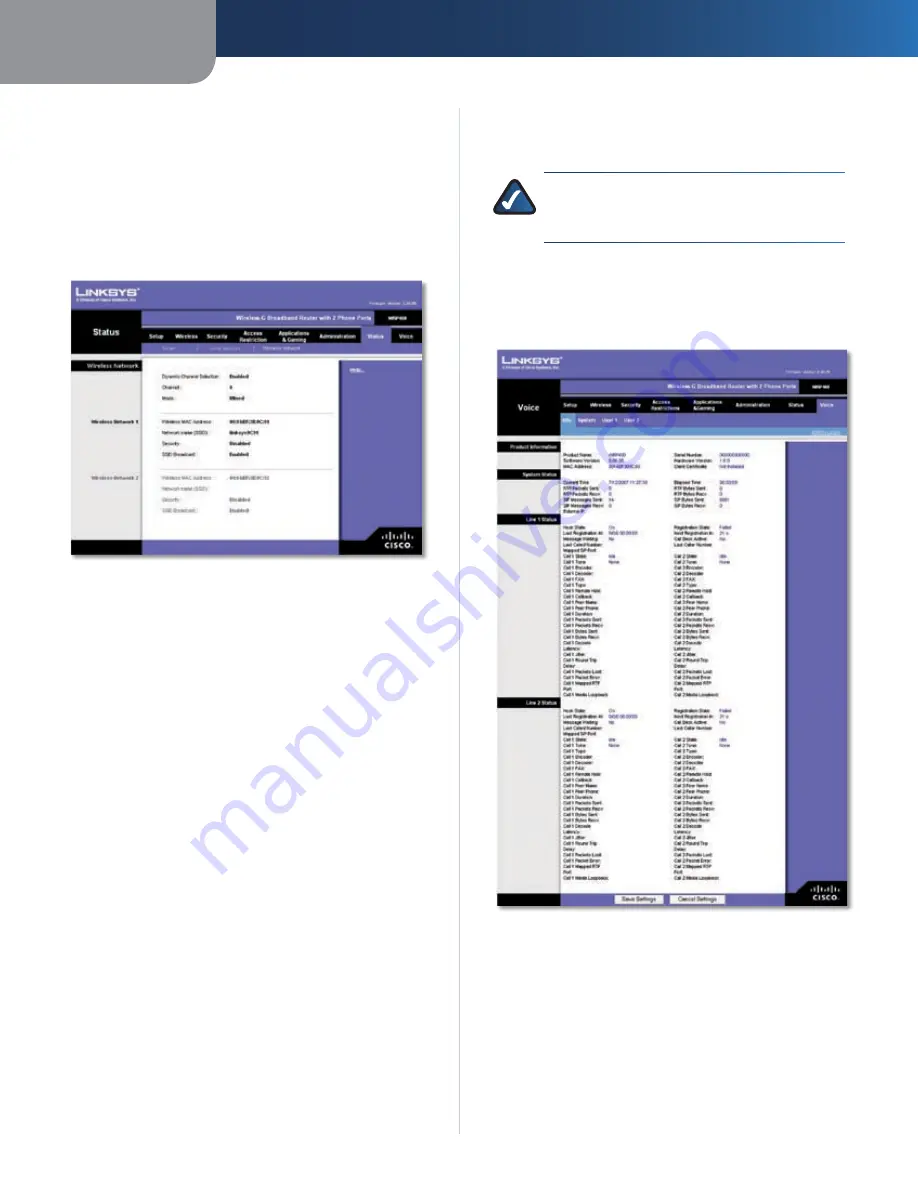
Chapter3
Advanced Configuration
30
Wreless-G Broadband Router wth 2 Phone Ports
remove a DHCP client, click
Delete
. To retrieve the
most up-to-date information, click
Refresh
. To exit
this screen and return to the
Local Network
screen,
click
Close
.
Status > Wireless Network
The
Wireless Network
screen displays information about
your wireless network(s).
Status > Wireless Network
Wireless Network
Dynamc Channel Selecton
The setting is displayed.
Channel
The channel of the wireless network(s) is
displayed.
Mode
The wireless mode is displayed.
Wireless Network 1-2
Status information for each wireless network is displayed.
Wreless MAC Address
The wireless MAC address of the
Router’s local, wireless interface is displayed.
Network Name (SSID)
The network name, which is also
called the SSID, is displayed.
Securty
The wireless security method is displayed.
SSID Broadcast
The status of the SSID Broadcast feature
is displayed.
Access to the Voice Screens
There are two level of access, user and Admin Login. When
you click the Voice tab, the
Info
screen is automatically
displayed. If you set a User Password on the
System
screen,
then you will be asked to enter it before the
Info
screen is
displayed.
The Admin Login allows access to more advanced settings.
To access administrative screens, click
Admn Logn
, and
enter the user name and password provided by your ITSP.
Contact your ITSP for more information. (The factory
default Admin Login name and password are
admn
.)
NOTE:
In most cases, you do not need to use
the administrative screens. Contact your ITSP for
more information.
Voice > Info
The
Info
screen displays Voice over Internet Protocol (VoIP)
information about the Router.
Voice > Info
Product Information
Product Name
The model number of the Router is
displayed.
Seral Number
The serial number of the Router is
displayed.
Software Verson
The version number of the Router
software is displayed.






























