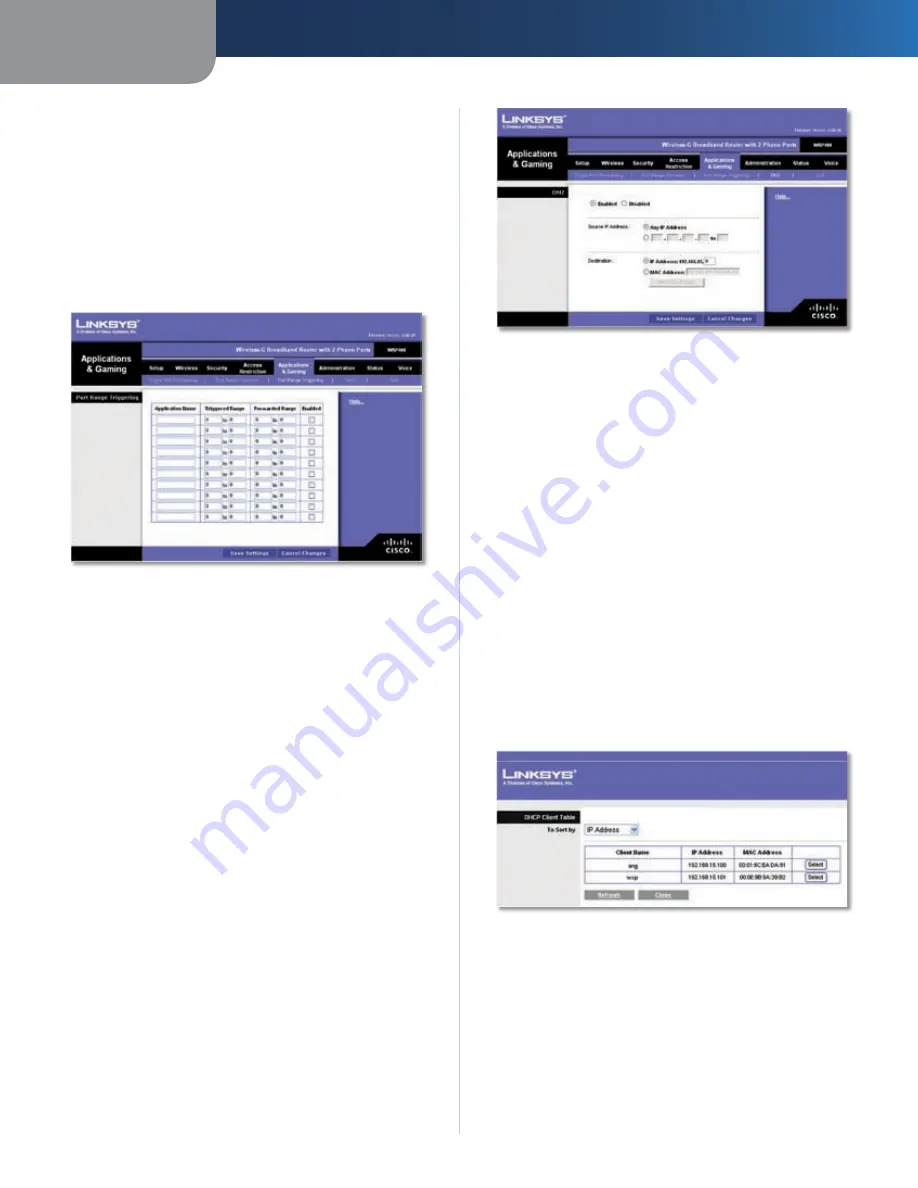
Chapter3
Advanced Configuration
22
Wreless-G Broadband Router wth 2 Phone Ports
Applications & Gaming > Port Range
Triggering
The
Port Range Triggering
screen allows the Router to
watch outgoing data for specific port numbers. The IP
address of the computer that sends the matching data is
remembered by the Router, so that when the requested
data returns through the Router, the data is pulled back
to the proper computer by way of IP address and port
mapping rules.
Applications and Gaming > Port Range Triggering
Port Range Triggering
Applcaton Name
Enter the application name of the
trigger.
Trggered Range
For each application, enter the starting
and ending port numbers of the triggered port number
range. Check with the Internet application documentation
for the port number(s) needed.
Forwarded Range
For each application, enter the starting
and ending port numbers of the forwarded port number
range. Check with the Internet application documentation
for the port number(s) needed.
Enabled
Select
Enabled
to enable port triggering for the
applications you have defined.
Click
Save Settngs
to apply your changes, or click
Cancel
Changes
to cancel your changes.
Applications and Gaming > DMZ
The DMZ feature allows one network computer to be
exposed to the Internet for use of a special-purpose
service such as Internet gaming or videoconferencing.
DMZ hosting forwards all the ports at the same time to
one PC. The Port Range Forwarding feature is more secure
because it only opens the ports you want to have opened,
while DMZ hosting opens all the ports of one computer,
exposing the computer to the Internet.
Applications and Gaming > DMZ
DMZ
Any PC whose port is being forwarded must have its DHCP
client function disabled and should have a new static IP
address assigned to it because its IP address may change
when using the DHCP function.
Enabled/Dsabled
To disable DMZ hosting, select
Dsabled
. To expose one PC, select
Enabled
. Then
configure the following settings:
Source IP Address
If you want any IP address to be the
source, select
Any IP Address
. If you want to specify an IP
address or range of IP addresses as the designated source,
select and complete the IP address range fields.
Destnaton
If you want to specify the DMZ host by IP
address, select
IP Address
and enter the IP address in
the field provided. If you want to specify the DMZ host
by MAC address, select
MAC Address
and enter the MAC
address in the field provided. To retrieve this information,
click
DHCP Clent Table
.
DMZ > DHCP Client Table
DHCP Client Table
The DHCP Client Table lists computers and other
devices that have been assigned IP addresses by
the Router. The list can be sorted by Client Name, IP
Address, and MAC Address. To select a DHCP client, click
Select
. To retrieve the most up-to-date information,
click
Refresh
. To exit this screen and return to the
DMZ
screen, click
Close
.






























