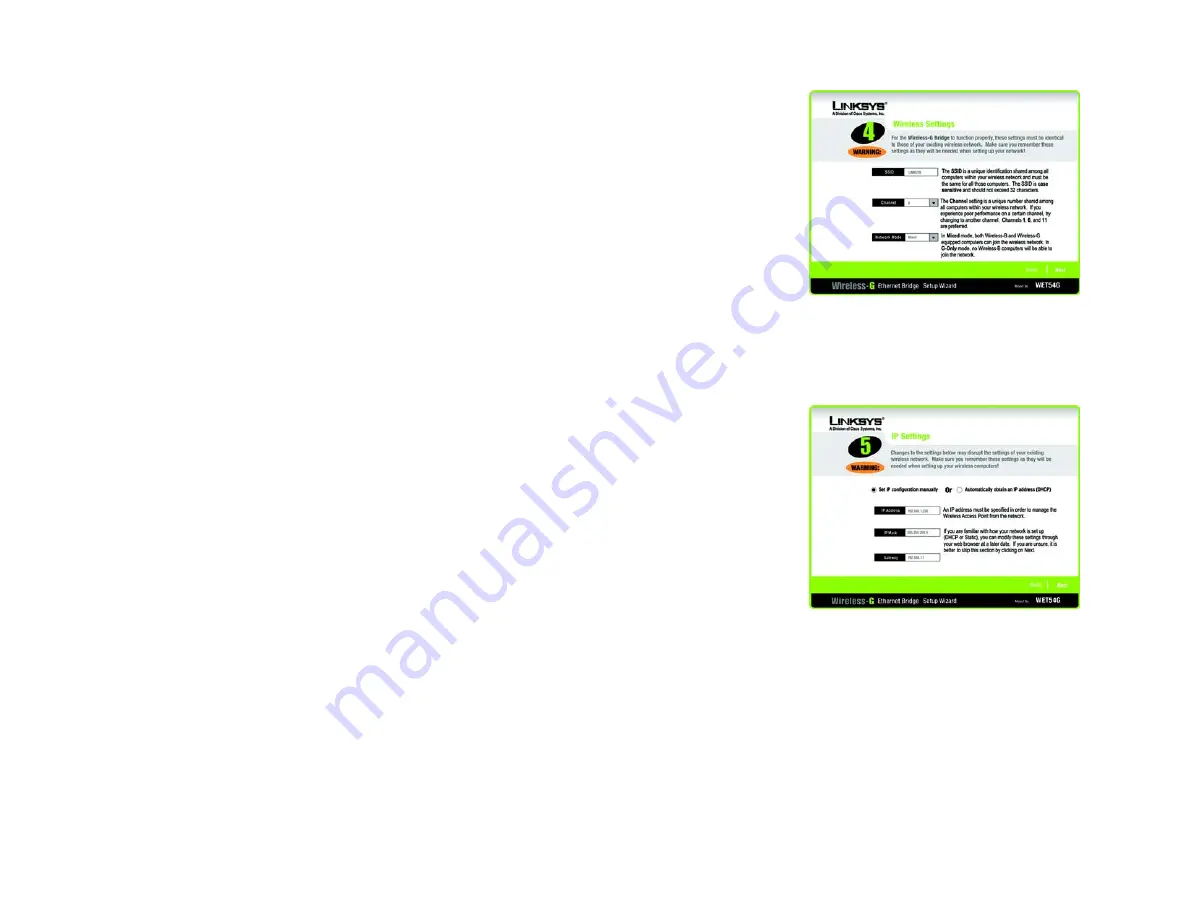
11
Chapter 5: Setting Up the Wireless-G Ethernet Bridge
Wireless-G Ethernet Bridge
7. The
Wireless Settings
screen, shown in Figure 5-6, will now appear. Enter your wireless network’s SSID. If you
chose Ad-Hoc mode, select the channel at which the network broadcasts its wireless signal.
If you have Wireless-G (802.11g) and Wireless-B (802.11b) devices in your network, then keep the default
Network Mode
setting,
Mixed
. If you have only Wireless-G devices, select
G-Only
. Then click the
Next
button
to continue or the
Back
button to return to the previous screen.
•
SSID - The SSID is the unique name shared among all devices in a wireless network. The SSID must be
identical for all devices in the wireless network. It is case-sensitive and must not exceed 32 alphanumeric
characters, which can be any keyboard character.
•
Channel - From the drop-down menu, select the appropriate channel to match your network settings
(available for Ad-Hoc mode only). All devices in your wireless network must use the same channel in order to
communicate.
•
Network Mode - Keep the default setting,
Mixed
, if you have Wireless-G and Wireless-B devices in your
network. Select
G-Only
if you have only Wireless-G devices in your network.
8. The
IP Settings
screen will appear next, shown in Figure 5-7. If your network has a DHCP server, click the
radio button next to
Automatically obtain an IP address (DHCP)
. Click the
Next
button to continue or the
Back
button to return to the previous screen. Then proceed to step 9.
If your network does not have a DHCP server, click the radio button next to
Set IP configuration manually to
select this option
. Enter an IP Address, IP Mask, and Gateway appropriate to your network. You must specify
an IP address on this screen. If you are unsure about the IP Mask and Gateway, it is better to leave these two
fields blank. Click the
Next
button to continue or the
Back
button to return to the previous screen. Then
proceed to step 9.
•
IP Address - This IP address must be unique to your network.
•
IP Mask - The Bridge’s IP Mask (also known as Subnet Mask) must be the same as your wired network’s
Subnet Mask.
•
Gateway - Enter the IP address of your network’s Gateway (usually this is your router’s IP address).
Figure 5-7: IP Settings
Figure 5-6: Wireless Settings
















































