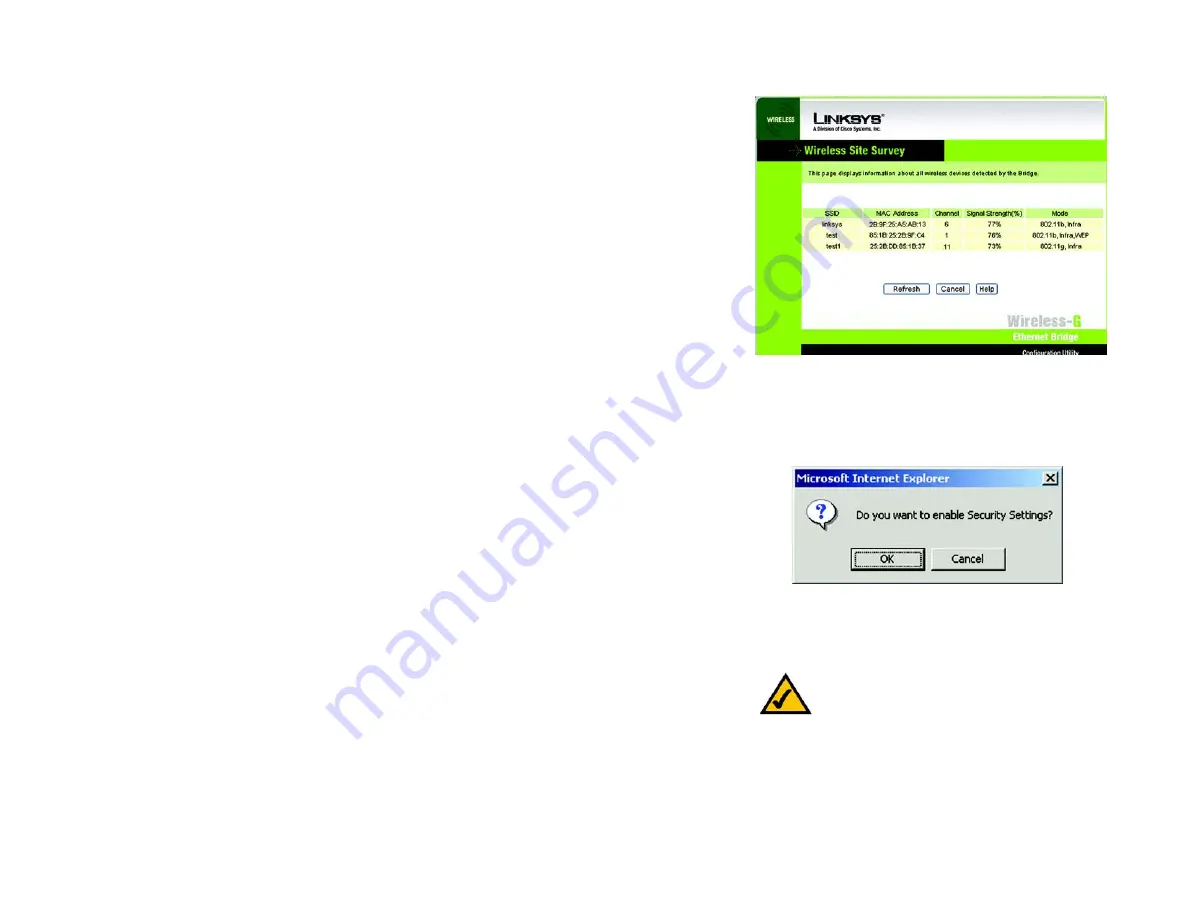
18
Chapter 7: Using the Wireless-G Ethernet Bridge Web-based Utility
Setup
Wireless-G Ethernet Bridge
•
Wireless Site Survey
The
Wireless Site Survey
screen, shown in Figure 7-3 shows all the wireless networks detected by the Bridge
and their general information. You can use this screen to connect to one of these networks.
For each wireless network detected, the following information is displayed:
•
SSID - The network name. To join a wireless network, click its SSID.
•
MAC Address - The MAC address of the network’s access point.
•
Channel - The channel setting.
•
Signal Strength (%) - The percentage of wireless signal strength.
•
Mode - The type of wireless standard, network mode, and status of WEP encryption.
Click the Refresh button to obtain the most up-to-date data. Click the Cancel button to close this screen. Click the
Help button for additional on-screen information.
•
Security
Security - To enable security, select
Enable
, then click
Edit Security Settings
. If you have not enabled
security before clicking on Edit Security Settings, the screen in Figure 7-4 will appear. To disable security,
select
Disable
.
To save your changes, click the
Apply
button. Click the
Cancel
button to cancel your changes. Click the
Help
button for additional on-screen information.
Figure 7-3: Site Survey
NOTE:
Make sure that your security choice
matches the security choice of the wireless
network you want to join. Otherwise, the
connection will fail.
Figure 7-4: Security Settings






























