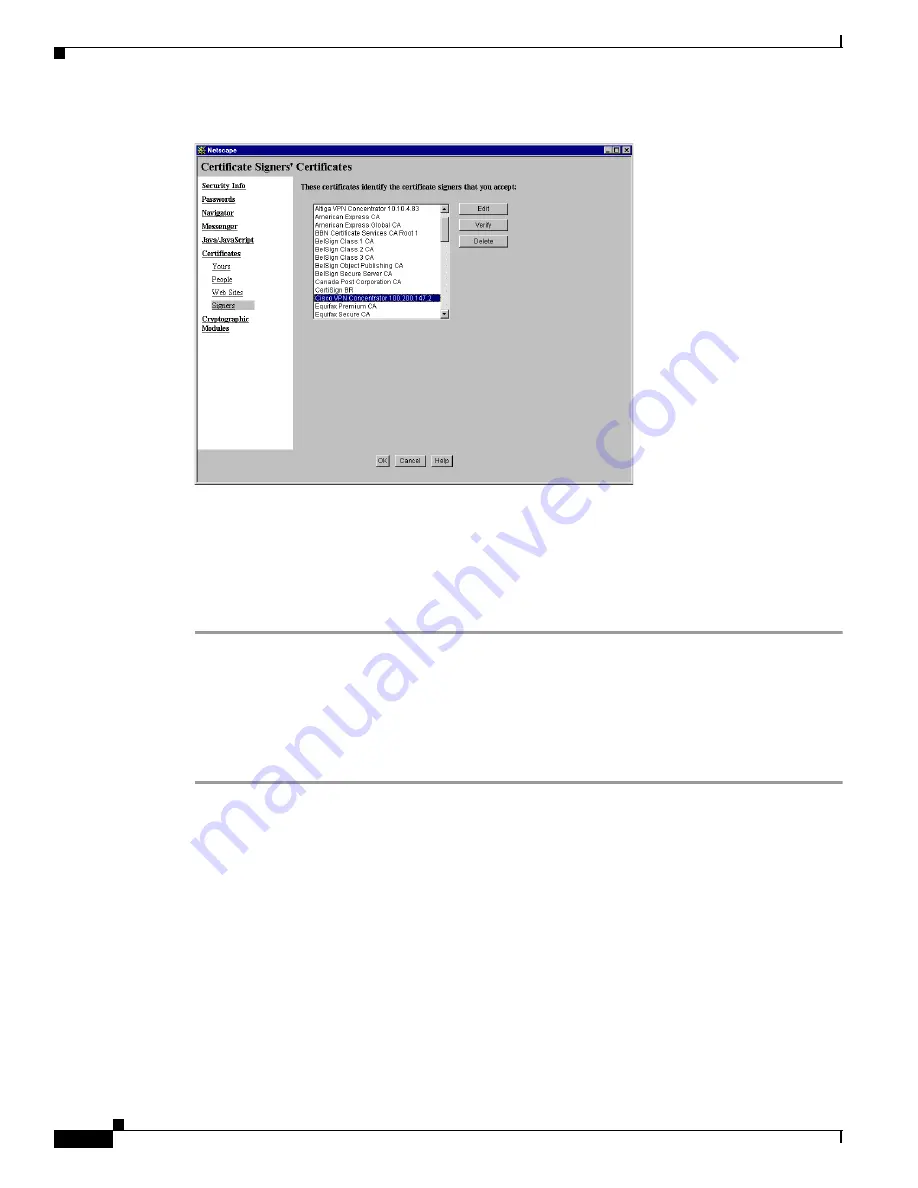
1-16
VPN 3002 Hardware Client Reference
OL-1893-01
Chapter 1 Using the VPN 3002 Hardware Client Manager
Connecting to the VPN 3002 Using HTTPS
Figure 1-25 Netscape Certificates Signers List
Select a certificate, then click Edit, Verify, or Delete. Click OK when finished.
Connecting to the VPN 3002 Using HTTPS
When you have installed the SSL certificate in the browser, you can connect directly using HTTPS.
Step 1
Bring up the browser.
Step 2
In the browser Address or Location
field, enter https:// plus the VPN 3002 private interface IP address;
for example, https://10.10.147.2.
The browser displays the VPN 3002 Hardware Client Manager HTTPS login screen.
A locked-padlock icon on the browser status bar indicates an HTTPS session. Also, this login screen
does not include the Install SSL Certificate link.
Configuring HTTP, HTTPS, and SSL Parameters
HTTP, HTTPS, and SSL are enabled by default on the VPN 3002, and they are configured with
recommended parameters that should suit most administration tasks and security requirements.
To configure HTTP and HTTPS parameters, see the Configuration | System | Management Protocols |
HTTP/HTTPS screen.
To configure SSL parameters, see the Configuration | System | Management Protocols | SSL screen.
Summary of Contents for VPN 3002 Hardware Client Manager
Page 8: ...Contents viii VPN 3000 Series Concentrator Reference Volume I Configuration 78 13782 01 ...
Page 16: ...xvi VPN 3002 Hardware Client Reference OL 1893 01 Preface Obtaining technical assistance ...
Page 46: ...2 2 VPN 3002 Hardware Client Reference OL 1893 01 Chapter 2 Configuration Configuration ...
Page 282: ...Index IN 12 VPN 3002 Hardware Client Reference OL 1893 01 ...















































