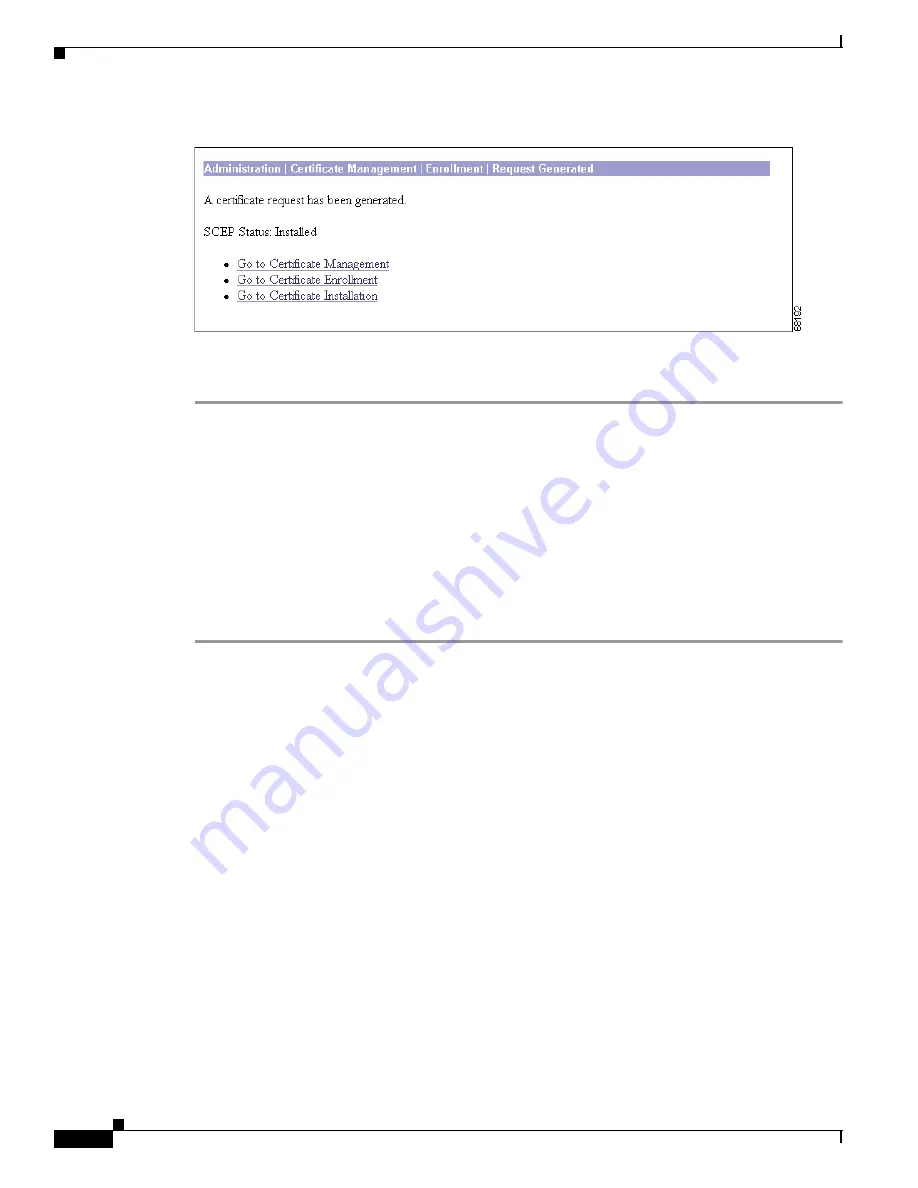
12-24
VPN 3002 Hardware Client Reference
OL-1893-01
Chapter 12 Administration
Certificate Management
Figure 12-26 Administration | Certificate Management | Enrollment | Request Generated Screen
Step 6
Click Go to Certificate Management. The Manager displays the Administration | Certificate
Management screen. Your new identity certificate appears in the Identity Certificates table.
Enrolling and Installing Identity Certificates Manually
If you need to obtain identity certificates using the manual process, use the following general procedure:
•
Using the Manager, generate a certificate enrollment request (PKCS-10).
•
(Via the web, email, or floppy disk) send this enrollment request to your chosen CA. Request an
identity certificate from your CA and download it to your PC.
•
Again using the Manager, install the identity certificate on the VPN 3002.
Follow these steps to generate a certificate enrollment request (PKCS-10):
Step 1
Using the Manager, display the Administration | Certificate Management screen. (See
Figure 12-19
.)
Step 2
Click Click here to enroll with a Certificate Authority. The Manager displays the Administration |
Certificate Management | Enroll screen. (See
Figure 12-23
.)
Step 3
Click Identity Certificate. The Manager displays the Administration | Certificate Management | Enroll
| Identity Certificate screen. (See
Figure 12-24
.)
Step 4
Click Enroll via PKCS10 Request (Manual). The Manager displays the Administration |
Certificate Management | Enroll | Identity Certificate | PKCS10 screen. (See
Figure 12-27
.)
Summary of Contents for VPN 3002 Hardware Client Manager
Page 8: ...Contents viii VPN 3000 Series Concentrator Reference Volume I Configuration 78 13782 01 ...
Page 16: ...xvi VPN 3002 Hardware Client Reference OL 1893 01 Preface Obtaining technical assistance ...
Page 46: ...2 2 VPN 3002 Hardware Client Reference OL 1893 01 Chapter 2 Configuration Configuration ...
Page 282: ...Index IN 12 VPN 3002 Hardware Client Reference OL 1893 01 ...






























