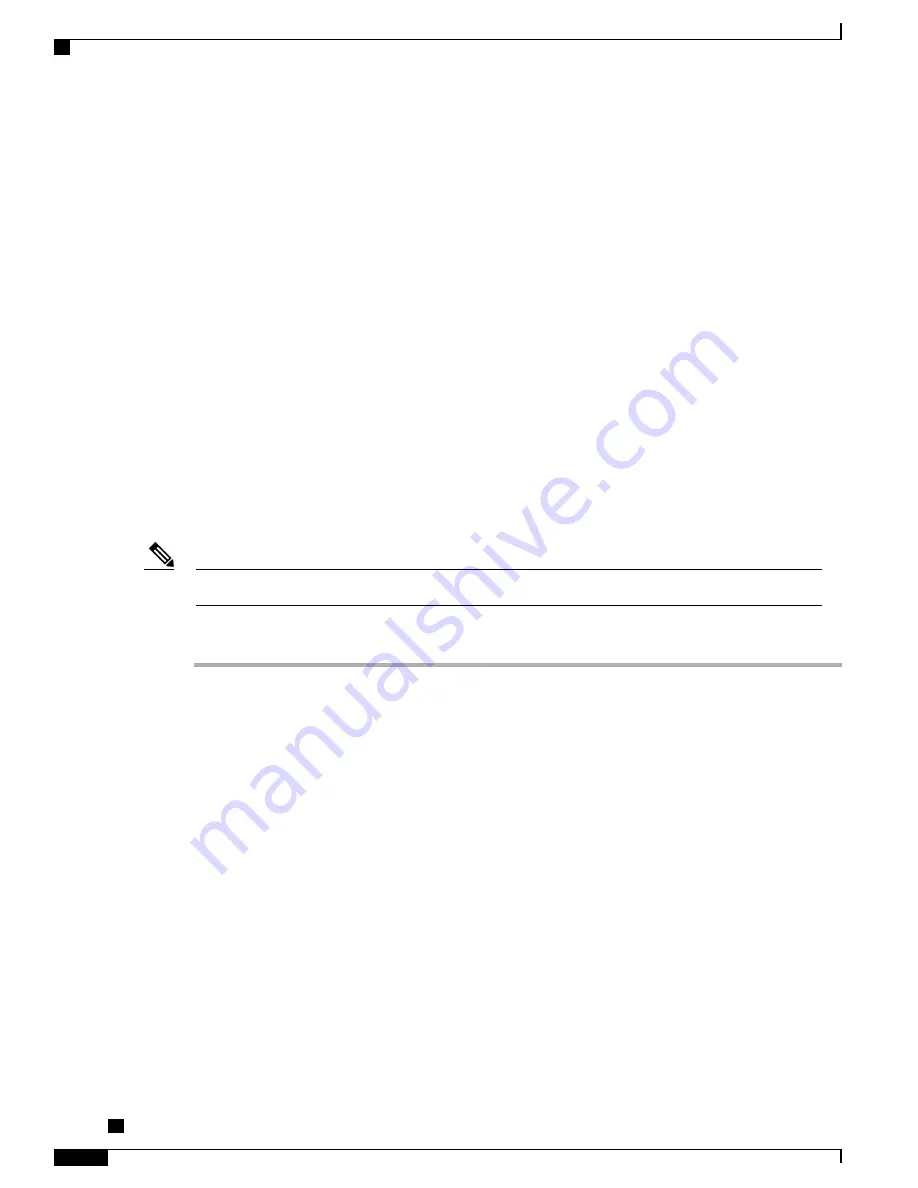
Set Up Peer Firmware Sharing
When enabled, the feature allows the phone to discover like phones on the subnet that are requesting the files
that make the firmware image, and to automatically assemble transfer hierarchies on a per-file basis. The
individual files making up the firmware image are retrieved from the TFTP server by only the root phone in
the hierarchy, and the files are then rapidly transferred down the transfer hierarchy to the other phones on the
subnet that are using TCP connections.
The feature provides the following advantages in high-speed campus LAN settings:
•
Limits congestion on TFTP transfers to centralized remove TFTP servers
•
Eliminates the need to manually control firmware upgrades
•
Reduces phone downtime during upgrades when laree numbers of phones are reset simultaneously
Peer Firmware Sharing may also aid in firmware upgrades in branch or remote office deployment scenarios
that run over bandwidth-limited WAN links.
This menu option indicates whether the phone supports peer firmware sharing. Settings include:
•
Enabled, which is the default value.
•
Disabled
Phone Firmware Release 9.1(1) and later supports HTTP and TFTP firmware download methods.
Note
Procedure
Step 1
In Cisco Unified Communications Manager Administration, choose
Device
>
Phone
.
Step 2
Find your phone from the list of phones that associate with the Cisco Unified Communications Manager.
Step 3
Click on the Device Name of the phone.
Step 4
Go to Product Specific Configuration Layout area and select
Enable
from the Peer Firmware Sharing drop-down
list.
The Peer Firmware Sharing is enabled by default.
Step 5
Check the Override Common Settings check box for any setting in the Product Specific Configuration area
that you wish to update.
•
If you do not check this check box, the corresponding parameter setting does not take effect.
•
Parameters that you set in the Product Specific Configuration area may also appear in the Phone
Configuration window for various devices and in the Enterprise Phone Configuration window.
If you set these same parameters in these other windows too, the setting that takes precedence is determined
in the following order:
1
Device Configuration window settings (highest precedence)
2
Common Phone Profile window settings
3
Enterprise Phone Configuration window settings (lowest precedence)
Cisco Unified IP Phone 8941 and 8945 Administration Guide for Cisco Unified Communications Manager 10.0
(SCCP and SIP)
130
Set Up Peer Firmware Sharing






























