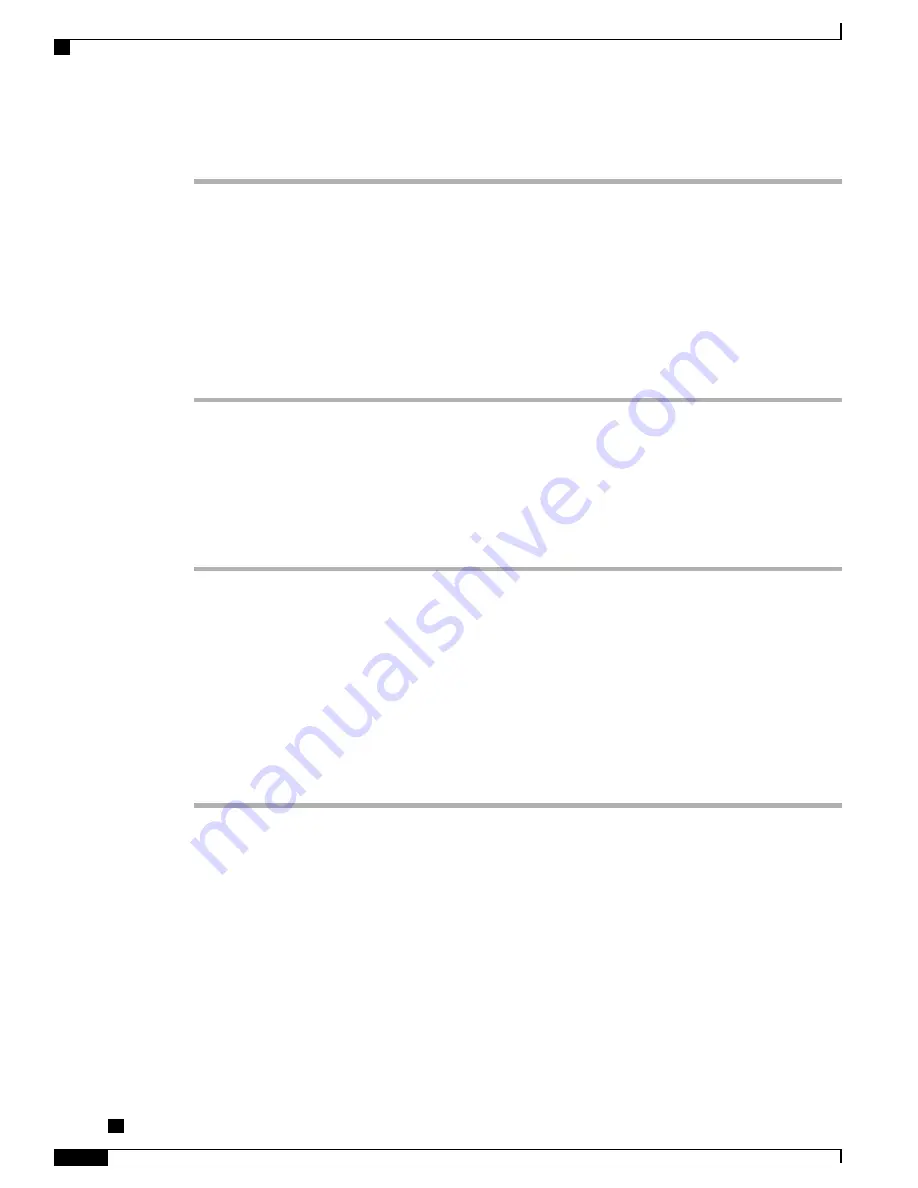
Procedure
Step 1
From Cisco Unified Communications Manager Administration, select
Device
>
Phone
.
Step 2
Locate the IP phone that you want to configure.
Step 3
Scroll to the Device Information Layout pane and set
Built In Bridge
to On or Default.
Step 4
Select
Save
.
Step 5
Check the setting of the bridge:
a) Choose
System
>
Service Parameters
.
b) Select the appropriate Server and Service.
c) Scroll to the Clusterwide Parameters (Device - Phone) pane and set
Builtin Bridge Enable
to On.
d) Select
Save
.
Set Up Automatic Port Synchronization
You can set up synchronization on a single phone or a group of phones.
Procedure
Step 1
To configure Automatic Port Synchronization for a single phone,
a) In the Cisco Unified Communications Manager Administration application, choose
Device
>
Phone
b) Locate the phone.
c) In the Product Specific Configuration Layout pane, set the Automatic Port Synchronization parameter.
d) Select
Save
.
Step 2
To configure Automatic Port Synchronization for a group of phones,
a) In the Cisco Unified Communications Manager Administration application, choose
System
>
Enterprise
Phone Configuration
.
b) Set the Automatic Port Synchronization parameter.
c) Select
Save
.
Set Up Do Not Disturb
When Do Not Disturb (DND) is turned on, either no audible rings occur during the ringing-in state of a call,
or no audible or visual notifications of any type occur.
You can configure the phone with a phone-button template with DND as one of the selected features.
For more information, see the do not disturb information in the documentation for your particular Cisco
Unified Communications Manager release.
Cisco Unified IP Phone 8941 and 8945 Administration Guide for Cisco Unified Communications Manager 10.0
(SCCP and SIP)
124
Set Up Automatic Port Synchronization






























