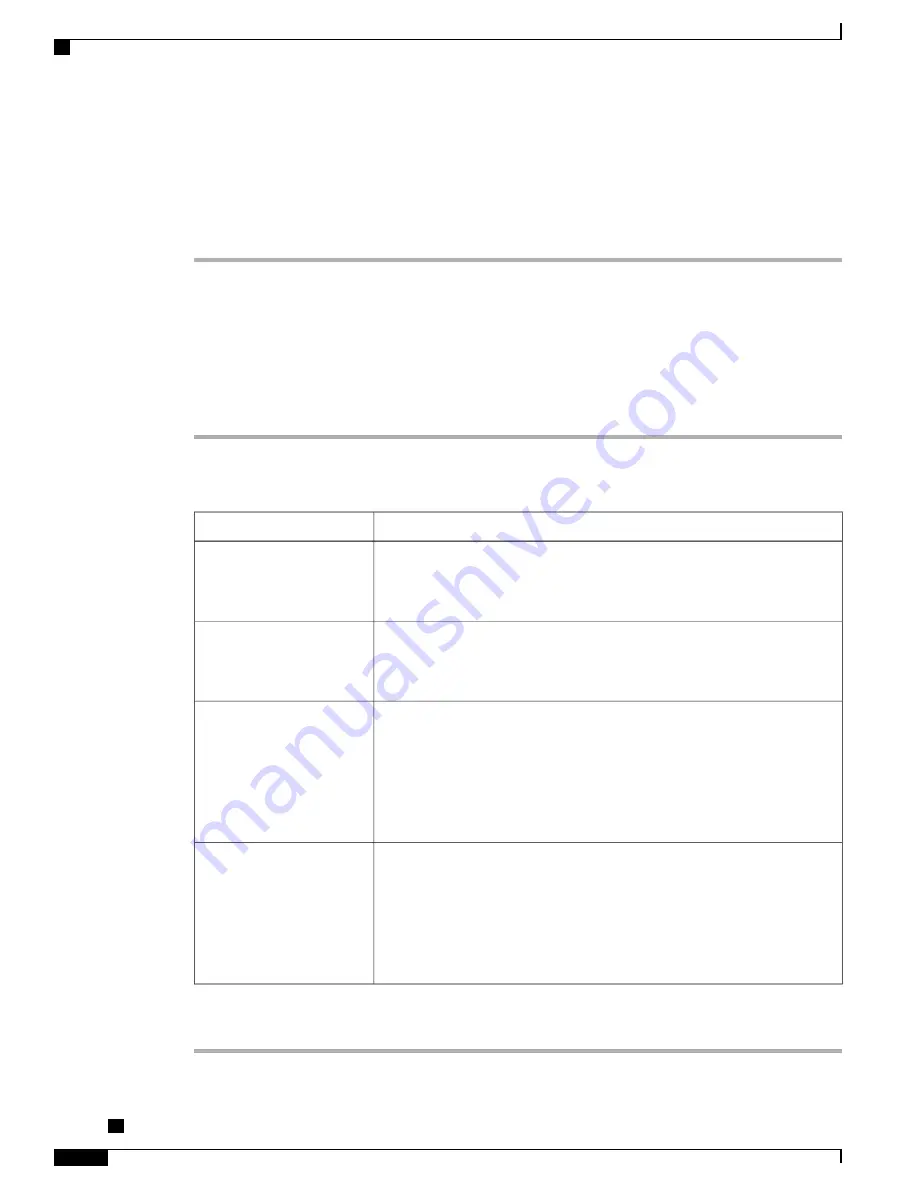
1
Device Configuration window settings
2
Common Phone Profile window settings
3
Enterprise Phone Configuration window settings
Step 3
Select
Save
.
Set Up Call Forward Notification
You can control the call forward settings.
Procedure
Step 1
In Cisco Unified Communications Manager Administration, select
Device
>
Phone
.
Step 2
Locate the phone to be set up.
Step 3
Configure the Call Forward Notification fields.
Description
Field
When this check box is checked, the caller name displays in the notification
window.
By default, this check box is checked.
Caller Name
When this check box is checked, the caller number displays in the notification
window.
By default, this check box is not checked.
Caller Number
When this check box is checked, the information about the caller who last
forwarded the call displays in the notification window.
Example: If Caller A calls B, but B has forwarded all calls to C and C has
forwarded all calls to D, the notification box that D sees contains the phone
information for caller C.
By default, this check box is not checked.
Redirected Number
When this check box is checked, the information about the original recipient
of the call displays in the notification window.
Example: If Caller A calls B, but B has forwarded all calls to C and C has
forwarded all calls to D, then the notification box that D sees contains the
phone information for caller B.
By default, this check box is checked.
Dialed Number
Step 4
Select
Save
.
Cisco Unified IP Phone 8941 and 8945 Administration Guide for Cisco Unified Communications Manager 10.0
(SCCP and SIP)
126
Set Up Call Forward Notification






























