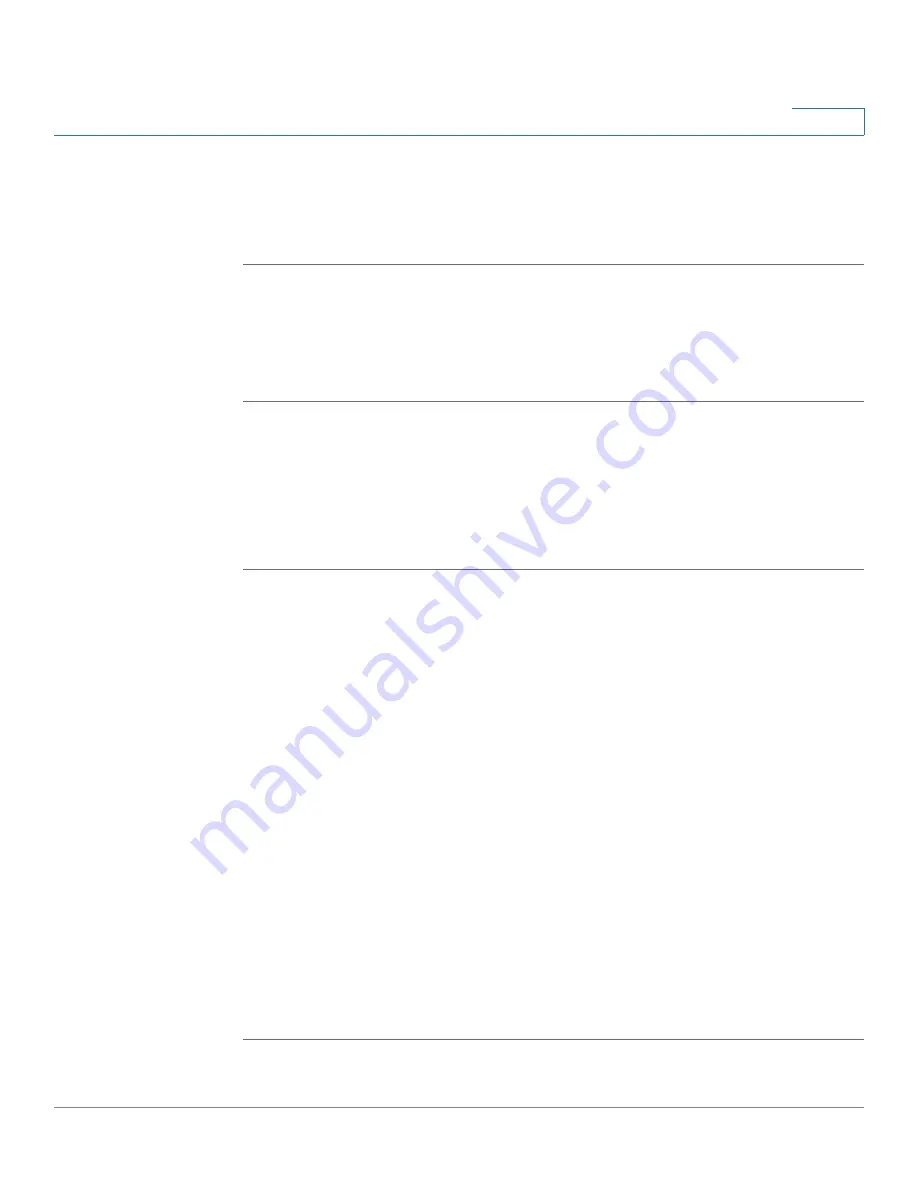
Using the Web Interface
Changing the Phone Menu Color Scheme
Cisco Small Business IP Phone SPA9XX User Guide
81
5
Changing the Phone Menu Color Scheme
To change the color of phone menus:
STEP 1
Log in to the web interface.
In the User tab, under Phone GUI Menu Color Settings, you can choose a different
color scheme.
STEP 2
Click Submit All Changes.
Configuring the Phone Screen Saver
To configure the phone screen saver:
STEP 1
Log in to the web interface.
In the Phone tab, under General, you can configure the following:
•
Screen Saver Enable: Turns the screen saver on and off.
•
Screen Saver Wait: The number of seconds that the phone is idle before the
screen saver starts.
•
Screen Saver Icon: The display type:
-
A background picture.
-
The station time in the middle of the screen.
-
A moving padlock icon. When the phone is locked, the status line
displays a scrolling message “Press any key to unlock your phone.”
-
A moving phone icon.
-
The station date and time in the middle of the screen.
-
A blank “power save” screen.”
STEP 2
Click Submit All Changes.




















