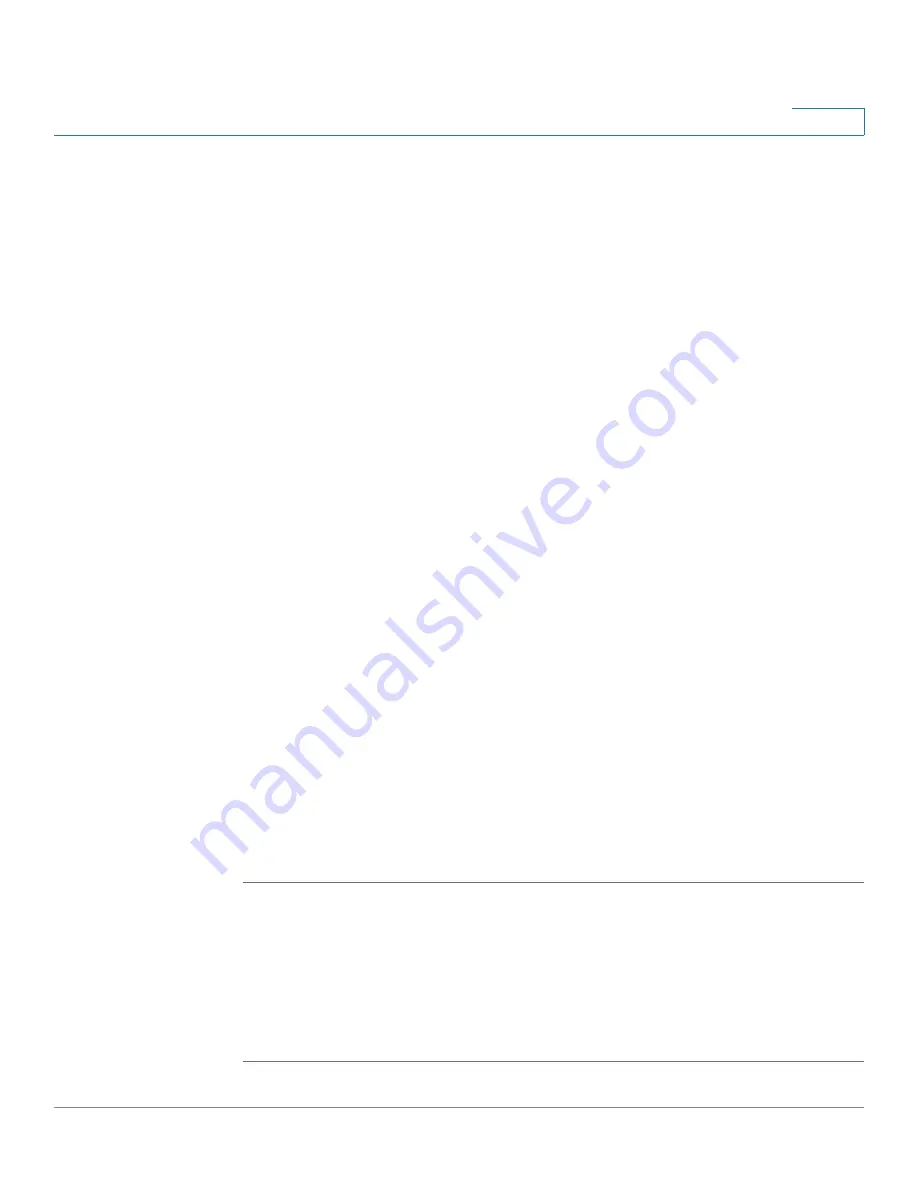
Using Advanced Phone Features
Monitoring/Accessing Another Phone from Your Phone
Cisco Small Business IP Phone SPA9XX User Guide
62
4
Monitoring/Accessing Another Phone from Your Phone
Your system administrator may configure your phone so that you can monitor other
user’s phones from your phone. If this feature is configured, some line buttons on
your phone are assigned to display the status of another user’s phone. For
example, if your line 4 is configured to display Bob’s phone line, the LED color
shows you the status of his phone line:
•
Green: Line is idle.
•
Red (steady): Line is active or in use.
•
Red (blinking): Line is ringing.
•
Orange (solid): Line is unregistered (cannot be used).
•
Orange (blinking): Line is not configured properly.
In addition, if your system administrator has configured it, you can press the same
line button (4) to speed dial Bob’s extension, or to pick up a ringing call at his
extension.
Customizing Your LCD Screen
You can customize your LCD screen in several ways.
Changing the LCD Screen Contrast
You can also change your LCD screen contrast from your PC using the IP Phone
Web Interface. See
“Changing the LCD Contrast,” on page 80
.
To adjust the contrast of the LCD screen:
STEP 1
Press the Setup button, scroll to highlight LCD Contrast, and press the Select
button.
STEP 2
Use the navigation button to adjust the screen contrast. Pressing the Left
navigation button decreases the contrast. Pressing the Right navigation button
increases the contrast.
STEP 3
Press Save.






























