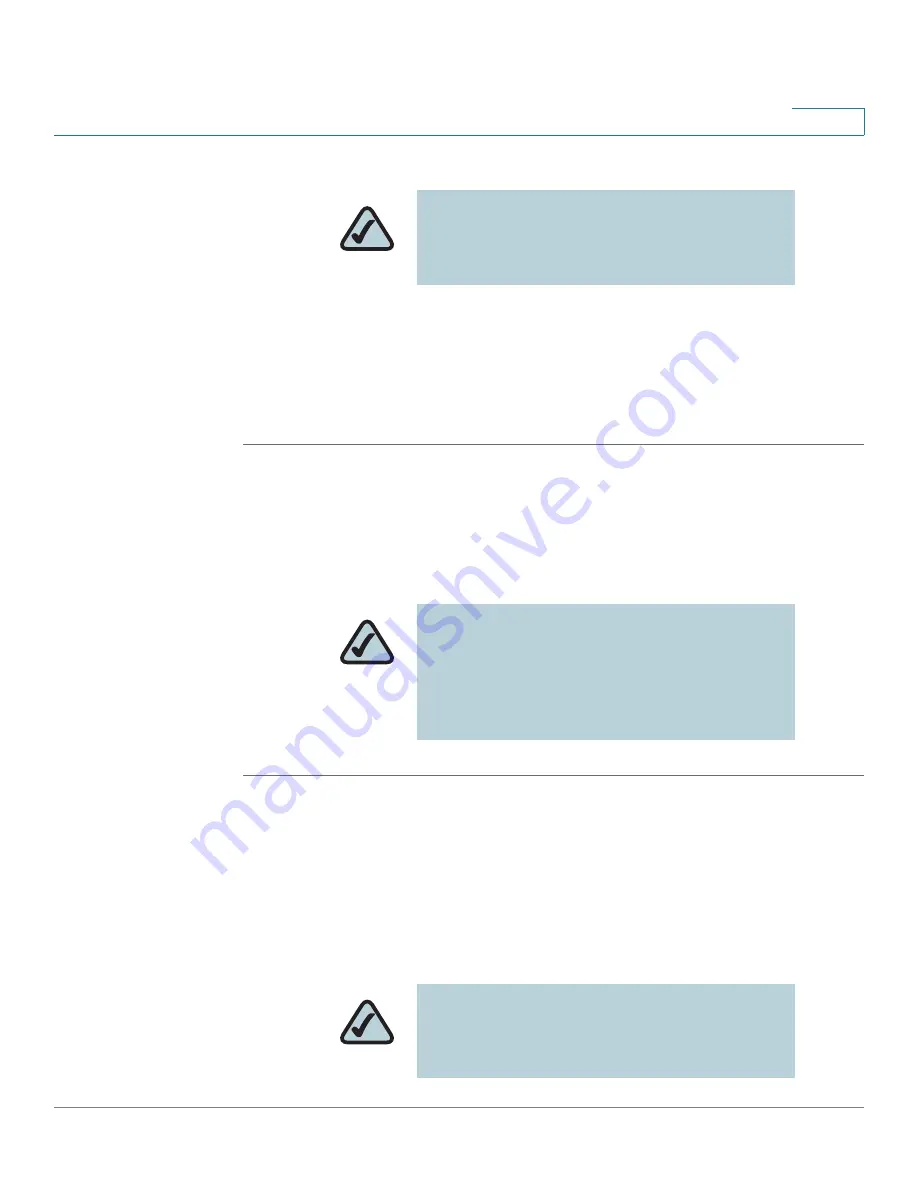
Installing Your Phone
Connecting Your Phone to the Computer Network
Cisco Small Business IP Phone SPA9XX User Guide
20
2
Connecting Your Phone to the Computer Network
You connect your phone to the local network by using an Ethernet cable:
STEP 1
Plug the Ethernet cable into the back of the base station into the slot marked
“WAN.” This port is labeled #4 on the
Cisco SPA IP Phone Connections
graphic.
STEP 2
Plug the other end of the Ethernet cable into the appropriate device on your
network, such as a network switch.
Connecting the Phone to the Wireless Network
You can use the Cisco WBP54G Wireless-G Bridge for Phone Adapters to connect
the SPA92X, SPA94X, or SPA962 phones to a Wireless-G network instead of the
wired local network.
NOTE:
If you are connecting your phone to a
Wireless-G network using the Cisco WBP54G,
see the
”Connecting the Phone to the Wireless
Network” section on page 20
.
NOTE:
The SPA922, SPA942, and SPA962
models provide a second Ethernet port. You
can connect a PC to this port to provide
network access to the PC. This port is labeled
#3 in the
Cisco SPA IP Phone Connections
graphic
.
NOTE:
This procedure requires the optional
Cisco SPA9000 Voice System IP Phone PA-100
power adapter to provide power to the
WBP54G.






























