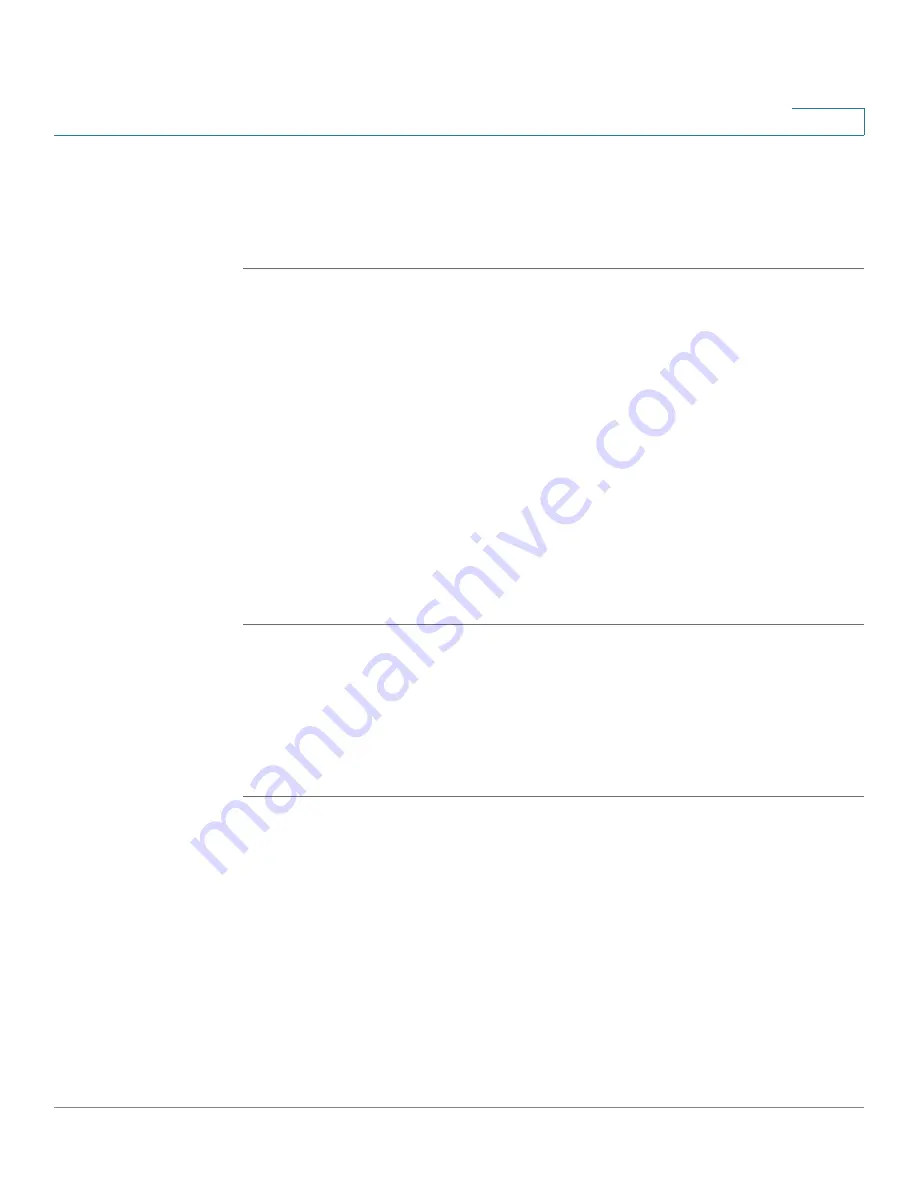
Using Advanced Phone Features
Creating Speed Dials
Cisco Small Business IP Phone SPA9XX User Guide
60
4
STEP 4
Press Y/N to choose Yes.
STEP 5
Press OK.
STEP 6
Press Save.
If dial assistance is enabled, when placing calls, use the navigation button to scroll
down, highlight a phone number on the LCD screen, and press dial to complete the
call.
Creating Speed Dials
You can configure up to 8 speed dials. Each speed dial can be a phone number, IP
address or URL.
You can create and edit speed dials using your PC and the IP Phone Web
Interface. See
“Creating Speed Dials,” on page 79
.
To create or edit a speed dial:
STEP 1
Press the Setup button.
STEP 2
Select Speed Dial.
STEP 3
For a new speed dial, scroll to select an unused speed dial (marked with Not
Assigned). To edit a previously existing speed dial, select it.
STEP 4
Press Edit.
Using Speed Dials
To call one of your configured speed dial numbers, either:
•
Open a phone line and press the number for the speed dial, then press Dial.
•
Press the Setup button, select Speed Dial, choose the number, and press Dial.






























