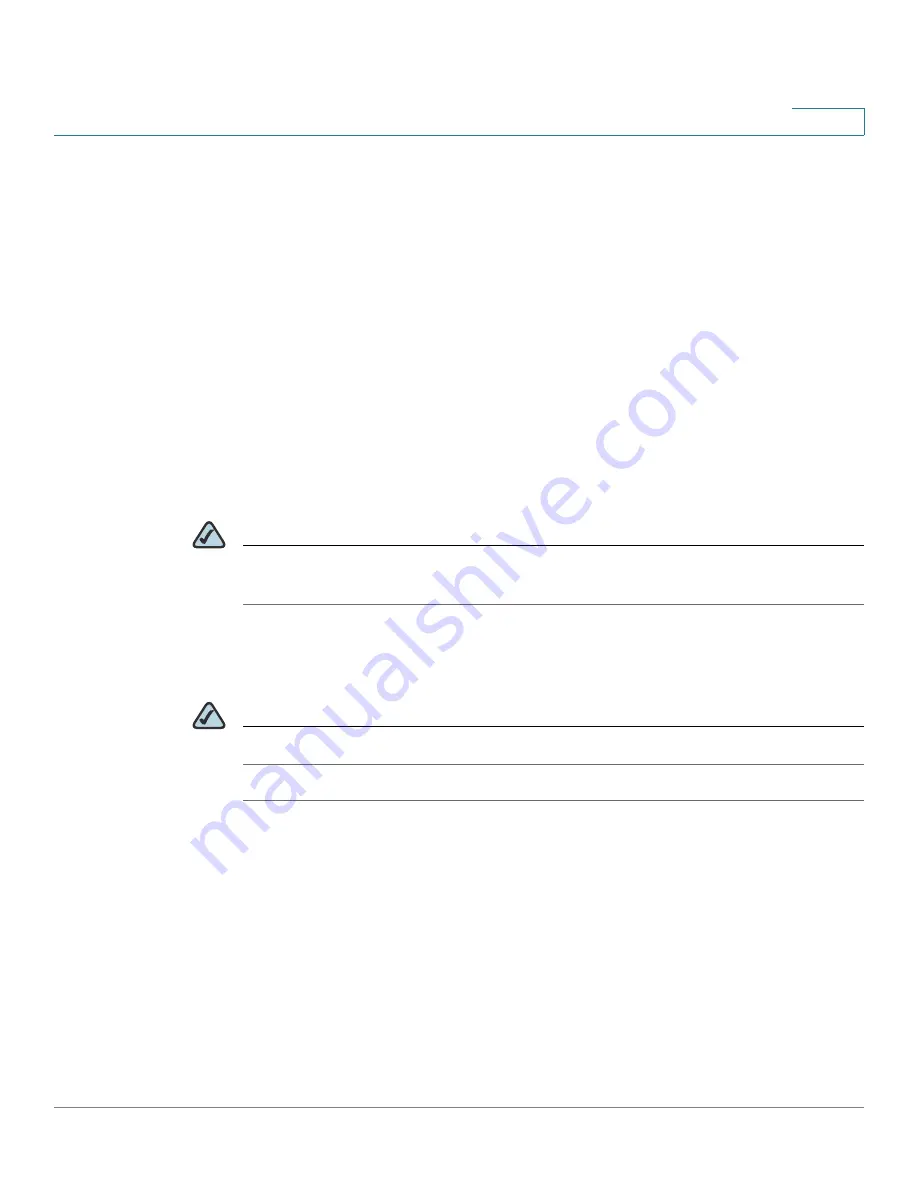
Using Advanced Phone Features
Playing MP3 Files on Your Phone
Cisco Small Business Pro IP Phone SPA 525G (SIP) User Guide
65
4
To call one of your configured speed dial numbers, choose one of the following options:
•
Press the line button that has been configured as a speed dial.
•
Open a phone line and press the number for the speed dial, then wait a few
seconds or press Dial.
•
Press the Setup button, select Speed Dial, choose the number, and press Dial.
Playing MP3 Files on Your Phone
Your phone contains an audio player that can play .mp3 files. To play music on your
phone, you must load the audio files onto a USB memory device (not sold with the
phone). The phone reads the files from the device, so the device must remain
inserted while playing the files.
NOTE
Only MP3 music with no Digital Media Rights protection can be played on the Cisco
SPA 525G IP Phone.
Creating the Playlist
NOTE
The MP3 playlist on the Cisco SPA 525G is limited to 48 songs.
STEP 1
Connect a USB storage device to your PC.
STEP 2
Create a directory named “mp3” on the USB device and copy the audio files into
that directory.
STEP 3
Remove the USB device from your PC and insert it into the USB slot on the Cisco
SPA 525G.
STEP 4
Press the Setup button.
STEP 5
Scroll to MP3 Player and press Select.
STEP 6
Press Add List to create a playlist from the songs on the USB device.















































