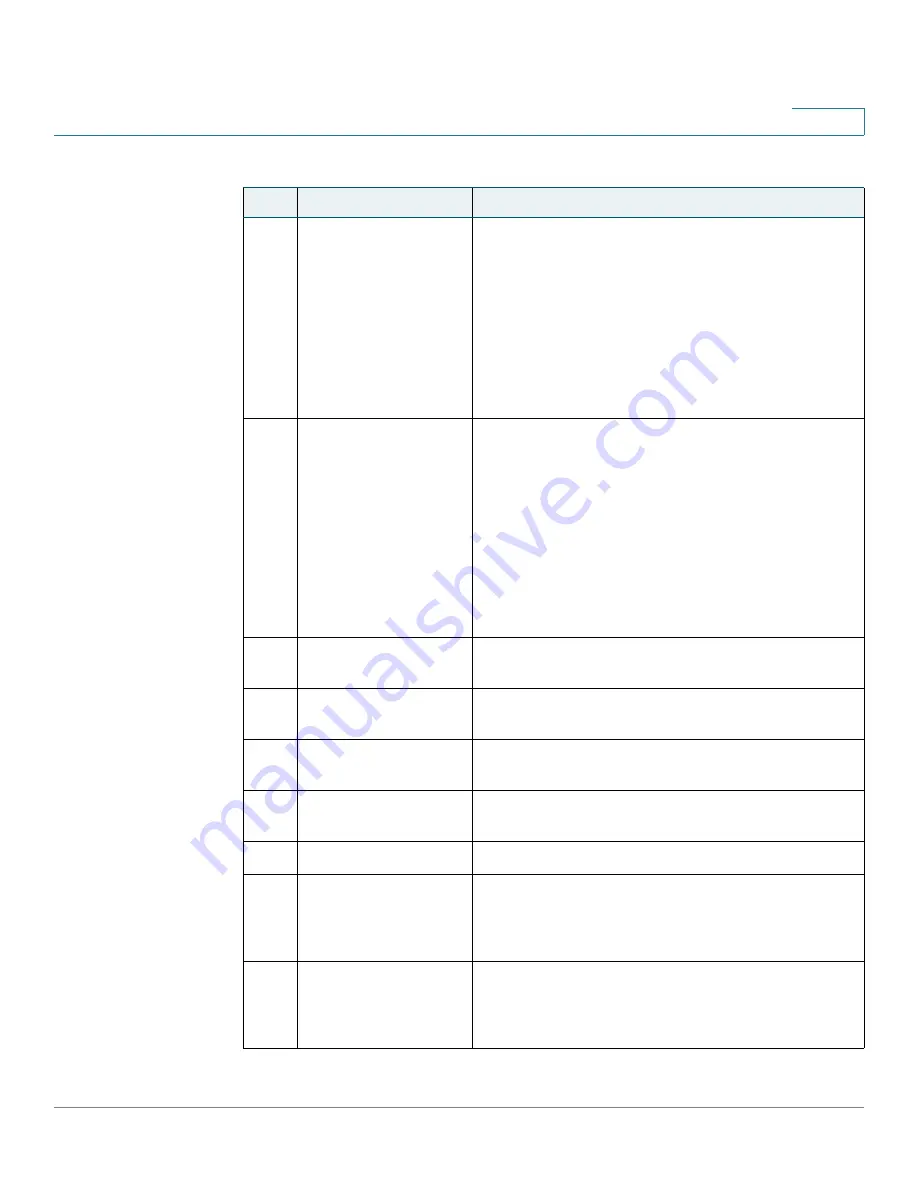
Getting Started
Understanding Your Phone’s Lines and Buttons
Cisco Small Business Pro IP Phone SPA 525G (SIP) User Guide
10
1
4
LCD Screen
Your phone may vary, but typically displays:
•
Date and time
•
Phone station name
•
Line extensions
•
Softkey options
•
Startup logo, screen saver, background photo, and
photo album
5
Line keys
Indicates phone line status. Your phone may vary, but
typically, when lit:
•
Green: Line is idle.
•
Red (steady): Line is active or in use.
•
Red (blinking): Line is on hold.
•
Orange: Line is unregistered (cannot be used).
•
Flashing Orange: The phone is not connected to
the network.
6
Softkey buttons
Press a softkey button to perform the action on the
label on the LCD screen above.
7
Navigation button
Press in each direction to scroll through items on the
LCD screen.
8
Center Select button
Press this button to select the option or menu that is
highlighted on the LCD screen.
9
Messages button
Press to access voice mail (must be set up by your
phone administrator).
10
Hold button
Press to place a call on hold.
11
Setup button
Press to access the phone’s configuration menu to
configure features and preferences (such as your
directory and speed dials), access your call history,
and set up functions (such as call forwarding).
12
Mute button
Press to mute or unmute the phone. When the phone is
muted, the button glows red. A flashing red mute
button indicates that the phone has no network
connectivity.
Table 1 IP Phone Components
#
Phone Feature
Description




























