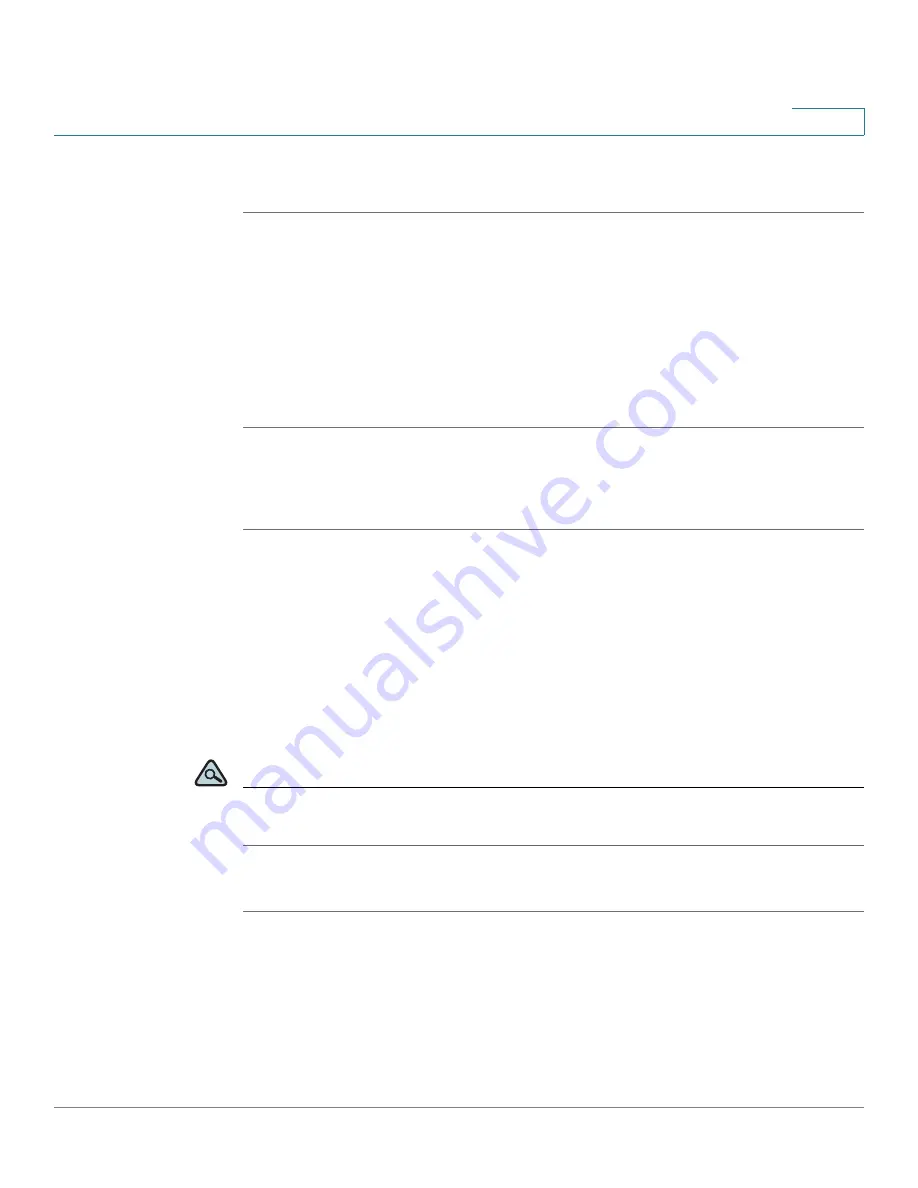
Using Advanced Phone Features
Creating and Using Speed Dials
Cisco Small Business Pro IP Phone SPA 525G (SIP) User Guide
64
4
Creating Speed Dials on Unused Line Buttons
STEP 1
Press the unused line button and hold down for three seconds. The Define Speed
Dial window displays.
STEP 2
Enter the name for the speed dial.
STEP 3
Press the Down Arrow key to reach the phone number field. Enter the phone
number and press Save.
STEP 4
After creating the speed dial, it displays next to the line button. Press the line
button to use the speed dial.
Creating Numerical Speed Dials
STEP 1
Press the Setup button.
STEP 2
Scroll to Speed Dials and press Select.
STEP 3
For a new speed dial, scroll to select an unused speed dial location (2 through 9).
You can have up to 8 speed dials (location 1 is reserved for voice mail). To edit a
previously existing speed dial, select it.
STEP 4
Press Edit.
STEP 5
Enter the name and phone number for the speed dial.
TIP
To select a contact from the Address Book, press Option and select Select From
Address Book. Scroll to choose the contact and press Select.
STEP 6
Press Save.






























