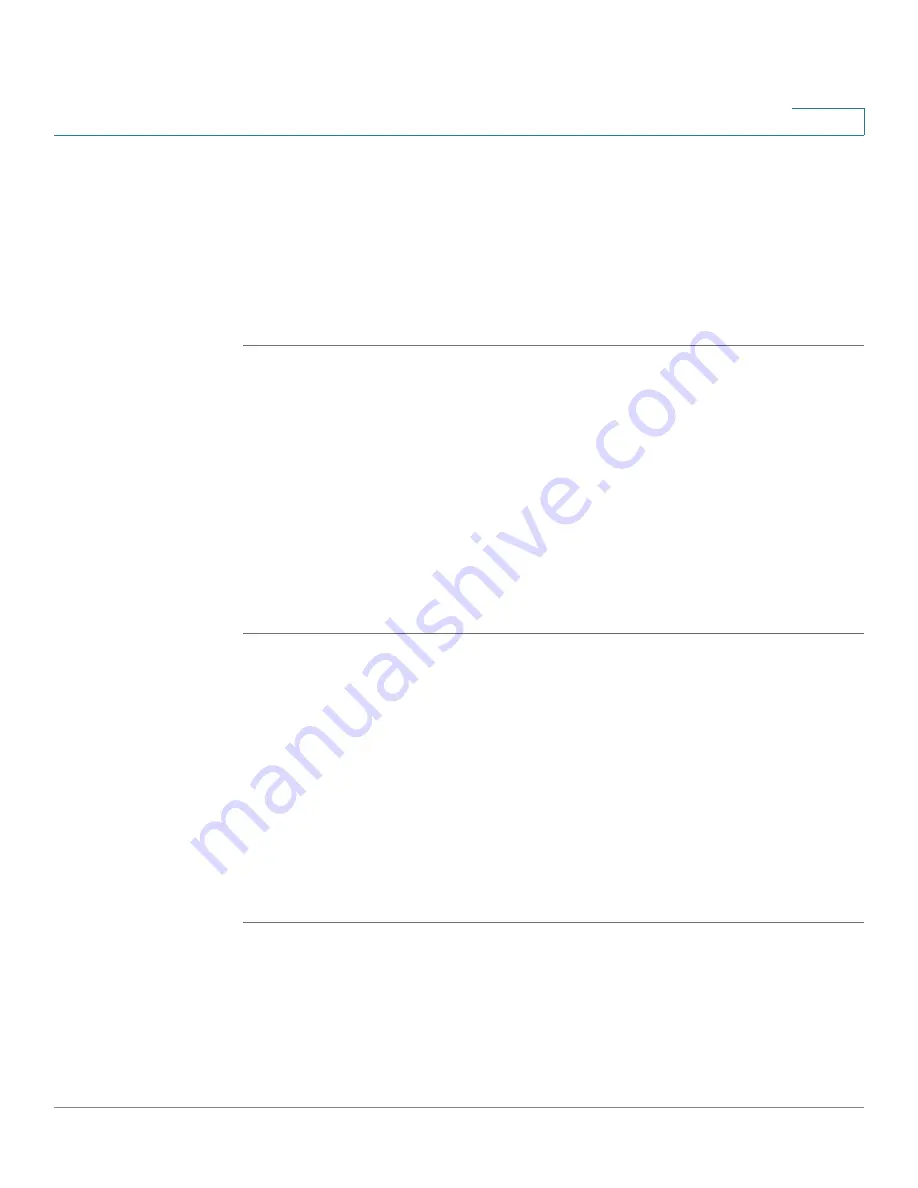
Using Basic Phone Functions
Using the Call History Lists
Cisco Small Business Pro IP Phone SPA 525G (SIP) User Guide
54
3
STEP 3
Choose the type of search to perform and press Select:
•
Simple Search: Enter a last name and press Search. A first name may be
required if too many results are found for the last name.
•
Advanced Search: The fields available in advanced search depend on your
system configuration. Enter information into the fields and press Search.
STEP 4
In the results, press Dial to dial the contact, or choose one of the other options.
Using the Call History Lists
You can also view the Call History Lists from your PC using the IP Phone Web
Interface. See the
”Viewing Call History Lists” section on page 86
.
Viewing the Call History Lists
To view the Call History lists:
STEP 1
Press the Setup button.
STEP 2
Scroll to Call History and press Select.
STEP 3
Select the Call History list you want to view. Available Call History lists are:
•
All Calls—Shows all calls placed, received, and missed on the phone.
•
Missed Calls—Shows the last 60 missed calls.
•
Received Calls—Shows the caller ID of the last 60 answered calls.
•
Placed Calls—Shows all calls placed from the phone.
STEP 4
Press Select to view the list.
















































