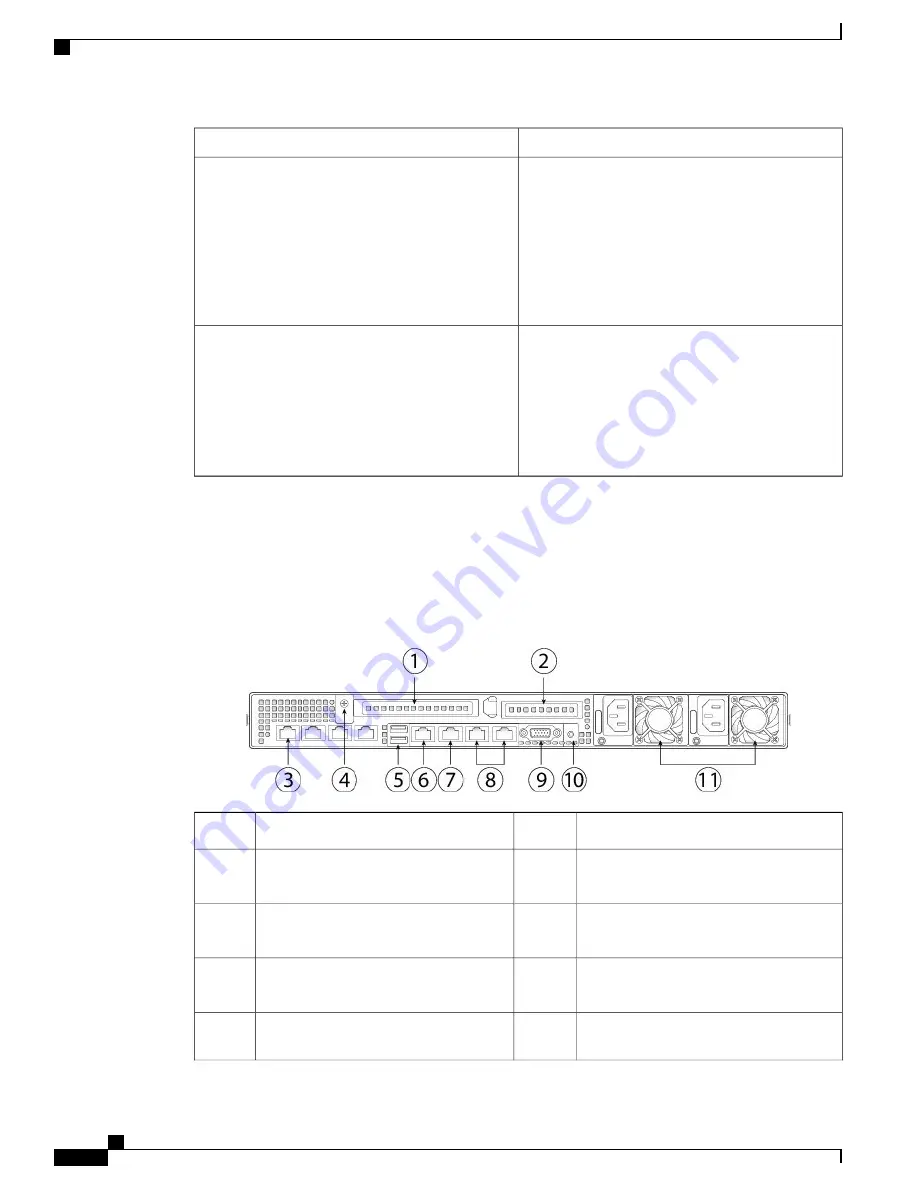
Front Panel LEDs
•
Green
—
All power supplies are operating
normally.
•
Amber, steady
—
One or more power supplies
are in a degraded operational state.
•
Amber, blinking
—
One or more power supplies
are in a critical fault state.
Power supply status
•
Off
—
The Ethernet link is idle.
•
Green
—
One or more Ethernet LOM ports are
link-active, but there is no activity.
•
Green, blinking
—
One or more Ethernet LOM
ports are link-active, with activity.
Network link activity
Cisco SNS 3515 or SNS 3595 Appliance Back Panel View
The following figure shows the components of the Cisco SNS-3515 and Cisco 3595 appliance back panel
view.
Figure 2: Back Panel LEDs
Serial port (RJ-45 connector)
7
PCIe riser 1/slot 1
1
Dual 1-GbE Ethernet ports (LAN1 and
LAN2)
8
PCIe riser 2/slot 2
2
VGA video port (DB-15)
9
Modular LAN-on-motherboard (mLOM)
card slot
3
Rear unit identification button/LED
10
Grounding-lug hole (for DC power
supplies)
4
Power supplies (up to two, redundant as
1+1)
11
USB 3.0 ports (two)
5
Cisco Identity Services Engine Hardware Installation Guide, Release 2.0.1
6
Install Cisco ISE Software on the SNS 3515 and SNS 3595 Appliances
Cisco SNS 3500 Series Appliances







































