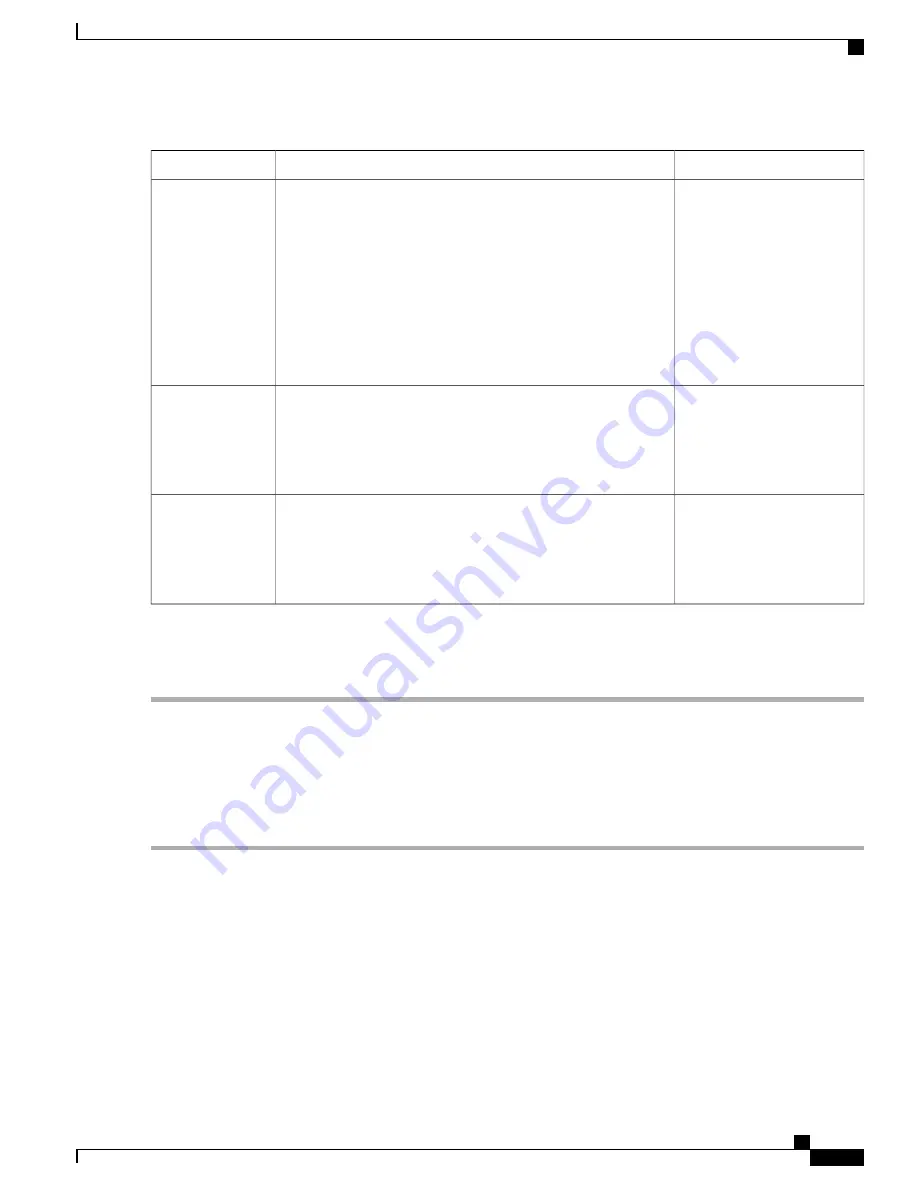
Example
Description
Prompt
UTC (default)
Must be a valid time zone. For example, for Pacific Standard Time
(PST), the System Time Zone is PST8PDT (or Coordinated
Universal Time (UTC) minus 8 hours).
You can run the
show timezones
command from the Cisco ISE
CLI for a complete list of supported time zones.
We recommend that you set all Cisco ISE nodes to the
UTC time zone. This time zone setting ensures that the
reports, logs, and posture agent log files from the various
nodes in your deployment are always synchronized with
regard to the time stamps.
Note
System Time Zone
admin (default)
Identifies the administrative username used for CLI access to the
Cisco ISE system. If you choose not to use the default (admin),
you must create a new username. The username must be three to
eight characters in length and be composed of valid alphanumeric
characters (A
–
Z, a
–
z, or 0
–
9).
Username
MyIseYPass2
Identifies the administrative password that is used for CLI access
to the Cisco ISE system. You must create this password because
there is no default. The password must be a minimum of six
characters in length and include at least one lowercase letter (a
–
z),
one uppercase letter (A
–
Z), and one numeral (0
–
9).
Password
After the setup program is run, the system reboots automatically.
Now, you can log in to Cisco ISE using the username and password that was configured during the setup process.
Verify the Installation Process
To verify that you have correctly completed the installation process:
Step 1
When the system reboots, at the login prompt enter the username you configured during setup, and press
Enter
.
Step 2
At password prompt, enter the password you configured during setup, and press
Enter
.
Step 3
Verify that the application has been installed properly by entering the
show application
command, and press
Enter
.
The console displays:
Cisco Identity Services Engine
---------------------------------------
Version: 2.0.1.116
Build Date: Mon Jan 11 19:31:27 2016
Install Date: Tue Jan 12 14:35:24 2016
Cisco Identity Services Engine Hardware Installation Guide, Release 2.0.1
37
Install Cisco ISE Software on the SNS 3515 and SNS 3595 Appliances
Install the ISE Server


















