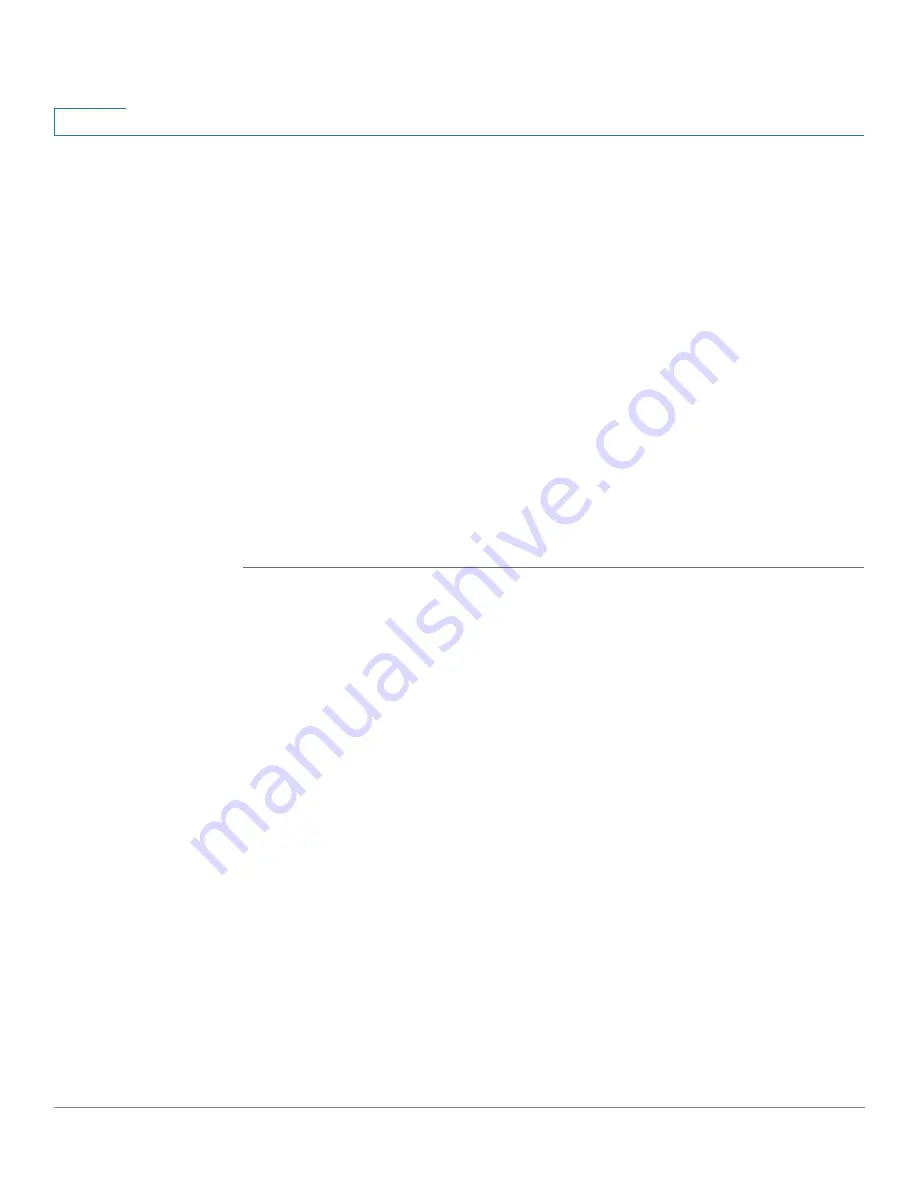
Administration: File Management
DHCP Auto Configuration
49
Cisco Small Business 300 Series Managed Switch Administration Guide
4
STEP 3
Select the
Destination File Name
to be overwritten by the source file.
•
If you are backing up a configuration file, select one of the following formats
for the backup file.
-
Exclude—Sensitive data is not included in the backup file.
-
Encrypted—Sensitive data is included in the backup file in encrypted
form.
-
Plaintext—Sensitive data is included in the backup file in plain text.
NOTE
The available sensitive data options are determined by the current
user SSD rules. For details, refer to Secure Sensitive Data Management >
SSD Rules page.
STEP 4
The Save Icon Blinking field indicates whether an icon blinks when there is
unsaved data. To disable/enable this feature, click Disable/Enable Save Icon
Blinking.
STEP 5
Click
Apply
. The file is copied.
DHCP Auto Configuration
Auto configuration enables passing configuration information to hosts on a TCP/IP
network. Based on this protocol, the Auto Configuration feature enables a device
to download configuration files from a TFTP/SCP server.
The device can be configured as a DHCPv4 client in which auto configuration from
a DHCPv4 server is supported and/or a DHCPv6 client in which auto configuration
from a DHCPv6 server is supported.
By default, the device is enabled as a DHCP client when the Auto Configuration
feature is enabled.
The Auto Configuration process also supports downloading a configuration file
that includes sensitive information, such as RADIUS server keys and SSH/SSL
keys, by using the Secured Copy Protocol (SCP) and the Secure Sensitive Data
(SSD) feature (See
Security: Secure Sensitive Data Management
).
DHCPv4 Auto Configuration is triggered in the following cases:
















































