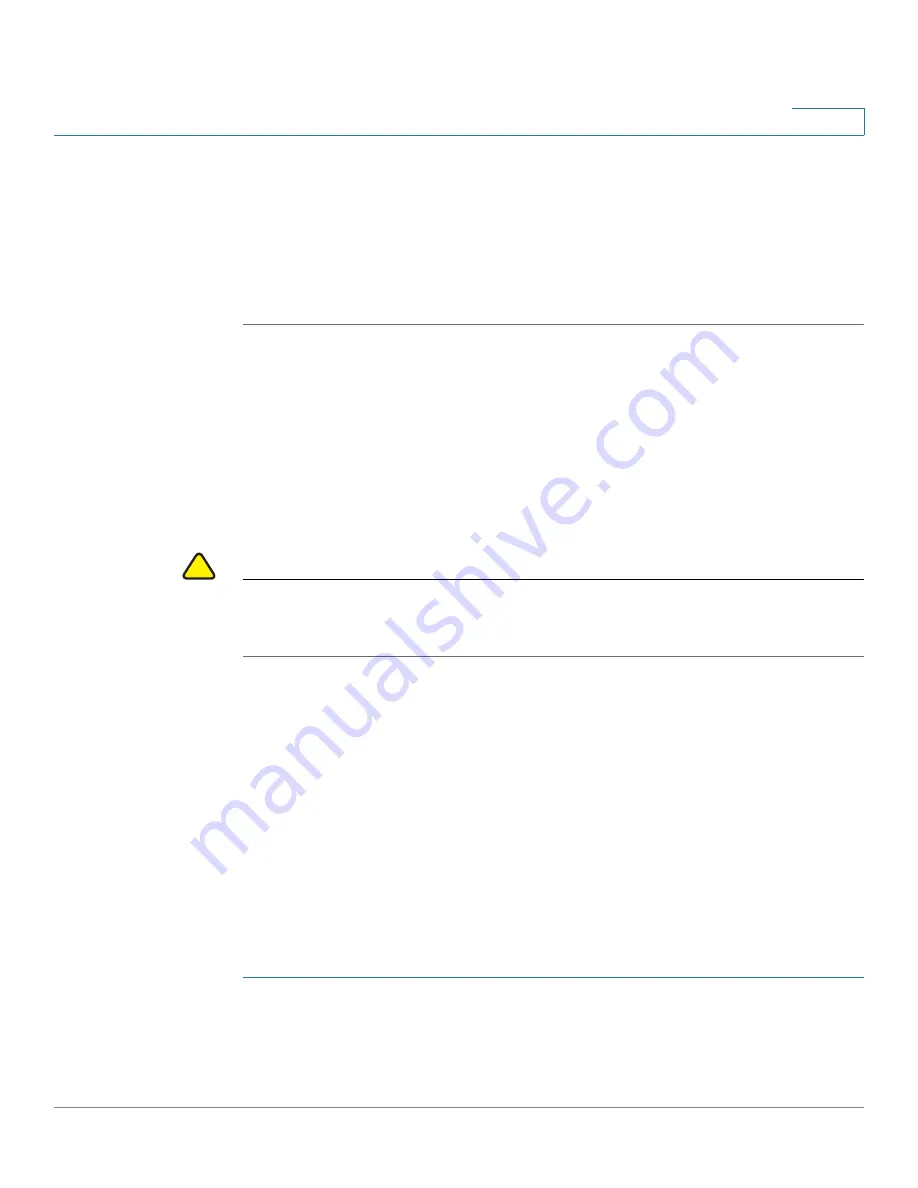
Administration: File Management
Copy/Save Configuration
Cisco Small Business 300 Series Managed Switch Administration Guide
48
4
STEP 3
If required, select either the Startup Configuration, Backup Configuration or both
and click
Clear Files
to delete these files.
This page provides the following fields:
•
Configuration File Name—
Displays the type of file.
•
Creation Time—
Displays the date and time that file was modified.
Copy/Save Configuration
When you click
Apply
on any window, changes that you made to the device
configuration settings are stored
only
in the Running Configuration. To preserve
the parameters in the Running Configuration, the Running Configuration must be
copied to another configuration type or saved on another device.
!
CAUTION
Unless the Running Configuration is copied to the Startup Configuration or another
configuration file, all changes made since the last time the file was copied are lost
when the device is rebooted.
The following combinations of copying internal file types are allowed:
•
From the Running Configuration to the Startup Configuration or Backup
Configuration.
•
From the Startup Configuration to the Running Configuration, Startup
Configuration or Backup Configuration.
•
From the Backup Configuration to the Running Configuration, Startup
Configuration or Backup Configuration.
•
From the Mirror Configuration to the Running Configuration, Startup
Configuration or Backup Configuration.
To copy one type of configuration file to another type of configuration file:
STEP 1
Click
Administration
>
File Management
>
Copy/Save Configuration
.
STEP 2
Select the
Source File Name
to be copied. Only valid file types are displayed
(described in the
Files and File Types
section).






























