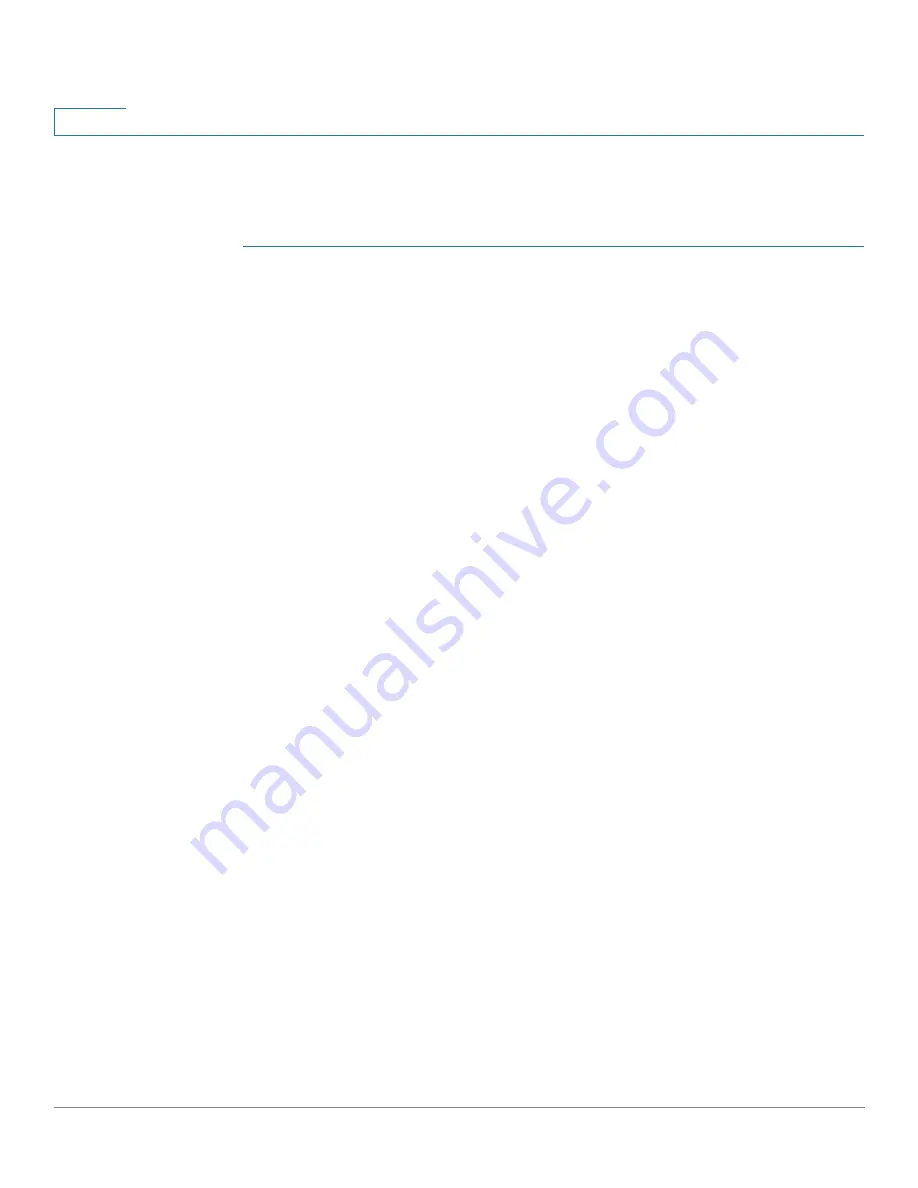
Administration: File Management
Download/Backup Configuration/Log
43
Cisco Small Business 300 Series Managed Switch Administration Guide
4
Downloading or Backing-up a Configuration or Log File
To backup or restore the system configuration file:
STEP 1
Click
Administration
>
File Management
>
Download/Backup Configuration/
Log
.
STEP 2
Select the
Transfer Method
.
STEP 3
If you selected
via TFTP
, enter the parameters. Otherwise, skip to
STEP 4
.
Select either Download or Backup as the
Save Action
.
Download Save Action
—Specifies that the file on another device replaces a file
type on the device. Enter the following fields:
a.
Server Definition
—Select whether to specify the TFTP server by IP address
or by domain name.
b.
IP Version
—Select whether an IPv4 or an IPv6 address is used.
NOTE
If the server is selected by name in the Server Definition, there is no
need to select the IP Version related options.
c.
IPv6 Address Type
—Select the IPv6 address type (if used). The options are:
-
Link Local
—The IPv6 address uniquely identifies hosts on a single
network link. A link local address has a prefix of
FE80
, is not routable, and
can be used for communication only on the local network. Only one link
local address is supported. If a link local address exists on the interface,
this entry replaces the address in the configuration.
-
Global
—The IPv6 address is a global Unicast IPV6 type that is visible and
reachable from other networks.
d.
Link-Local Interface
—Select the link local interface from the list.
e.
TFTP Server
—Enter the IP address of the TFTP server.
f.
Source File Name
—Enter the source file name. File names cannot contain
slashes (\ or /), cannot start with a period (.), and must include between 1 and
160 characters. (Valid characters: A-Z, a-z, 0-9, “.”, “-”, “_”).
g.
Destination File Type
—Enter the destination configuration file type. Only valid
file types are displayed. (The file types are described in the
Files and File
Types
section).
















































