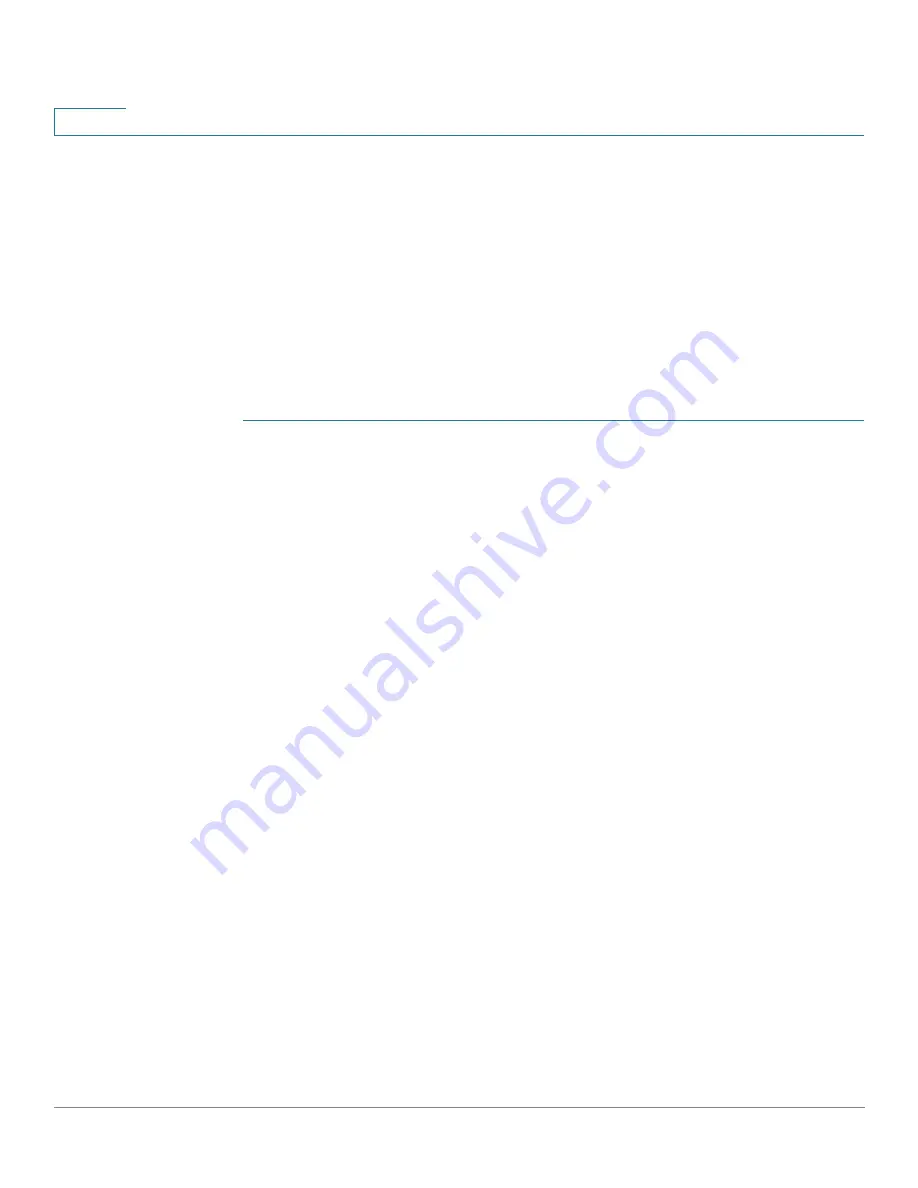
Port Management: PoE
Configuring PoE Settings
181
Cisco Small Business 300 Series Managed Switch Administration Guide
11
The administrator configures all ports to allocate up to 30 watts. This results in 48
times 30 ports equaling 1440 watts, which is too much. The device cannot provide
enough power to each port, so it provides power according to the priority.
The administrator sets the priority for each port, allocating how much power it can
be given.
These priorities are entered in the PoE Settings page.
See
Device Models
for a description of the device models that support PoE and
the maximum power that can be allocated to PoE ports.
To configure PoE port settings:
STEP 1
Click Port Management > PoE > Settings.The list of fields below is for Port Limit
Power Mode. The fields are slightly different if the Power Mode is Class Limit.
STEP 2
Select a port and click Edit
.
The list of fields below is for Port Limit Power Mode.
The fields are slightly different if the Power Mode is Class Limit.
STEP 3
Enter the value for the following field:
•
Interface—Select the port to configure.
•
PoE Administrative Status—Enable or disable PoE on the port.
•
Time Range—Select to enabled PoE on the port.
•
Time Range Name—If Time Range has been enabled, select the time range
to be used. Time ranges are defined in the
Time Range
page.
•
Power Priority Level—Select the port priority: low, high, or critical, for use
when the power supply is low. For example, if the power supply is running at
99% usage and port 1 is prioritized as high, but port 3 is prioritized as low,
port 1 receives power and port 3 might be denied power.
•
Administrative Power Allocation—This field appears only if the Power Mode
set in the PoE Properties page is Port Limit. If the Power mode is Power Limit,
enter the power in milliwatts allocated to the port.
•
Max Power Allocation—Displays the maximum amount of power permitted
on this port.
















































