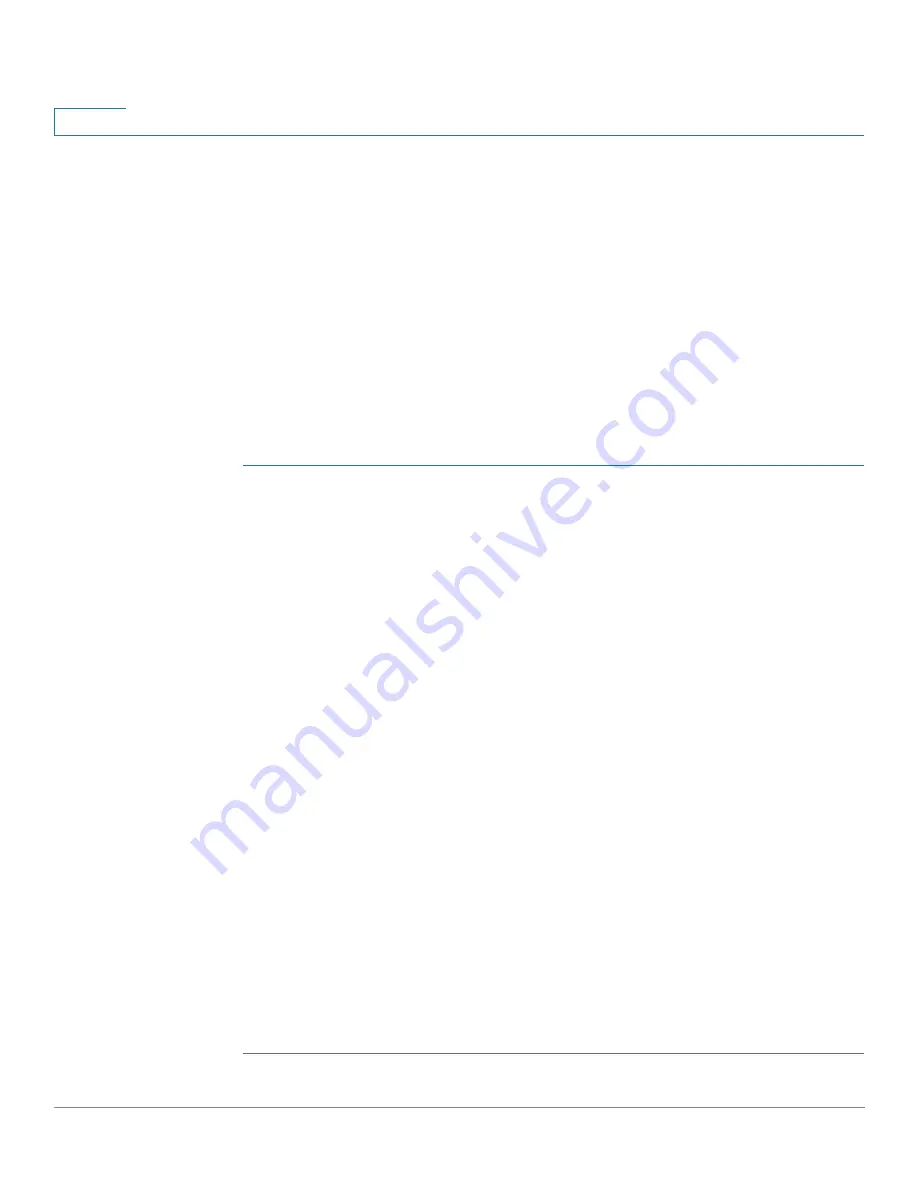
VLAN Management
Creating VLANs
189
Cisco Small Business 300 Series Managed Switch Administration Guide
12
Creating VLANs
You can create a VLAN, but this has no effect until the VLAN is attached to at least
one port, either manually or dynamically. Ports must always belong to one or more
VLANs.
The 300 Series device supports up to 4K VLANs, including the default VLAN.
Each VLAN must be configured with a unique VID (VLAN ID) with a value from
1 to 4094. The device reserves VID 4095 as the Discard VLAN. All packets
classified to the Discard VLAN are discarded at ingress, and are not forwarded to
a port.
To create a VLAN:
STEP 1
Click
VLAN Management
>
Create VLAN
.
The Create VLAN page contains the following fields for all VLANs:
•
VLAN ID
—User-defined VLAN ID.
•
VLAN Name
—User-defined VLAN name.
•
Type
—VLAN type:
-
Dynamic
—VLAN was dynamically created through Generic VLAN
Registration Protocol (GVRP).
-
Static
—VLAN is user-defined.
-
Default
—VLAN is the default VLAN.
STEP 2
Click
Add
to add a new VLAN or select an existing VLAN and click
Edit
to modify
the VLAN parameters.
The page enables the creation of either a single VLAN or a range of VLANs.
STEP 3
To create a single VLAN, select the
VLAN
radio button, enter the VLAN ID (VID),
and optionally the VLAN Name.
To create a range of VLANs, select the
Range
radio button, and specify the range
of VLANs to be created by entering the Starting VID and Ending VID, inclusive.
When using the Range function, the maximum number of VLANs you can create at
one time is 100.
STEP 4
Click
Apply
to create the VLAN(s).
















































