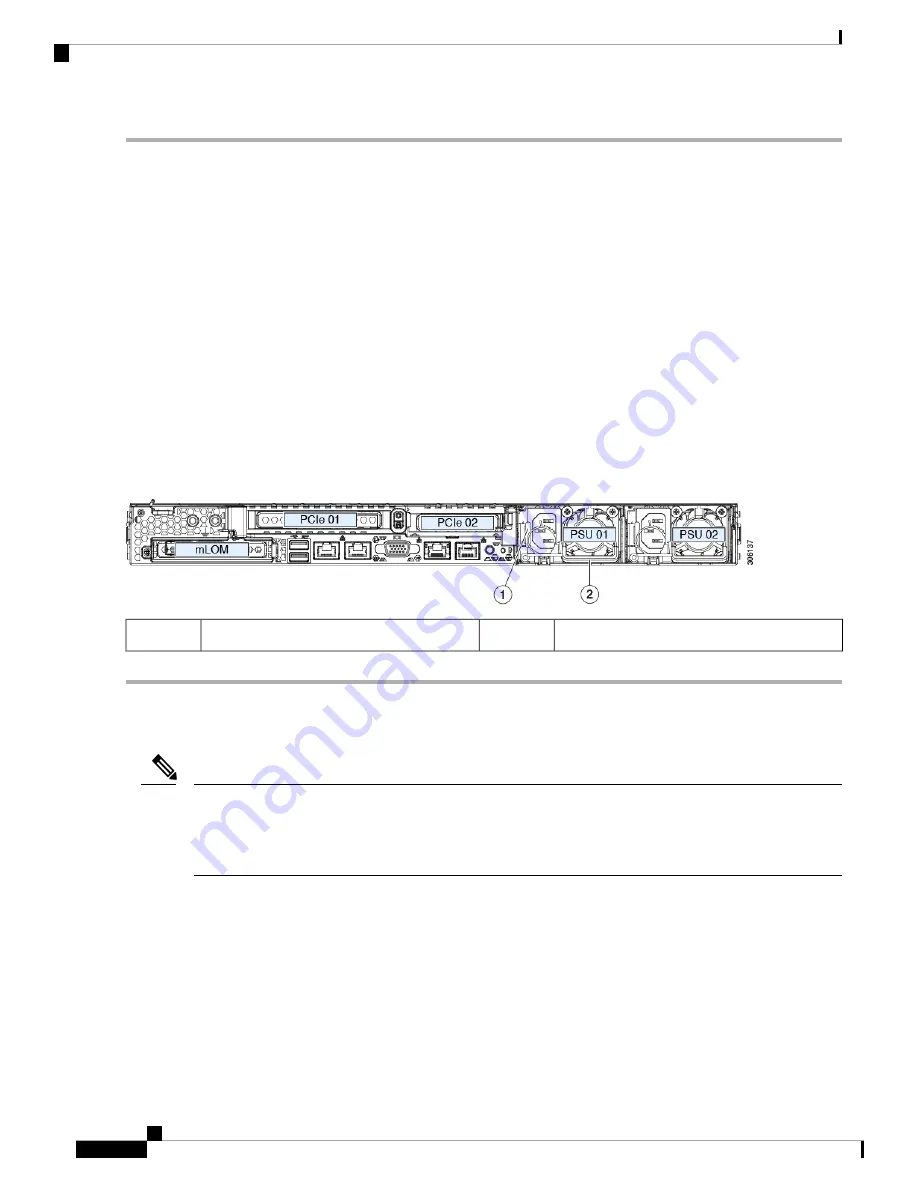
Step 1
Remove the power supply that you are replacing or a blank panel from an empty bay:
a) Perform one of the following actions:
• If your server has only one power supply, shut down and remove power from the server as described in
Down and Removing Power From the Server, on page 27
• If your server has two power supplies, you do not have to shut down the server.
b) Remove the power cord from the power supply that you are replacing.
c) Grasp the power supply handle while pinching the release lever toward the handle.
d) Pull the power supply out of the bay.
Step 2
Install a new power supply:
a) Grasp the power supply handle and insert the new power supply into the empty bay.
b) Push the power supply into the bay until the release lever locks.
c) Connect the power cord to the new power supply.
d) Only if you shut down the server, press the Power button to boot the server to main power mode.
Figure 33: Replacing AC Power Supplies
Power supply handle
2
Power supply release lever
1
Replacing a PCIe Card
Cisco supports all PCIe cards qualified and sold by Cisco. PCIe cards not qualified or sold by Cisco are the
responsibility of the customer. Although Cisco will always stand behind and support the C-Series rack-mount
servers, customers using standard, off-the-shelf, third-party cards must go to the third-party card vendor for
support if any issue with that particular card occurs.
Note
PCIe Slot Specifications
The server contains two PCIe slots on one riser assembly for horizontal installation of PCIe cards. Both slots
support the NCSI protocol and 12V standby power.
Cisco Application Services Engine Hardware Installation Guide
60
Maintaining the Server
Replacing a PCIe Card






























