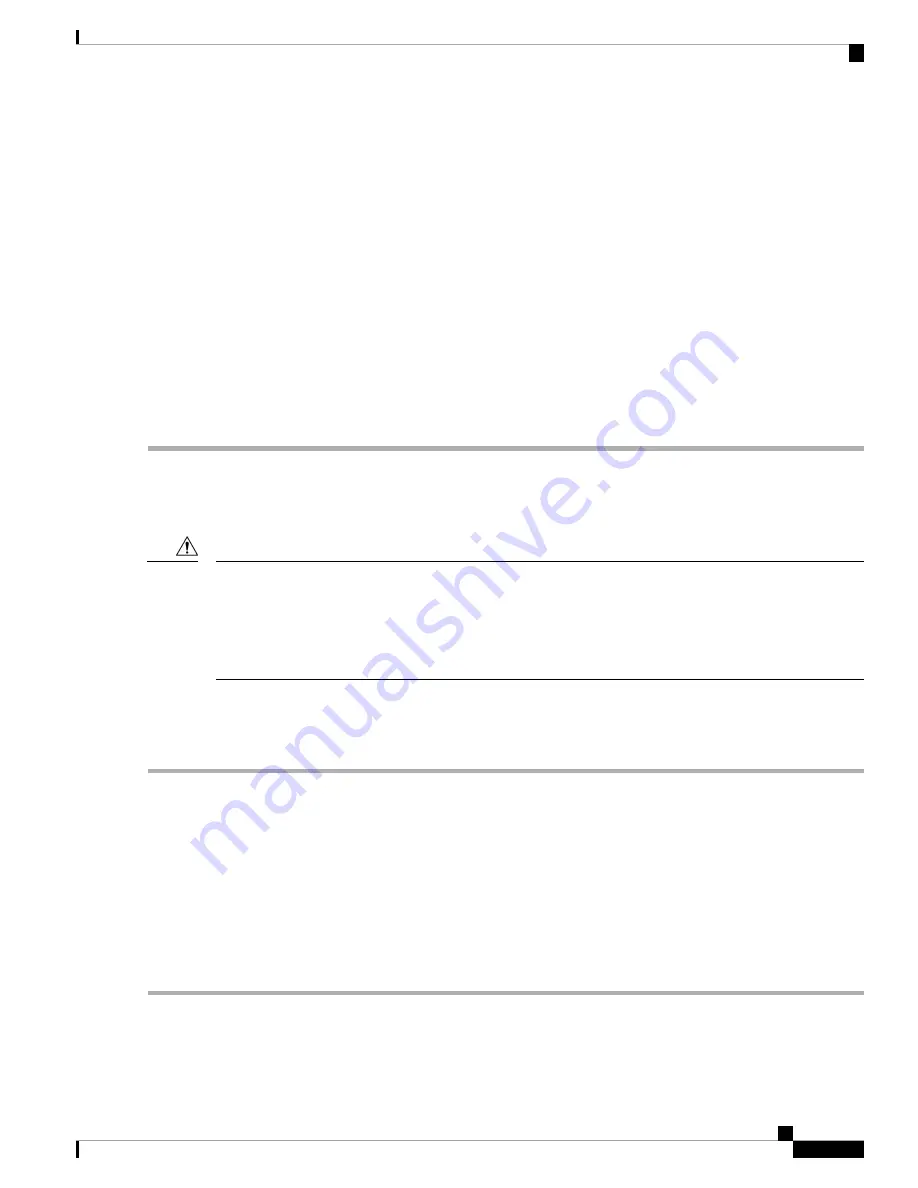
The first time that you enter the Cisco IMC Configuration Utility, you are prompted to change the default
password. The default password is password. The Strong Password feature is enabled.
Note
The following are the requirements for Strong Password:
• The password can have minimum 8 characters; maximum 14 characters.
• The password must not contain the user’s name.
• The password must contain characters from three of the following four categories:
• English uppercase letters (A through Z)
• English lowercase letters (a through z)
• Base 10 digits (0 through 9)
• Non-alphabetic characters !, @, #, $, %, ^, &, *, -, _, =, “
Updating the BIOS and Cisco IMC Firmware
When you upgrade the BIOS firmware, you must also upgrade the Cisco IMC firmware to the same version
or the server does not boot. Do not power off the server until the BIOS and Cisco IMC firmware are matching
or the server does not boot.
Cisco provides the Cisco Host Upgrade Utility to assist with simultaneously upgrading the BIOS, Cisco IMC,
and other firmware to compatible levels.
Caution
Accessing the System BIOS
Step 1
Enter the BIOS Setup Utility by pressing the F2 key when prompted during bootup.
The version and build of the current BIOS are displayed on the Main page of the utility.
Note
Step 2
Use the arrow keys to select the BIOS menu page.
Step 3
Highlight the field to be modified by using the arrow keys.
Step 4
Press Enter to select the field that you want to change, and then modify the value in the field.
Step 5
Press the right arrow key until the Exit menu screen is displayed.
Step 6
Follow the instructions on the Exit menu screen to save your changes and exit the setup utility (or press F10). You can
exit without saving changes by pressing Esc.
Cisco Application Services Engine Hardware Installation Guide
19
Installing the Server
Updating the BIOS and Cisco IMC Firmware






























