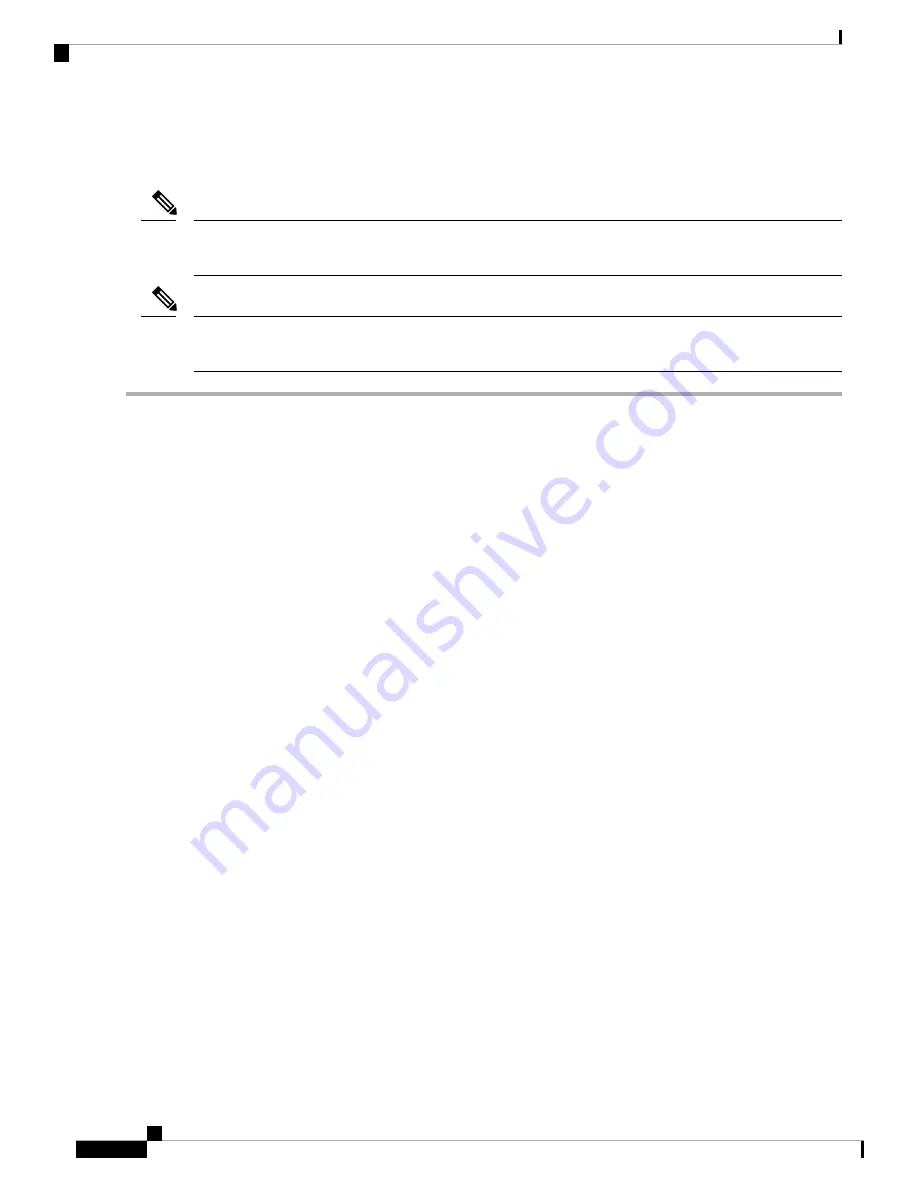
Replacing a Front-Loading NVMe SSD
This topic describes how to replace 2.5- or 3.5-inch form-factor NVMe SSDs in the front-panel drive bays.
OS-surprise removal is not supported. OS-informed hot-insertion and hot-removal are supported on all
supported operating systems except VMware ESXi.
Note
OS-informed hot-insertion and hot-removal must be enabled in the system BIOS. See
Support in the System BIOS, on page 35
Note
Step 1
Remove an existing front-loading NVMe SSD:
a) Shut down the NVMe SSD to initiate an OS-informed removal. Use your operating system interface to shut down
the drive, and then observe the drive-tray LED:
• Green—The drive is in use and functioning properly. Do not remove.
• Green, blinking—the driver is unloading following a shutdown command. Do not remove.
• Off—The drive is not in use and can be safely removed.
b) Press the release button on the face of the drive tray.
c) Grasp and open the ejector lever and then pull the drive tray out of the slot.
d) Remove the four drive tray screws that secure the SSD to the tray and then lift the SSD out of the tray.
If this is the first time that front-loading NVMe SSDs are being installed in the server, you must install PCIe
cable CBL-NVME-C220FF before installing the drive. See
Installing a PCIe Cable For Front-Loading NVMe
Note
Step 2
Install a new front-loading NVMe SSD:
a) Place a new SSD in the empty drive tray and install the four drive-tray screws.
b) With the ejector lever on the drive tray open, insert the drive tray into the empty drive bay.
c) Push the tray into the slot until it touches the backplane, and then close the ejector lever to lock the drive in place.
Step 3
Observe the drive-tray LED and wait until it returns to solid green before accessing the drive:
• Off—The drive is not in use.
• Green, blinking—the driver is initializing following hot-plug insertion.
• Green—The drive is in use and functioning properly.
Cisco Application Services Engine Hardware Installation Guide
36
Maintaining the Server
Replacing a Front-Loading NVMe SSD






























