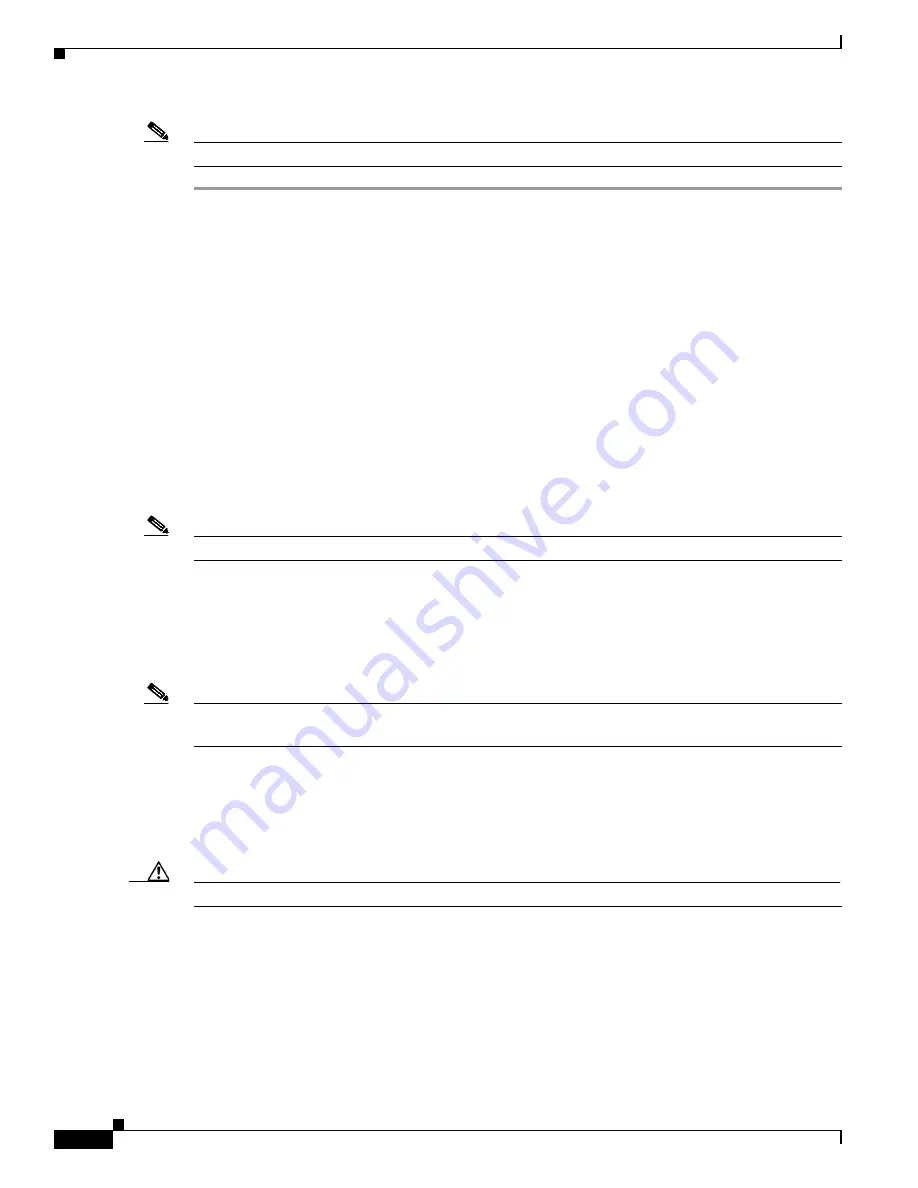
6-14
Cisco RF Gateway 10 Hardware Installation Guide
OL-16264-04
Chapter 6 Cabling the Cisco RFGW-10 UEQAM
Verifying the RF Switch Card Installation
Note
If the cable is not released from the UCH2, make sure the lock bar is completely open.
Verifying the RF Switch Card Installation
Check the following:
1.
Verify that the captive screws are secure.
2.
Verify that the card is properly seated in the chassis.
a.
Release the captive screws.
b.
Use the handle on the front of the RF switch card to disconnect the midplane connectors.
c.
Slide the card partially out of the chassis and then slide it back in, making sure that it is properly
seated in the midplane.
d.
Tighten the captive screws.
3.
Verify that the UCH is secured in place on the faceplate by checking if the lead screw is secure.
Note
The recommended maximum torque that should be applied to a lead screw is 15 in-lbs (1.69 Nm).
4.
Verify that the connectors are properly seated in the ports on the faceplate.
a.
Verify that no cables are broken at the connector.
b.
Verify that the cables are properly secured in the UCH.
c.
Verify that all the MCX connectors are protruding the same distance out of the UCH.
Note
Use the MCX to F connector adapter provided in the accessory kit to easily adapt the MCX connection
for testing the cables.
5.
Verify that the lock bar on the UCH2 is in place and tightened.
Downstream RF Power Measurement Caution
Caution
Exposure to ESD can damage this product.
If the downstream RF power measurements are made from the RF switch line card, all the ESD
precautions listed below must be followed to prevent damage to the product:
1.
Check for a proper ground on the equipment and chassis before connecting any cable.
2.
Ensure there is a common ground between all the test equipment and the unit under test.
3.
Keep the test cables as short as possible to limit static buildup.
4.
Before attaching any test cables to the unit under test, momentarily ground the center pin of the test
cable to remove any static buildup that may be present.






























