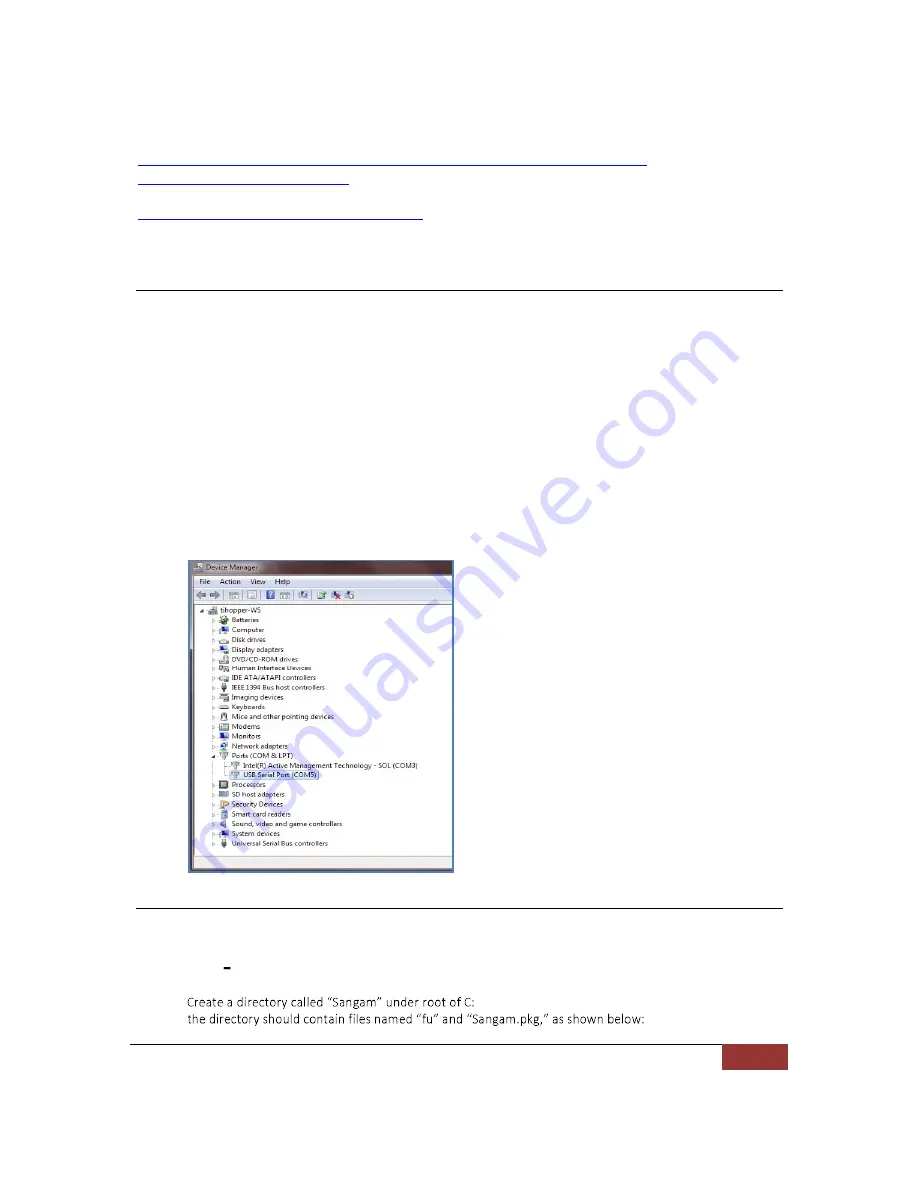
November 28, 2012 | Cisco Systems | PrecisionHD 4X Camera Connectivity Problems
9
https://supportforums.cisco.com/servlet/JiveServlet/downloadBody/25127-102-4-
62751/SerialRecoverySoftware.zip
https://supportforums.cisco.com/docs/DOC-25127
Cisco can also provide the software on an as-needed basis.
Connecting to Serial Port of Camera
1. Connect to your Windows 7 or Windows XP PC via null modem/serial cable to the camera. Connect the cables
as follows:
Camera control RJ45 port --> Camera control DB9 M port --> DB9 F/F Null modem cable --> USB to serial DB9 M -->
PC USB port
***Do not apply power to the camera, only connect to the camera using the RJ45 connector on the camera
console cable. You will power up the camera later on in this procedure.
Once the cables are connected, you must determine the COM port number assigned by the system. The COM port
number can be determined by opening up Device Manager and expanding "Ports (COM & LPT)" and checking
which COM has been assigned to your USB to Serial connection. You will need the COM port number to connect
using the terminal emulation program. In the below example, the system assigned COM5 - please note that your
COM port number may be different than the one shown in the screenshot below:
Installing and Running the Required Software on Windows 7
1.
Extract serial_shell.zip to C:\ on your Windows 7 PC. Be sure the extraction does not create an additional
serial_shell folder within the original extracted folder (e.g. serial_shell folder inside another serial_shell
folder we need one serial_shell folder with the needed files inside).
2.
\. Extract the two files in Sangam.zip to that directory;



















