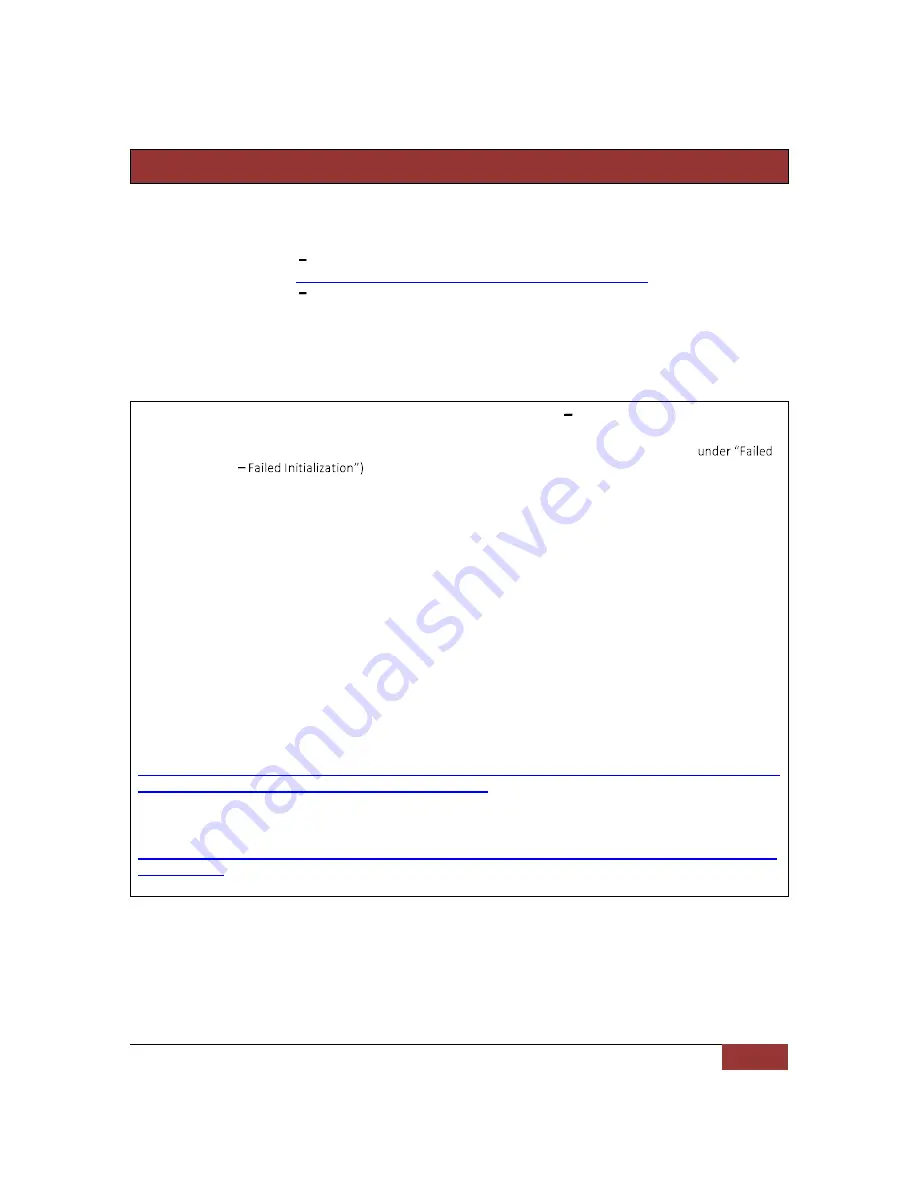
November 28, 2012 | Cisco Systems | PrecisionHD 4X Camera Connectivity Problems
1
PrecisionHD 4X Camera Connectivity Problems
Recently camera connectivity and camera boot problems with PrecisionHD 4X cameras (CTS-PHD-1080P4XS1=)
have been reported in the field. We have narrowed down the reported problems to three scenarios:
1.
Failed Camera Boot Failed Initialization (solution available); please see the following Field Notice for
more information:
http://www.cisco.com/en/US/partner/ts/fn/635/fn63534.html
2.
Failed Camera Boot Continuous Reboot (Preventable but once failed requires RMA)
3.
Wake from Standby (solution and workaround available)
The only scenario above where a replacement is required is scenario 2, as the camera cannot be returned to a
working state. All other scenarios have a solution that will restore full camera function. Root cause has been
identified for all issues and are listed below.
IMPORTANT NOTES REGARDING FAILED CAMERA BOOT FAILED INITIALIZATION:
1.
Once a PrecisionHD 4X camera displays symptoms of a failed camera initialization (details listed
Camera Boot
the camera must be recovered using either recovery procedure listed in
this document. Corrected camera firmware is found in TC4.2.4 and TC5.1.3 and higher; however, merely
upgrading to a higher version will not correct a camera already in this state.
2.
Starting with TC5.1.5, a recovery method for cameras in this failed initialization state can be run from the
command line of the codec; this is the recommended recovery method. A second, longer recovery method is
also provided in this document.
3.
If a PrecisionHD 4X camera is currently not displaying any symptoms of failed initialization and otherwise
operating normally, Cisco recommends upgrading all codecs with a CTS-PHD-10804XS1 connected to a
software release containing fixed camera firmware (TC4.2.4 or TC5.1.3 or higher).
4.
A failed camera initialization can potentially occur at any time; if symptoms of scenario 1 are displayed on a
previously working camera, the camera must be manually recovered using one of the recovery procedures
found in this document.
TC4.2.4 and TC5.1.X software (CCO login required):
http://www.cisco.com/cisco/software/release.html?mdfid=283613658&flowid=22765&softwareid=280886992&re
lease=TC5.1.5&relind=AVAILABLE&rellifecycle=&reltype=latest
Field Notice:
FN - 63534 - PrecisionHD 1080p 4x Camera Does Not Boot up Due to Checksum Validation Failure - S/W Upgrade
Recommended


































