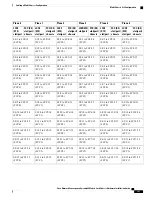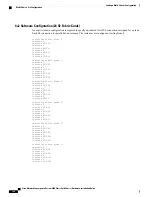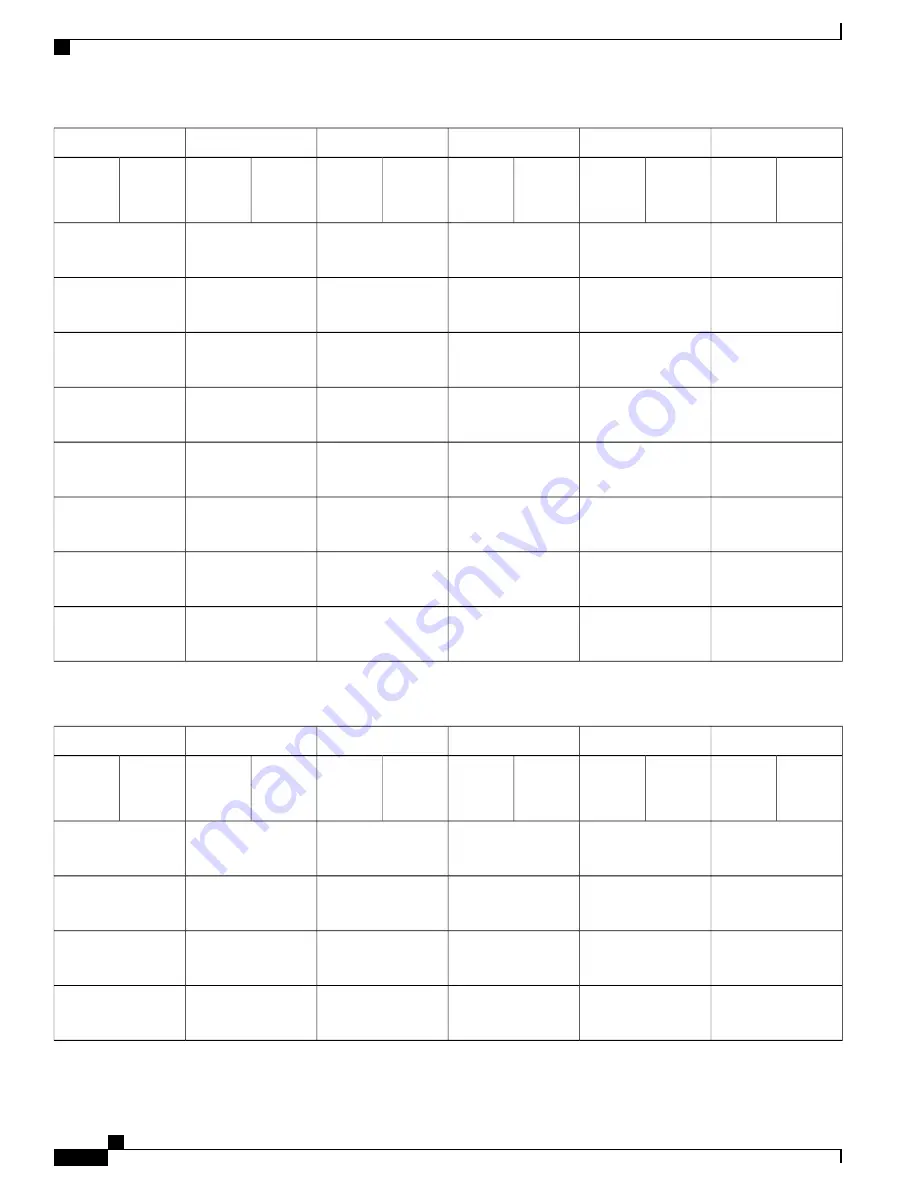
Plane 5
Plane 4
Plane 3
Plane 2
Plane 1
Plane 0
FCC (S2)
slot/port/
chassis
LCC1
(S13)
slot/port
FCC (S2)
slot/port/
chassis
LCC1
(S13)
slot/port
FCC (S2)
slot/port/
chassis
LCC1(S13)
slot/port
FCC (S2)
slot/port/
chassis
LCC1
(S13)
slot/port
FCC (S2)
slot/port/
chassis
LCC1
(S13)
slot/port
FCC (S2)
slot/port/
chassis
LCC1
(S13)
slot/port
S5/8 to FC5/8
(FCC1)
S4/8 to FC4/8
(FCC1)
S3/8 to FC3/8
(FCC1)
S2/8 to FC2/8
(FCC1)
S1/8 to FC1/8
(FCC1)
S0/8 to FC0/8
(FCC1)
S5/9 to FC5/9
(FCC1)
S4/9 to FC4/9
(FCC1)
S3/9 to FC3/9
(FCC1)
S2/9 to
FC2/9(FCC1)
S1/9 to FC1/9
(FCC1)
S0/9 to FC0/9
(FCC1)
S5/10 to FC5/10
(FCC1)
S4/10 to FC4/10
(FCC1)
S3/10 to FC3/10
(FCC1)
S2/10 to FC2/10
(FCC1)
S1/10 to FC1/10
(FCC1)
S0/10 to FC0/10
(FCC1)
S5/11 to FC5/11
(FCC1)
S4/11 to FC4/11
(FCC1)
S3/11 to FC3/11
(FCC1)
S2/11 to FC2/11
(FCC1)
S1/11 to FC1/11
(FCC1)
S0/11 to FC0/11
(FCC1)
S5/12 to FC5/12
(FCC1)
S4/12 to FC4/12
(FCC1)
S3/12 to FC3/12
(FCC1)
S2/12 to FC2/12
(FCC1)
S1/12 to
FC1/12(FCC1)
S0/12 to FC0/12
(FCC1)
S5/13 to FC5/13
(FCC1)
S4/13 to FC4/13
(FCC1)
S3/13 to FC3/13
(FCC1)
S2/13 to FC2/13
(FCC1)
S1/13 to FC1/13
(FCC1)
S0/13 to FC0/13
(FCC1)
S5/14 to FC5/14
(FCC1)
S4/14 to FC4/14
(FCC1)
S3/14 to FC3/14
(FCC1)
S2/14 to FC2/14
(FCC1)
S1/14 to FC1/14
(FCC1)
S0/14 to FC0/14
(FCC1)
S5/15 to FC5/15
(FCC1)
S4/15 to FC4/15
(FCC1)
S3/15 to FC3/15
(FCC1)
S2/15 to FC2/15
(FCC1)
S1/15 to FC1/15
(FCC1)
S0/15 to FC0/15
(FCC1)
Table 36: Cabling Plan for LCC2 in a 4+2 Multi-Chassis Configuration with 12 S2 Fabric Cards
Plane 5
Plane 4
Plane 3
Plane 2
Plane 1
Plane 0
FCC (S2)
slot/port/
chassis
LCC2
(S13)
slot/port
FCC (S2)
slot/port/
chassis
LCC2
(S13)
slot/port
FCC (S2)
slot/port/
chassis
LCC2
(S13)
slot/port
FCC (S2)
slot/port/
chassis
LCC2
(S13)
slot/port
FCC (S2)
slot/port/
chassis
LCC2
(S13)
slot/port
FCC (S2)
slot/port/
chassis
LCC2
(S13)
slot/port
S5/0 to FC5/16
(FCC0)
S4/0 to FC4/16
(FCC0)
S3/0 to FC3/16
(FCC0)
S2/0 to FC2/16
(FCC0)
S1/0 to FC1/16
(FCC0)
S0/0 to FC0/16
(FCCO)
S5/1 to FC5/17
(FCC0)
S4/1 to FC4/17
(FCC0)
S3/1 to FC3/17
(FCC0)
S2/1 to FC2/17
(FCC0)
S1/1 to FC1/17
(FCC0)
S0/1 to FC0/17
(FCC0)
S5/2 to FC5/18
(FCC0)
S4/2 to FC4/18
(FCC0)
S3/2 to FC3/18
(FCC0)
S2/2 to FC2/18
(FCC0)
S1/2 to FC1/18
(FCC0)
S0/2 to FC0/18
(FCC0)
S5/3 to FC5/19
(FCC0)
S4/3 to FC4/19
(FCC0)
S3/3 to FC3/19
(FCC0)
S2/3 to FC2/19
(FCC0)
S1/3 to FC1/19
(FCC0)
S0/3 to FC0/19
(FCC0)
Cisco Network Convergence System 6000 Fabric Card Chassis Hardware Installation Guide
178
Cabling a Multi-Chassis Configuration
Multi-Chassis 4+2 Configuration