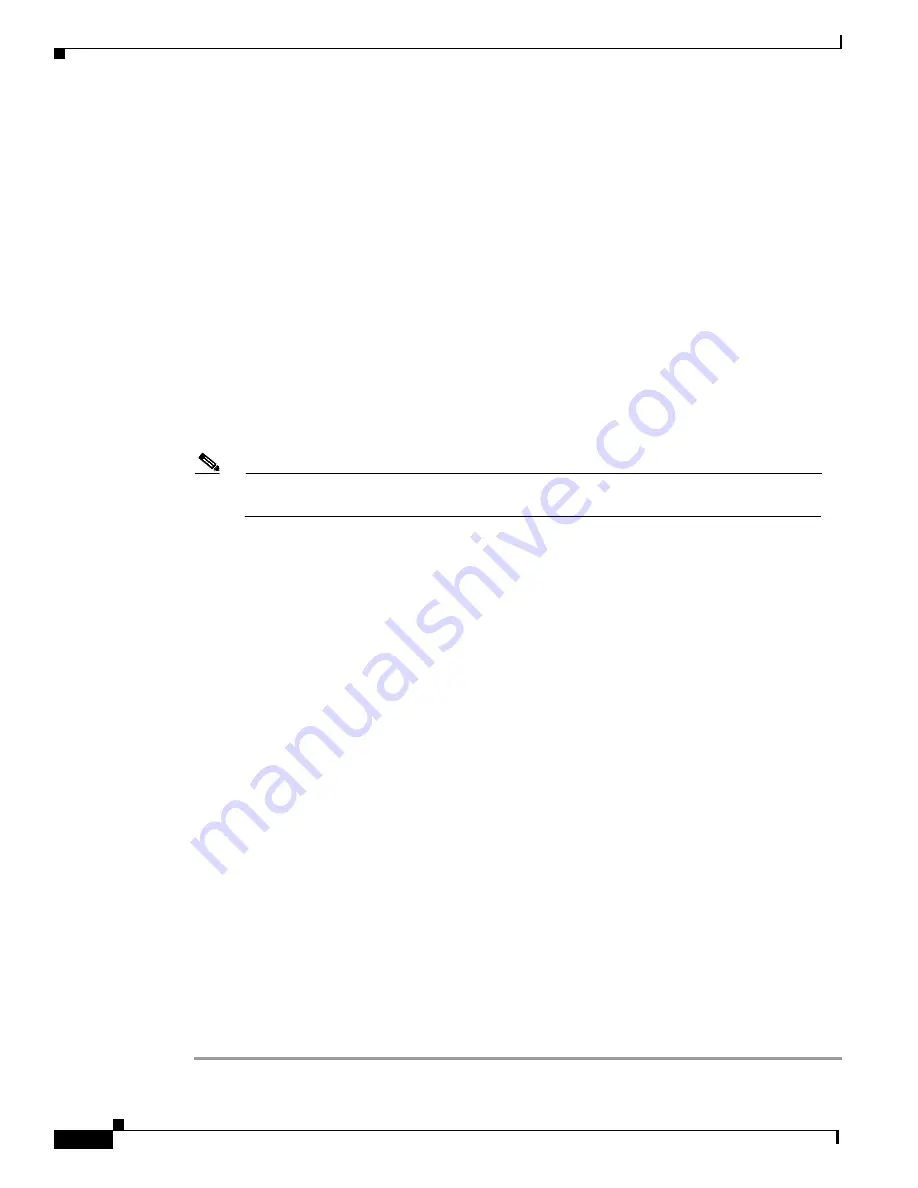
44
Catalyst 6000 Family Network Analysis Module Installation and Configuration Note
78-10406-05
Administering the NAM
Proceed with reload of module? [confirm]
% reset issued for module 9
Router#
00:31:11:%SNMP-5-MODULETRAP:Module 9 [Down] Trap
00:31:11:SP:The PC in slot 9 is shutting down. Please wait ...
00:31:25:SP:PC shutdown completed for module 9
00:31:25:%C6KPWR-SP-4-DISABLED:power to module in slot 9 set off (admin
request)
00:31:28:SP:Resetting module 9 ...
00:31:28:%C6KPWR-SP-4-ENABLED:power to module in slot 9 set on
00:33:26:%SNMP-5-MODULETRAP:Module 9 [Up] Trap
00:33:26:%DIAG-SP-6-BYPASS:Module 9:Online Diagnostics is Bypassed
00:33:26:%OIR-SP-6-INSCARD:Card inserted in slot 9, interfaces are now
online
Step 4
After the NAM is back online, establish a console session with the NAM and log in to the root account.
Step 5
Upgrade the NAM maintenance software by entering:
root@localhost#
upgrade
ftp-url
ftp-url
is the FTP location and name of the NAM software image file.
Note
If the FTP server does not allow anonymous users, use the following syntax for the
ftp-url
value: ftp://user@host/absolute-path/filename. Enter your password when prompted.
Step 6
Follow the screen prompts during the upgrade.
Step 7
After completing the upgrade, log out of the NAM.
Step 8
Boot into the maintenance image with this command to reset the NAM maintenance software:
Router#
hw-mod module 9 reset hdd:2
Device BOOT variable for reset = hdd:2
Warning:Device list is not verified.
Proceed with reload of module? [confirm]
% reset issued for module 9
Router#
00:16:06:%SNMP-5-MODULETRAP:Module 9 [Down] Trap
00:16:06:SP:The PC in slot 9 is shutting down. Please wait ...
00:16:21:SP:PC shutdown completed for module 9
00:16:21:%C6KPWR-SP-4-DISABLED:power to module in slot 9 set off (admin
request)
00:16:24:SP:Resetting module 9 ...
00:16:24:%C6KPWR-SP-4-ENABLED:power to module in slot 9 set on
00:18:21:%SNMP-5-MODULETRAP:Module 9 [Up] Trap
00:18:21:%DIAG-SP-6-BYPASS:Module 9:Online Diagnostics is Bypassed
00:18:21:%OIR-SP-6-INSCARD:Card inserted in slot 9, interfaces are now
online
Router#
Step 9
(Optional) Verify the initial configuration after the NAM comes back online by logging into the NAM
root account and enter the following command:
root@localhost#
show
ip
Step 10
(Optional) Reboot into the application image by entering:
Router#
hw-mod module 9 reset






























