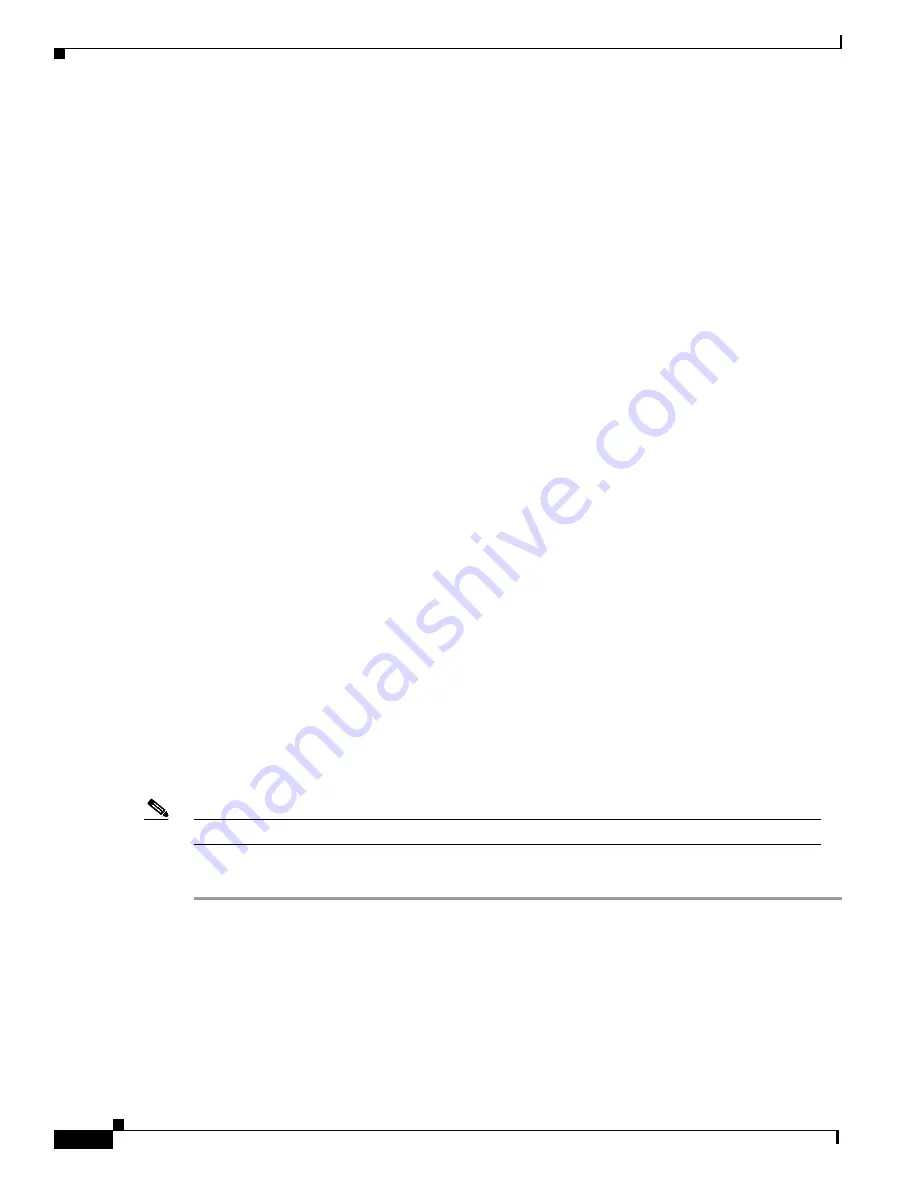
38
Catalyst 6000 Family Network Analysis Module Installation and Configuration Note
78-10406-05
Administering the NAM
Administering the NAM
How you administer the NAM on your switch depends on whether you are using the Cisco IOS software
or the Catalyst OS software. There are also NAM administration tasks that are common to either switch
operating system.
The following sections describe how to administrate the NAM from the CLI for each switch operating
system:
•
Cisco IOS Software, page 38
•
Catalyst OS Software, page 46
When you have completed administrating the software-dependent attributes for the NAM, you can
configure the software-independent NAM attributes in this section:
•
Operating System-Independent Administration, page 53
These sections describe how to administer the NAM:
Cisco IOS Software
This section contains the various administrative tasks you can perform on the NAM with Cisco IOS:
•
Logging in to the NAM, page 38
•
Changing and Recovering the NAM CLI Passwords, page 48
•
Resetting the NAM, page 49
•
Upgrading the NAM Software, page 49
Logging in to the NAM
The NAM has two user levels with different access privileges:
•
guest—Read-only access
The default password is “guest.”
•
root—All read and write access
The default password is “root.”
Note
The root account uses the
#
prompt; the guest account uses the
>
prompt.
To log in to the NAM, follow these steps:
Step 1
Log in to the Catalyst 6000 family switch using the Telnet connection or the console port connection.
Step 2
At the CLI prompt, establish a console session with the NAM using the
session
slot
slot_number
processor
processor_number
command, as follows:
Router#
session
slot
8 processor 1
The default escape character is Ctrl-^, then x.
You can also type 'exit' at the remote prompt to end the session
Trying 127.0.0.81 ... Open
Cisco Network Analysis Module (WS-X6380-NAM)
















































