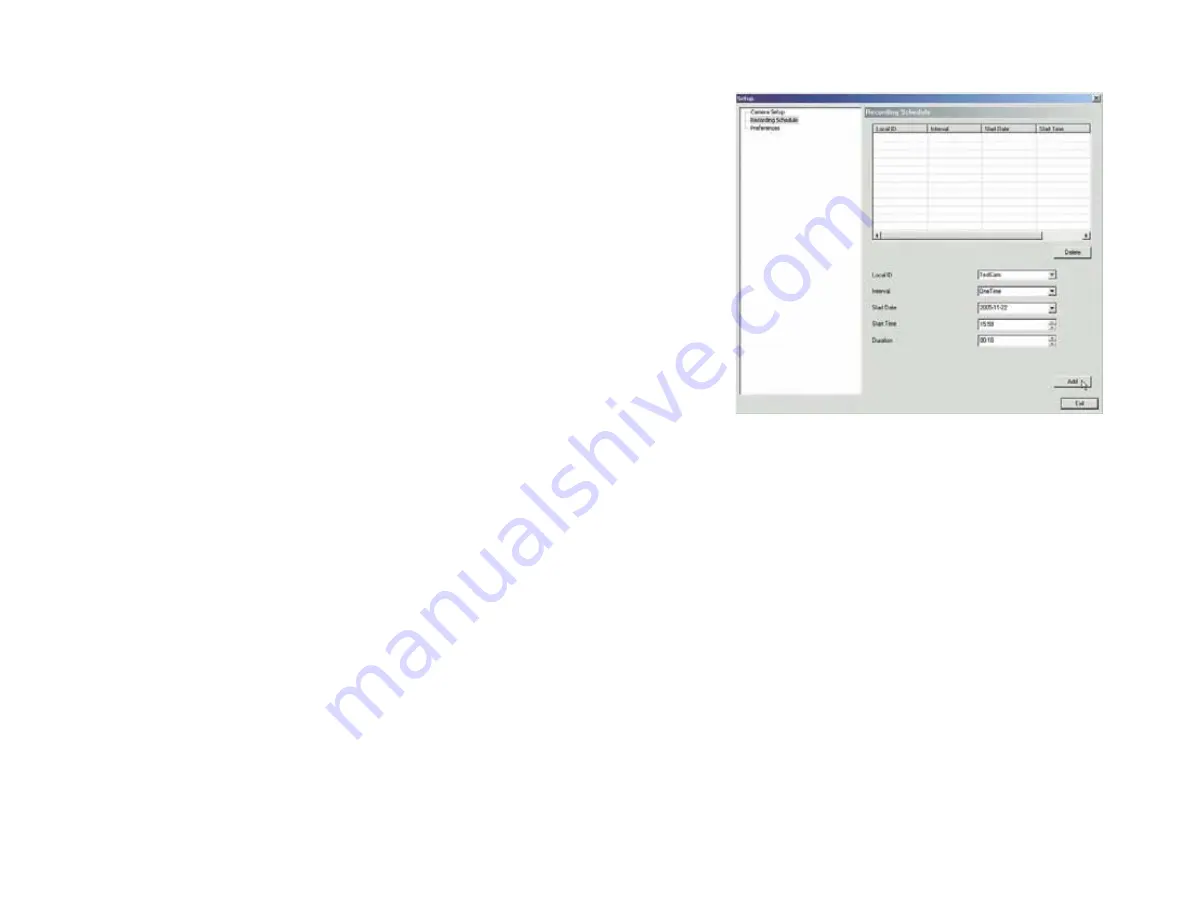
26
Chapter 5: Installing and Using the Internet Camera Viewer & Recorder Utility
Setting Up the Camera
Wireless-G PTZ Internet Camera with Audio
Recording Schedule
Scheduling a Recording
You can record video while watching, or schedule recordings to occur when you are absent. Recordings are
stored in a standard Microsoft ASF file format, and can be played using Microsoft’s Windows Media Player, or in
a standard AVI (MJPEG) file format.
To set the Recording Preferences:
1. Enter the recording schedule’s data into the drop-down fields on this screen:
Local ID
.
Interval
. Select when or how often you want this recording to occur.
Start Date
. From the calendar that appears when you click the drop-down menu, select the date when this
schedule will begin.
Start Time
. Enter the time when this schedule will begin.
Duration
. Enter the amount of time before this schedule expires.
2. Click the line you wish to assign to the schedule in the box at the top of the screen.
3. Click the
Add
button to schedule the recording.
Deleting a Schedule
You can delete any of the nine schedules displayed on this screen by doing the following:
1. Select the camera you want to delete from the list in the box at the top of the screen.
2. Click the
Delete
button.
Click the
Exit
button to close the Setup screen.
Figure 5-12: Recording Schedule Screen






























