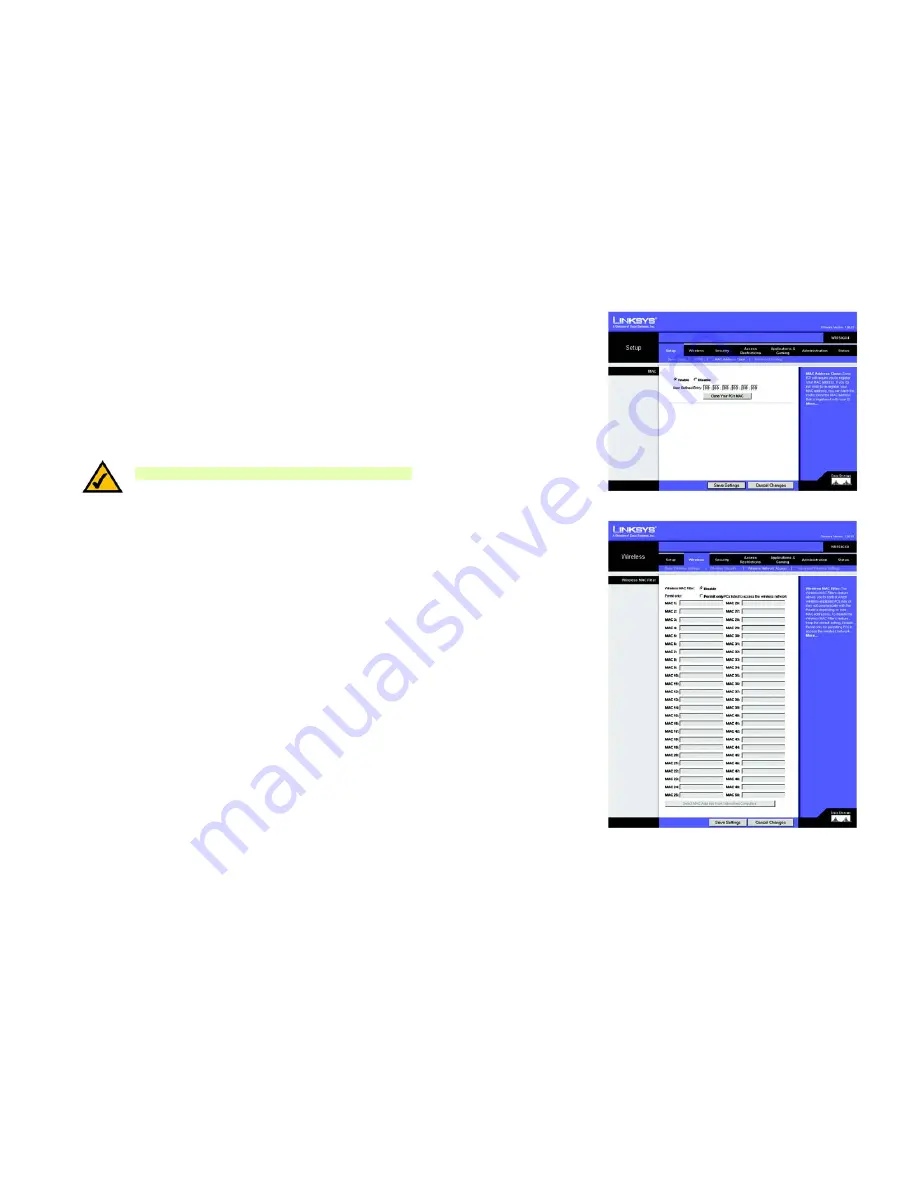
66
Appendix E: Finding the MAC Address and IP Address for Your Ethernet Adapter
Windows 2000 or XP Instructions
Wireless-G Broadband Router with SRX400
Windows 2000 or XP Instructions
1. Click
Start
and
Run
. In the
Open
field, enter
cmd
. Press the
Enter
key or click the
OK
button.
2. At the command prompt, enter
ipconfig /all
. Then press the
Enter
key.
3. Write down the Physical Address as shown on your computer screen; it is the MAC address for your Ethernet
adapter. This appears as a series of numbers and letters.
The MAC address/Physical Address is what you will use for MAC address cloning or MAC filtering.
Another screen will show the Ethernet adapter’s IP address. (Shown in the example as 192.168.1.100.) Your
computer may show something different.
For the Router’s Web-based Utility
For MAC address cloning, enter the 12-digit MAC address in the
MAC Address
fields provided, two digits per field.
For wireless MAC filtering, enter the 12-digit MAC address in this format, XXXXXXXXXXXX, WITHOUT the hyphens.
Figure E-4: MAC Address Clone
NOTE:
The MAC address is also called the Physical Address.
Figure E-5: Wireless MAC Filter List
















































