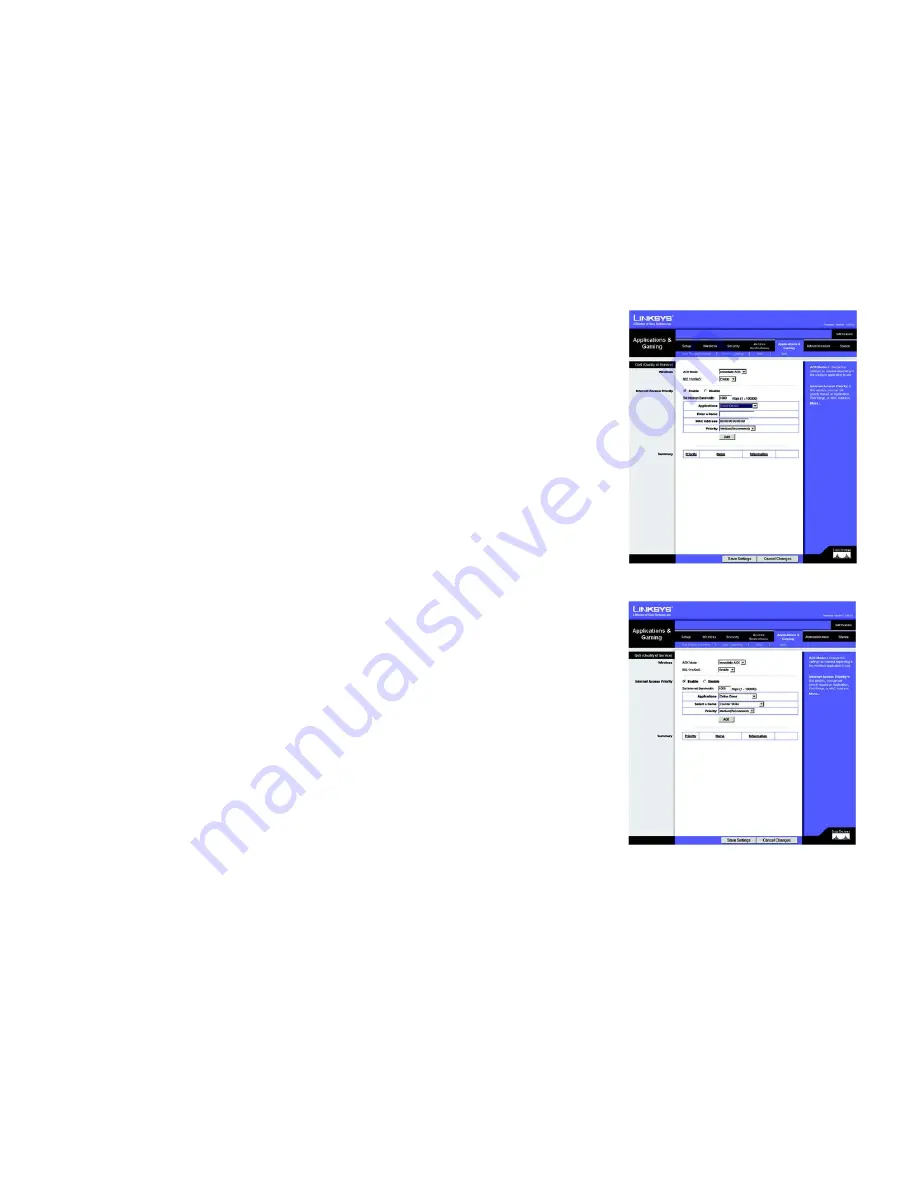
32
Chapter 5: Configuring the Wireless-G Broadband Router
The Applications and Gaming Tab - QoS
Wireless-G Broadband Router with SRX400
Add a New Application
Enter a Name
Enter any name to indicate the name of the entry.
Category
Select from
Port Range
or
MAC Address
for the Router to use to set the bandwidth priority.
Port Range
If you selected Port Range, then this category will be available. It allows you to enter the port
range that the application will be using. For example, if you want to allocate bandwidth for FTP,
you can enter 21-21. If you need services for an application that uses from 1000 to 1250, you
enter 1000-1250 as your settings. You can have up to three ranges to define for this bandwidth
allocation. Port numbers can range from 1 to 65535. Check your application's documentation
for details on the service ports used.
MAC Address
If you selected MAC Address, then this category will be available. Enter the 12 hexadecimal
digit MAC Address to represent the device you want to set as a bandwidth priority. This is a
unique identifier for your network device. When the Router identifies the device entered, the
Router will allocate the priority set for that entry. Check the device’s documentation to obtain
the MAC Address.
Priority
Select the bandwidth priority for the application you selected. Select
High
,
Medium
,
Normal
,
or
Low
for the bandwidth, but don’t set all applications to High. Once you have made your
selection, click
Add
to add to the Summary list.
Voice Device
Enter the name of your network device in the
Enter a Name
field, enter its MAC Address, select its priority
from the drop-down menu, and click
Add
.
Online Game
Selecting Online Game will display the
Select a Game
drop-down menu, which will list a few common pre-
configured games. Select the game from the list, and then select its priority.
Summary
Priority
This displays the bandwidth allocation priority of High, Medium, Normal, or Low, that you set
for the application.
Name
This displays the application name or the entries you entered to be allocated.
Information
This displays the Port Range or MAC Address entered when you added a new application. If a
pre-configured application was selected, there will be no valid entry shown in this section.
Figure 5-33: QoS - Voice Device
Figure 5-34: QoS - Online Game






























