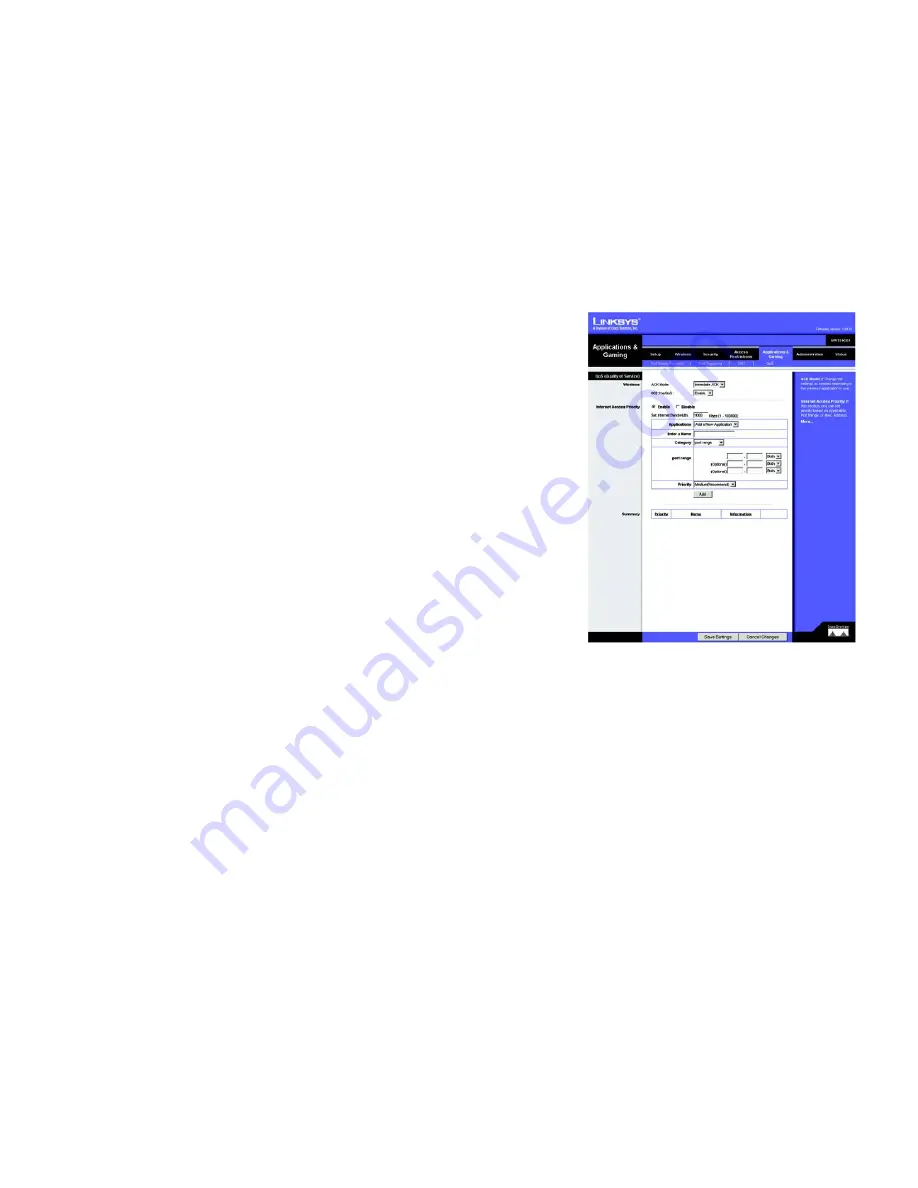
31
Chapter 5: Configuring the Wireless-G Broadband Router
The Applications and Gaming Tab - QoS
Wireless-G Broadband Router with SRX400
The Applications and Gaming Tab - QoS
Quality of Service (QoS) ensures better service to high-priority types of network traffic, which may involve
demanding, real-time applications, such as videoconferencing.
QoS (Quality of Service)
Wireless
ACK Mode
. This setting prioritizes QoS for users who also have ACK Mode enabled. Users with Immediate ACK
(the default setting) will experience reliable connectivity for normal network use. Burst ACK is faster but less
reliable and may also affect long-range wireless performance. The No ACK setting disables the ACK feature.
Clients utilizing ACK must have their wireless adapter on the same setting as the Router. This is normally used in
a multicast broadcast like video. Do not use this unless you are an advanced user.
802.11e/QoS
. QoS will be enabled by default to provide the best performance for your wireless connection.
Select
Disable
to improve performance for a mixed wireless network.
Internet Access Priority
In this section, you can set priority based on Application, Port Range, or MAC Address. There are four priories you
can set: High, Medium, Normal, or Low.
Enable/Disable
. To limit outgoing bandwidth for the QoS policies in use, select
Enable
. Otherwise, select
Disable
.
Set Internet Bandwidth
. This setting allows you to limit the outgoing bandwidth for the QoS policies in use, so
you can control how much bandwidth a particular application is allowed to use. Enter the bandwidth in the field.
Application
. With this option you can select
None
,
Add a New Application
,
Voice Device,
Online Game
, or
select from the list of applications you want to set. To create a new entry, select
Add a New Application
, and
refer to the
Add a New Application
section.
Priority
. Select the bandwidth priority for the application you selected. Select
High
,
Medium
,
Normal
, or
Low
for the bandwidth you need for that application. Don’t set all applications to High, because this will defeat the
purpose of allocating the available bandwidth. If you want to select below normal bandwidth, select
Low
.
Depending on the application, a few attempts may be needed to set the appropriate bandwidth priority. Once you
have made your selection, click
Add
to add to the Summary list.
Figure 5-32: Applications and Gaming Tab - QoS (Add a
New Application
















































