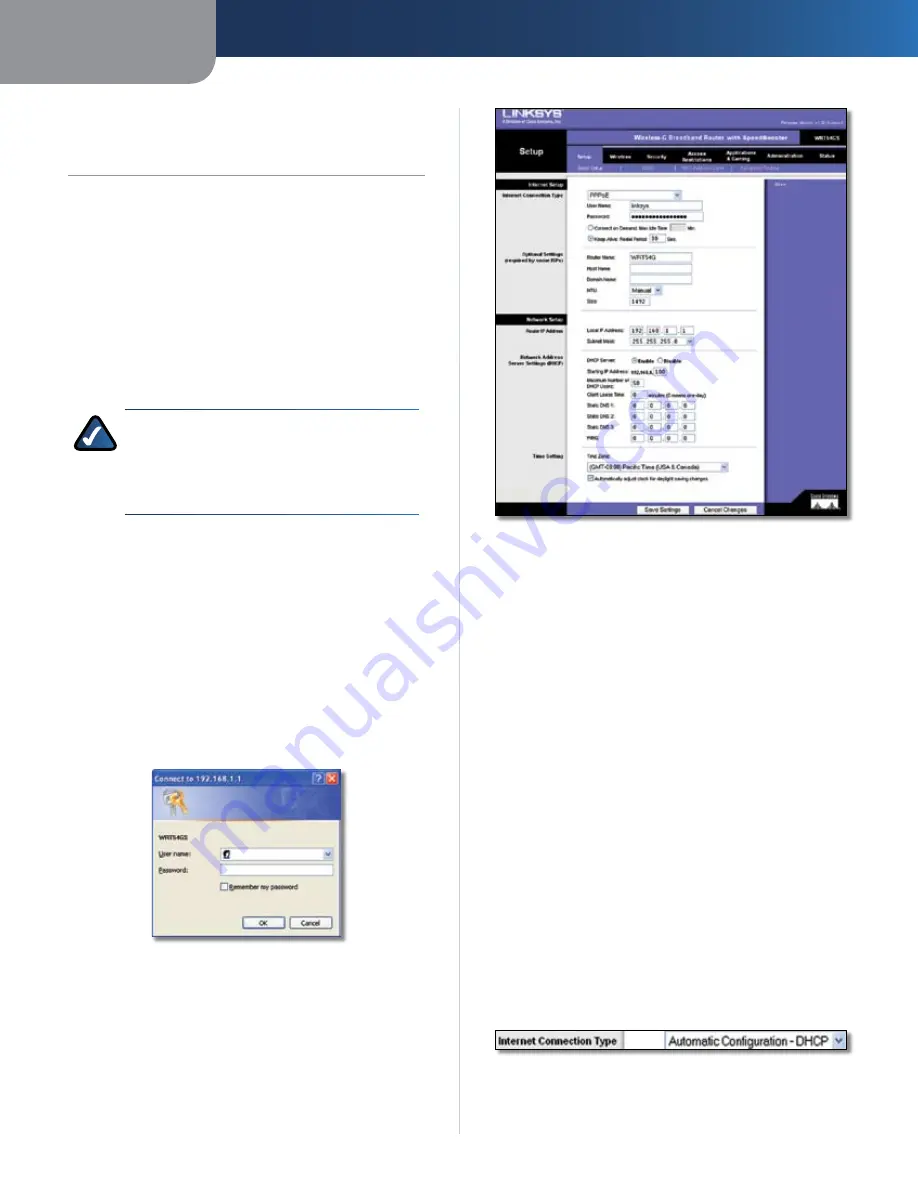
Chapter3
Advanced Configuration
3
Wreless-G Broadband Router wth SpeedBooster
Chapter 3:
Advanced Confguraton
After setting up the Router with EasyLink Advisor or the
Setup Wizard (located on the CD-ROM), the Router will be
ready for use. However, if you’d like to change its advanced
settings, use the Router’s web-based utility. This chapter
describes each web page of the utility and each page’s key
functions. You can access the utility via a web browser on
a computer connected to the Router.
The web-based utility has these main tabs: Setup,
Wireless, Security, Access Restrictions, Applications &
Gaming, Administration, and Status. Additional tabs will
be available after you click one of the main tabs.
NOTE:
When first installing the Router, you
should use the Setup Wizard on the Setup
CD-ROM. If you want to configure advanced
settings, use this chapter to learn about the
web-based utility.
How to Access the Web-Based Utility
To access the web-based utility, launch the web browser on
your computer, and enter the Router’s default IP address,
92.68..
, in the
Address
field. Then, press
Enter
.
A password request screen will appear. (Non-Windows XP
users will see a similar screen.) Leave the
User name
field
blank. The first time you open the Web-based utility, use
the default password
admn
. (You can set a new password
from the Administration tab’s
Management
screen.) Click
the
OK
button to continue.
Password Screen
Setup > Basic Setup
The first screen that appears is the
Setup > Basic Setup
screen. This allows you to change the Router’s general
settings.
Setup > Basic Setup
Internet Setup
The Internet Setup section configures the Router to your
Internet connection. Most of this information can be
obtained through your ISP.
Internet Connection Type
Select the type of Internet connection your ISP provides
from the drop-down menu. The available types are:
Automatic Configuration - DHCP
Static IP
PPPoE
PPTP
Telstra Cable
L2TP
Automatic Configuration - DHCP
By default, the Router’s Internet Connection Type is set
to
Automatc Confguraton - DHCP
, which should be
kept only if your ISP supports DHCP or you are connecting
through a dynamic IP address. (This option usually applies
to cable connections.)
Internet Connection Type > Automatic Configuration - DHCP
•
•
•
•
•
•








































