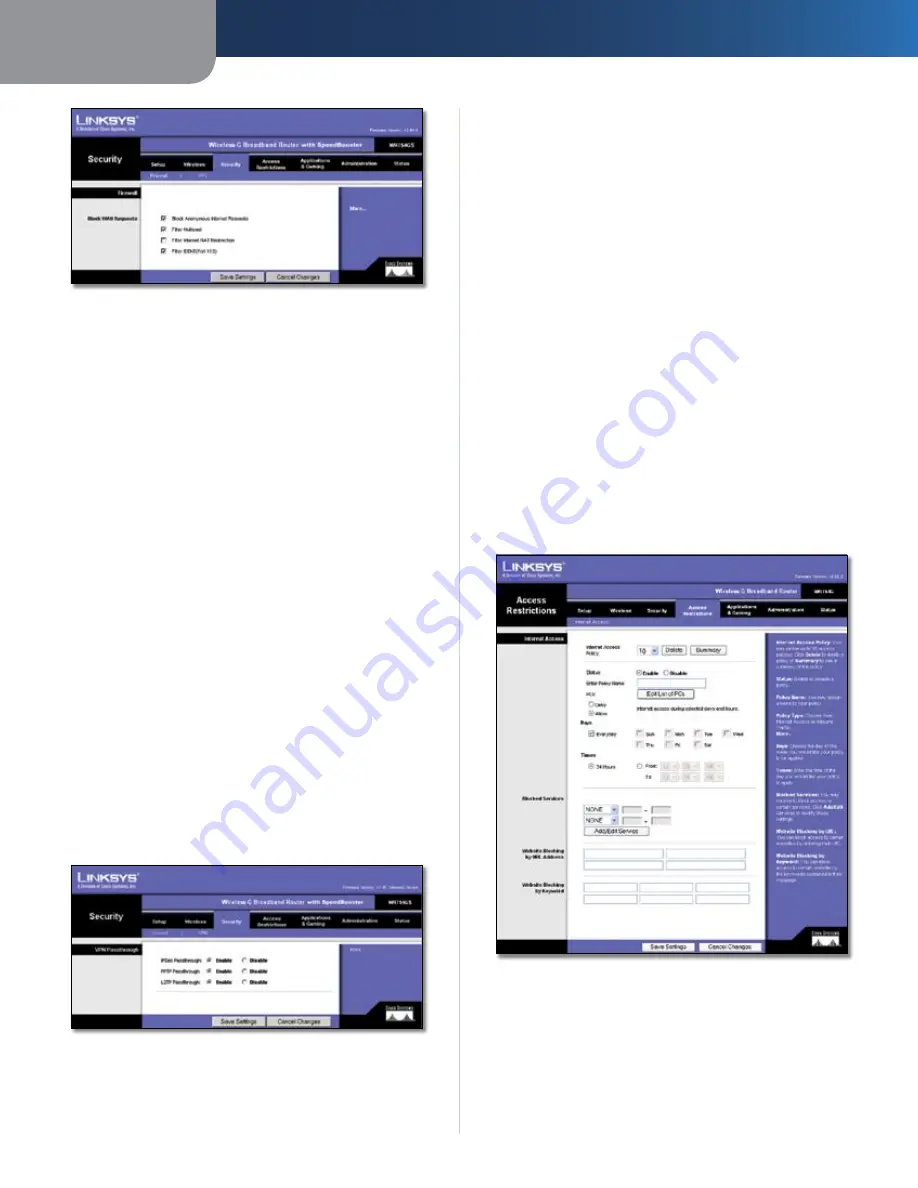
Chapter3
Advanced Configuration
3
Wreless-G Broadband Router wth SpeedBooster
Security > Firewall
Firewall
Block WAN Requests
Block Anonymous Internet Requests
This feature makes
it more difficult for outside users to work their way into
your network. This feature is
Enabled
by default. Deselect
the feature to allow anonymous Internet requests.
Flter Multcast
Multicasting allows for multiple
transmissions to specific recipients at the same time. If
multicasting is permitted, then the Router will allow IP
multicast packets to be forwarded to the appropriate
computers. Select
Flter Multcast
to filter multicasting,
or deselect the feature to disable it.
Flter Internet NAT Redrecton
This feature uses
port forwarding to block access to local servers from
local networked computers. Select
Flter Internet NAT
Redrecton
to filter Internet NAT redirection, or deselect
the feature to disable it.
Flter IDENT (Port 3)
This feature keeps port 113 from
being scanned by devices outside of your local network.
Select
Flter INDENT (Port 3)
to filter port 113, or
deselect the feature to disable it.
Click the
Save Settngs
button to apply your changes, or
click the
Cancel Changes
button to cancel your changes.
Security > VPN Passthrough
Security > VPN Passthrough
The
Security > VPN Passthrough
screen allows you to enable
VPN tunnels using IPSec, PPTP, or L2TP protocols to pass
through the Router’s firewall.
VPN Passthrough
IPSec Passthrough
Internet Protocol Security (IPSec) is
a suite of protocols used to implement secure exchange
of packets at the IP layer. To allow IPSec tunnels to pass
through the Router, keep the default,
Enable
.
PPTP Passthrough
Point-to-Point Tunneling Protocol
(PPTP) allows the Point-to-Point Protocol (PPP) to be
tunneled through an IP network. To allow PPTP tunnels to
pass through the Router, keep the default,
Enable
.
L2TP Passthrough
Layer 2 Tunneling Protocol is the
method used to enable Point-to-Point sessions via the
Internet on the Layer 2 level. To allow L2TP tunnels to pass
through the Router, keep the default,
Enable
.
Click the
Save Settngs
button to apply your changes, or
click the
Cancel Changes
button to cancel your changes.
Access Restrictions > Internet Access
The
Access Restrictions > Internet Access
screen allows you
to block or allow specific kinds of Internet usage and
traffic, such as Internet access, designated services, and
websites during specific days and times.
Access Restrictions > Internet Access
Internet Access
Internet Access Polcy
Access can be managed by a
policy. Use the settings on this screen to establish an
access policy (after the
Save Settngs
button is clicked).
Selecting a policy from the drop-down menu will display
that policy’s settings. To delete a policy, select that






























