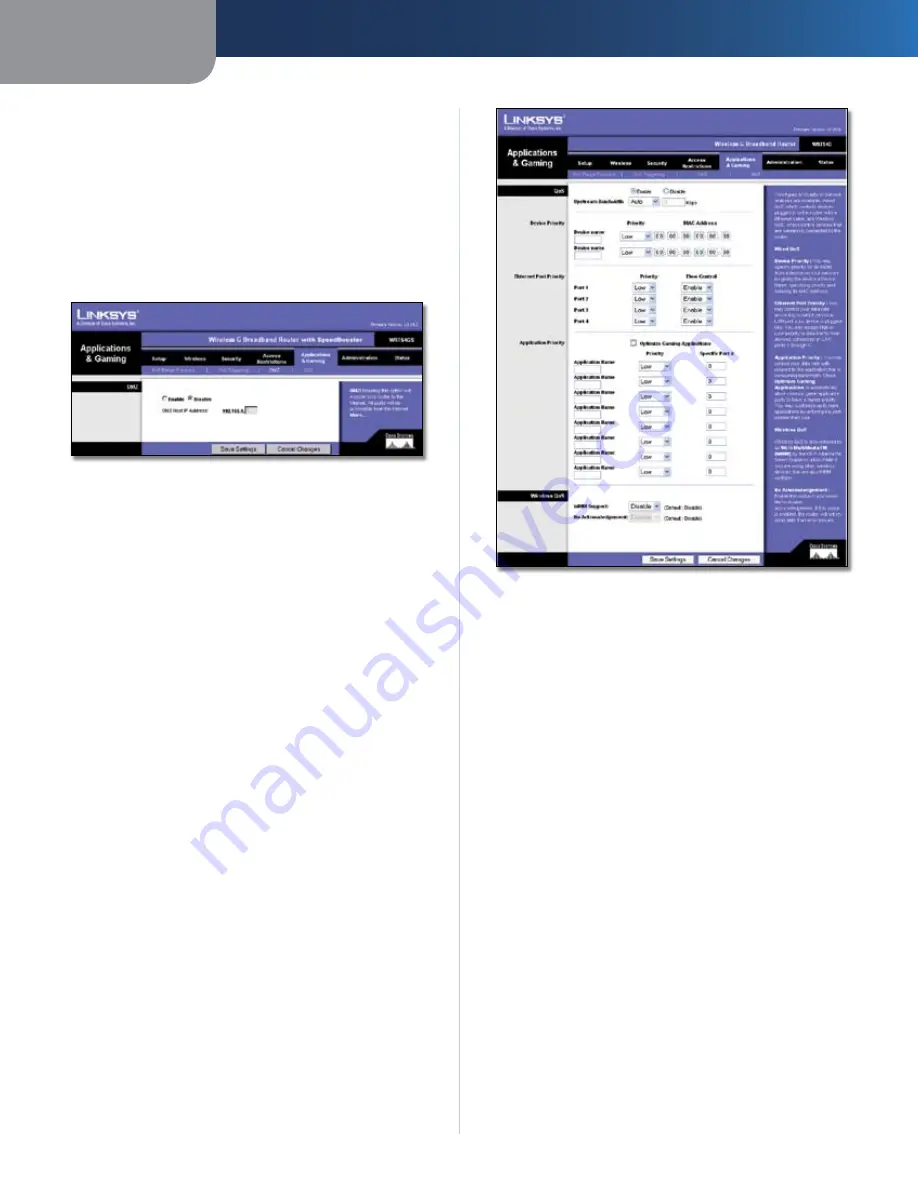
Chapter3
Advanced Configuration
6
Wreless-G Broadband Router wth SpeedBooster
Applications and Gaming > DMZ
The DMZ feature allows one network computer to be
exposed to the Internet for use of a special-purpose
service such as Internet gaming or videoconferencing.
DMZ hosting forwards all the ports at the same time to
one PC. The Port Range Forward feature is more secure
because it only opens the ports you want to have opened,
while DMZ hosting opens all the ports of one computer,
exposing the computer to the Internet.
Applications and Gaming > DMZ
DMZ
Any PC whose port is being forwarded must have its DHCP
client function disabled and should have a new static IP
address assigned to it because its IP address may change
when using the DHCP function.
To expose one PC, select
Enable
. Then, enter the
computer’s IP address in the
DMZ Host IP Address
field.
Click the
Save Settngs
button to apply your changes, or
click
Cancel Changes
to cancel your changes.
Applications and Gaming > QoS
Quality of Service (QoS) ensures better service to
high-priority types of network traffic, which may
involve demanding, real-time applications, such as
videoconferencing.
There are three types of QoS available: Device Priority,
Ethernet Port Priority, and Application Priority.
QoS
Enable/Dsable
To enable QoS, select
Enable
. Otherwise,
select
Dsable
.
Upstream Bandwdth
Select
Auto
or
Manual
from
the drop-down menu. Manual allows you to specify the
maximum outgoing bandwidth that applications can
utilize.
Applications and Gaming > QoS
Device Priority
Enter the name of your network device in the
Device
name
field, enter its MAC Address, and then select its priority
from the drop-down menu.
Ethernet Port Priority
Ethernet Port Priority QoS allows you to prioritize
performance for the Router’s four ports, LAN Ports 1-4. For
each port, select the priority and flow control setting.
Prorty
Select
Hgh
or
Low
in the Priority column. The
Router’s four ports have been assigned low priority by
default.
Flow Control
If you want the Router to control the
transmission of data between network devices, select
Enable
. To disable this feature, select
Dsable
. Ethernet
Port Priority QoS does not require support from your ISP
because the prioritized ports LAN ports 1-4 are in your
network.
Application Priority
Application Priority QoS manages information as it is
transmitted and received. Depending on the settings of
the
QoS
screen, this feature will assign information a high
or low priority for the applications that you specify.



























