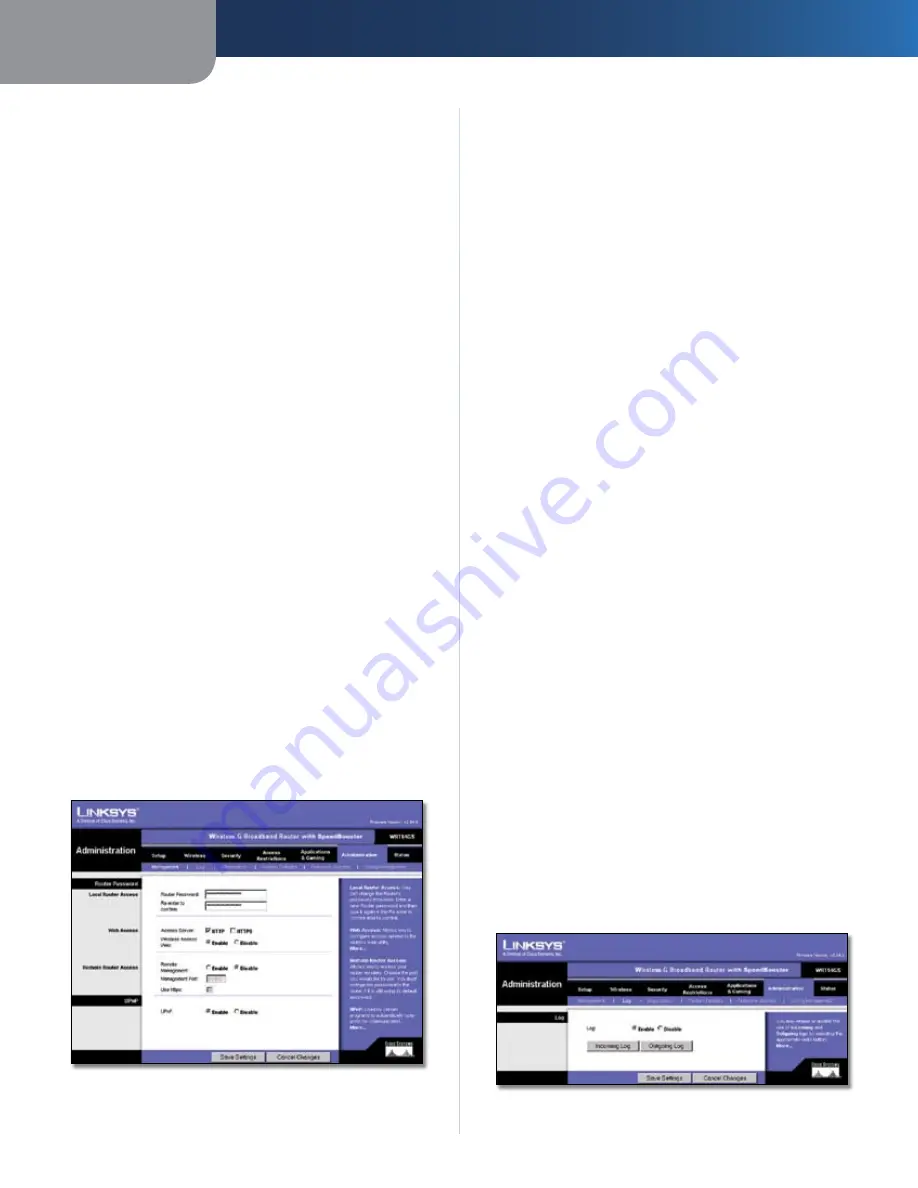
Chapter3
Advanced Configuration
Wreless-G Broadband Router wth SpeedBooster
Optmze Gamng Applcatons
Select this to
automatically allow common game application ports
to have a higher priority. These games include, but are
not limited to:
Counter-Strike
,
Half-Life
,
Age of Empires
,
Everquest
,
Quake2
/
Quake3
and
Diablo II
, etc. The default
setting is unselected.
Applcaton Name
Enter the name you wish to give the
application in the
Application Name
field.
Prorty
Select
Hgh
or
Low
to assign priority to the
application.
Specfc Port #
Enter the port number for the
application.
Wireless QoS
WMM Support
Wi-Fi Multimedia (WMM), formerly
known as Wireless Multimedia Extensions (WME), is
a Wi-Fi Alliance certified feature, based on the IEEE
802.11e standard. This feature provides QoS to wireless
networks. It is especially suitable for voice, music and
video applications; for example, Voice over IP (VoIP), video
streaming, and interactive gaming. If you have other
devices on your wireless network that support WMM,
select
Enabled
. Otherwise, keep the default,
Dsabled
.
No Acknowledgement
This feature prevents the Router
from re-sending data if an error occurs. To use this feature,
select
Enabled
. Otherwise, keep the default setting,
Dsabled
.
Click the
Save Settngs
button to apply your changes, or
click
Cancel Changes
to cancel your changes.
Administration > Management
Th
Administration > Management
screen allows the
network’s administrator to manage specific Router
functions for access and security.
Administration > Management
Router Password
Local Router Access
Router Password
Enter a new Password for the Router.
Re-enter to confrm
Enter the Password again to
confirm.
Web Access
Access Server
HTTP (HyperText Transport Protocol) is
the communications protocol used to connect to servers
on the World Wide Web. HTTPS uses SSL (Secured Socket
Layer) to encrypt data transmitted for higher security.
Select
HTTP
or
HTTPS.
Wreless Access Web
If you are using the Router in
a public domain where you are giving wireless access
to your guests, you can disable wireless access to the
Router’s web-based utility. You will only be able to access
the web-based utility via a wired connection if you disable
the setting. Select
Enable
to enable wireless access to the
Router’s web-based utility, or select
Dsable
to disable
wireless access to the utility.
Remote Router Access
Remote Management
To access the Router remotely,
from outside the network, select
Enable
.
Management Port
Enter the port number that will be
open to outside access. You will need to enter the Router’s
password when accessing the Router this way, as usual.
Use HTTPS
To require the use of HTTPS for remote access,
select this feature.
UPnP
UPnP
Keep the default,
Enable
to enable UPnP feature;
otherwise, select
Dsable
.
Click the
Save Settngs
button to apply your changes, or
click
Cancel Changes
to cancel your changes.
Administration > Log
The Router can keep logs of all traffic for your Internet
connection.
Administration > Log












































