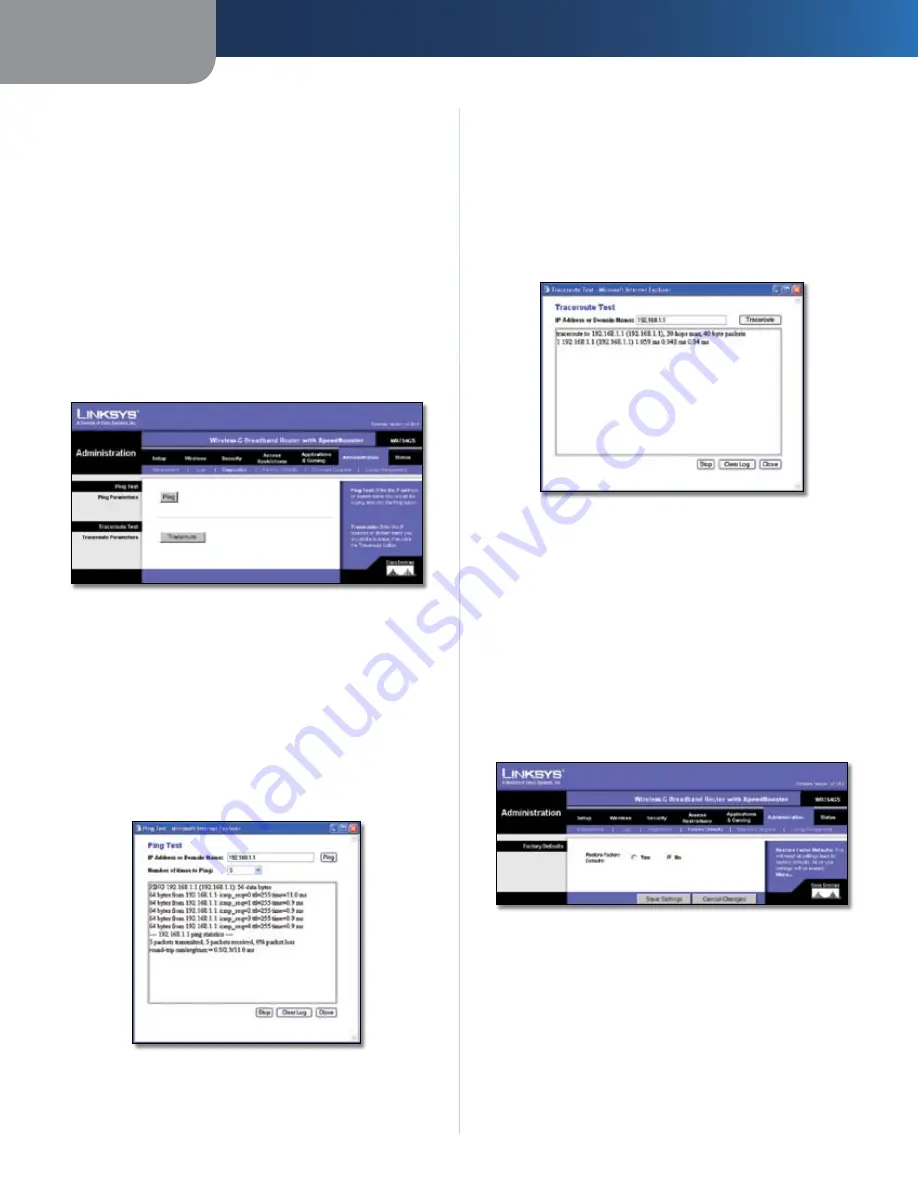
Chapter3
Advanced Configuration
8
Wreless-G Broadband Router wth SpeedBooster
Log
Log
To disable the Log function, keep the default setting,
Dsable
. To monitor traffic between the network and the
Internet, select
Enable
.
When you wish to view the logs, click the
Incomng Log
or
Outgong Log
button, depending on which you wish
to view.
Click the
Save Settngs
button to apply your changes, or
click
Cancel Changes
to cancel your changes.
Administration > Diagnostics
The diagnostic tests (Ping and Traceroute) allow you to
check the connections of your network components.
Administration > Diagnostics
Ping Test
Png
The Ping test will check the status of a connection.
Click the
Png
button to open the
Ping Test
screen. Enter
the address of the PC whose connection you wish to test
and how many times you wish to test it. Then, click the
Png
button. The Ping Test screen will show if the test was
successful. To stop the test, click the
Stop
button. Click
the
Clear Log
button to clear the screen. Click the
Close
button to return to the
Diagnostics
screen.
The Ping Test
Traceroute Test
Traceroute
To test the performance of a connection, click
the
Traceroute
button. Enter the address of the PC whose
connection you wish to test and click the
Traceroute
button. The
Traceroute Test
screen will show if the test was
successful. To stop the test, click the
Stop
button. Click
the
Clear Log
button to clear the screen. Click the
Close
button to return to the
Diagnostics
screen.
The Traceroute Test
Administration > Factory Defaults
The
Administration > Factory Defaults
screen allows you
to restore the Router’s configuration to its factory default
settings.
Factory Defaults
Restore Factory Defaults
To reset the Router’s settings
to the default values, select
Yes
, and then click the
Save
Settngs
button. Any settings you have saved will be lost
when the default settings are restored.
Administration > Factory Defaults

























