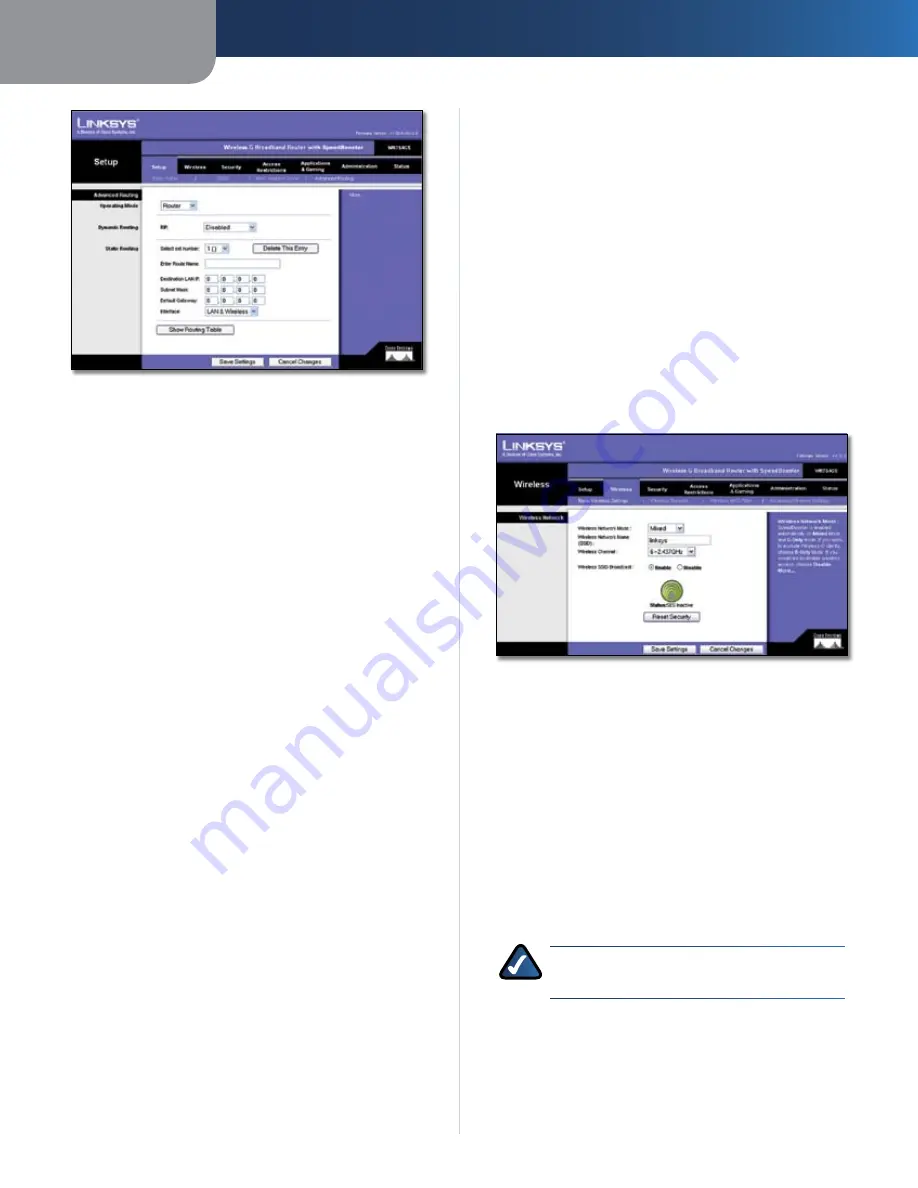
Chapter3
Advanced Configuration
8
Wreless-G Broadband Router wth SpeedBooster
Setup > Advanced Routing (Router)
Advanced Routing
Operatng Mode
Select the mode in which this Router
will function. If this Router is hosting your network’s
connection to the Internet, select
Gateway
. If another
Router exists on your network, select
Router
. When
Router is chosen, Dynamic Routing will be available as an
option.
Dynamc Routng
This feature enables the Router to
automatically adjust to physical changes in the network’s
layout and exchange routing tables with the other router(s).
The Router determines the network packets’ route based
on the fewest number of hops between the source and
the destination. This feature is
Dsabled
by default. From
the drop-down menu, you can also select
LAN & Wreless
,
which performs dynamic routing over your Ethernet and
wireless networks. You can also select
WAN (Internet)
,
which performs dynamic routing with data coming from
the Internet. Selecting
Both
enables dynamic routing for
both networks, as well as data from the Internet.
Statc Routng
To set up a static route between the Router
and another network, select a number from the
Static
Routing
drop-down list. (A static route is a pre-determined
pathway that network information must travel to reach a
specific host or network.) Enter the information described
below to set up a new static route. (Click the
Delete Ths
Entry
button to delete a static route.)
Enter Route Name
Enter a name for the Route here,
using a maximum of 25 alphanumeric characters.
Destnaton LAN IP
The Destination LAN IP is the
address of the remote network or host to which you
want to assign a static route.
Subnet Mask
The Subnet Mask determines which
portion of a Destination LAN IP address is the network
portion, and which portion is the host portion.
•
•
•
Default Gateway
This is the IP address of the gateway
device that allows for contact between the Router and
the remote network or host.
Interface
This interface tells you whether the
Destination IP Address is on the
LAN & Wreless
(Ethernet and wireless networks) or the
WAN
(Internet)
.
Click the
Show Routng Table
button to view the Static
Routes you have already set up.
Click the
Save Settngs
button to apply your changes, or
click the
Cancel Changes
button to cancel your changes.
Wireless > Basic Wireless Settings
The basic settings for wireless networking are set on this
screen.
Wireless > Basic Wireless Settings
Wireless Network
Wreless Network Mode
From this drop-down menu,
you can select the wireless standards running on your
network. If you have both 802.11g and 802.11b devices
in your network, keep the default setting,
Mxed
. If you
have only 802.11g devices, select
G-Only
. If you have
only 802.11b devices, select
B-Only
. If you do not have
any 802.11g and 802.11b devices in your network, select
Dsable
. SpeedBooster works automatically with all
settings, providing the added bonus of increased speed
across your entire network and even greater speed when
you use SpeedBooster products only.
NOTE:
SpeedBooster ONLY works in
Infrastructure Mode.
Wreless Network Name (SSID)
The SSID is the network
name shared among all points in a wireless network.
The SSID must be identical for all devices in the wireless
network. It is case-sensitive and must not exceed
32 characters (use any of the characters on the keyboard).
Make sure this setting is the same for all points in your
•
•



























