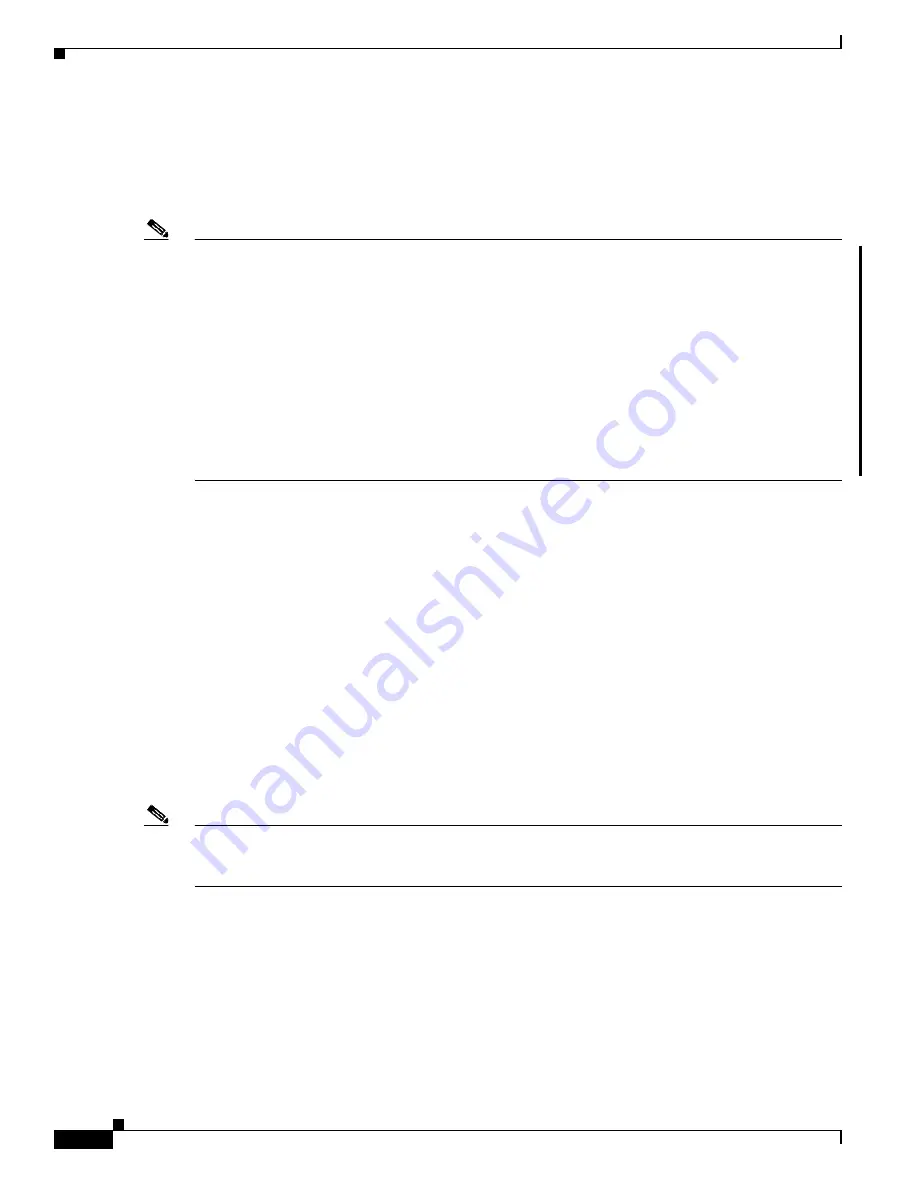
2-12
Cisco H.323 Signaling Interface User Guide
OL-4806-01 Rev. A14
Chapter 2 Installing and Configuring Cisco HSI Software
Stopping the Cisco HSI
Stopping the Cisco HSI
To stop the Cisco HSI, log in as root user and enter the following command:
# /etc/init.d/CiscoGW stop
Note
The command to stop the Cisco HSI returns information such as the following:
/etc/init.d/CiscoGW stop
Signalling PMmain to shut down
Signalling GWmain[739] to shut down
Process 'PMmain' not found
Process 'GWmain' not found
...shutdown complete
The “not found” messages do not indicate a problem. The shutdown script first attempts to shutdown the
HSI processes gracefully (kill -39). The script then checks to determine whether the processes still exist.
If HSI processes remain active, the script uses the kill -9 command. The “shutdown complete”
announcement indicates that the shutdown script succeeded in stopping the HSI.
Configuring the Cisco HSI
To configure the Cisco HSI, you must first access the user interface. Use the
mml
command (see
Appendix A, “MML User Interface and Command Reference”
for more information). If the setup.gw file
has been sourced, it is in the user path. Use the provisioning commands to configure the Cisco HSI as
required (see
Chapter 3, “Provisioning the Cisco HSI”
and
Appendix A, “MML User Interface and
Command Reference”
for more information).
Upgrading the Cisco HSI
Before removing an old version of the Cisco HSI, install the new version of the software. You can export
a provisioning session to a flat file in a format that can be used as input to another provisioning session
(see
prov-exp
in
Appendix A, “MML User Interface and Command Reference,”
for more information).
Note
To upgrade to Cisco HSI 4.1, if you have not partitioned disks according to the information provided in
the partitioning tables presented in the
Cisco Media Gateway Controller Software Release 9 Installation
and Configuration Guide
, you must repartition the disks and reinstall the operating system.
When you upgrade the Cisco HSI version, the following conditions apply:
•
The Cisco HSI must first be stopped before installation is allowed to proceed.
•
The installation of the new software does not overwrite the existing installed version.
•
The installation of a new version results in a new version directory being created in the
/opt/GoldWing parent directory. The links currentPM and currentGW are updated to point to this
new version.






























