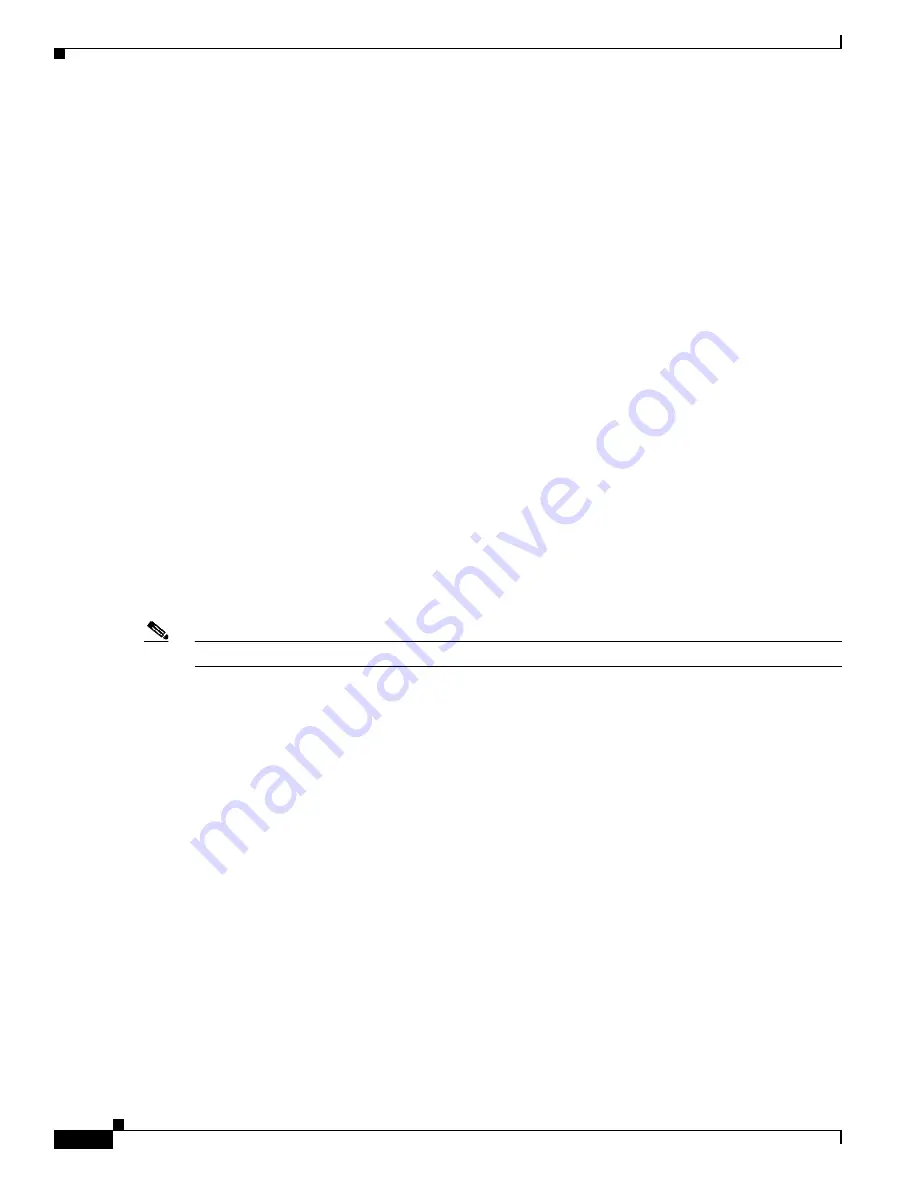
A-4
Cisco H.323 Signaling Interface User Guide
OL-4806-01 Rev. A14
Appendix A MML User Interface and Command Reference
Batch Files
Batch Files
The Cisco HSI application supports the use of batch files. You can create an ASCII file of MML
provisioning commands for use as a batch file. You can also use a script file. When the commands are
read, the Cisco HSI executes them sequentially.
The following is an example of an MML provisioning batch file:
prov-sta::srcver="new",dstver="first"
prov-add:name="sys_config",nodeid="H323-GW1"
prov-add:name="h323_sys",messages=30000,channels=5000
prov-add:name="ras",responsetimeout=10,allowcallswhennonreg=1
prov-add:name="ras",terminaltype=”gateway”,timetolive=900
prov-add:name="q931",reponsetimeout=20,connecttimeout=20,maxcalls=5000
prov-cpy
The
prov-sta
command establishes a provisioning session. The
prov-cpy
command copies configuration
settings from the current provisioning session to the Cisco HSI and activates the configuration. If the
command is successful, it also terminates the current provisioning session. If you are not ready to
commit a session, use the
prov-stp
command to save and stop the provisioning session.
The application provides a log function (
diaglog
command) that records the MML commands and
responses in a log file.
In the MML batch file, you can place a
diaglog
command at the beginning to start logging and a
diaglog
command at the end to stop logging. For more information about the
diaglog
command, see the
“MML
Command Reference” section on page A-7
For commands executed in both the process manager and the application, the application logs the user
ID, the login date and time, and the name of each command that is executed in batch mode to the
mml_batch_log file.
Note
Batch files can be defined for complete systems or to modify parts of an existing system.
Creating a Batch File
To create a batch file, use an ASCII text editor program to create a new file. Each command should be
on a separate line.
Starting a Batch File
To start executing a batch file, type
mml -b
batchfilename
at the UNIX prompt.
After you enter the batch file command, the application displays the result of each MML command as it
is executed. Each command and its results are saved in the mml.log file
.
When the batch file is
completed, the MML session is ready to accept user commands.






























